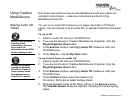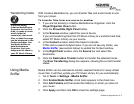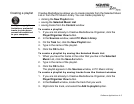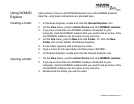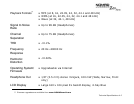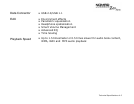Software Applications 4-7
Using NOMAD
Explorer
Instructions on how to use NOMAD Explorer are in the NOMAD Explorer
Help file—only basic instructions are provided here.
Creating a folder
1. In Windows Explorer, locate and click the
Nomad Explorer
icon .
2. On the
View
menu, point to
Active Device
and click
NOMAD Jukebox
.
3. If you have more than one NOMAD Jukebox connected to your
computer, click the NOMAD Jukebox that you want to set as active. Only
one NOMAD Jukebox can be active at any one time.
4. On the
File
menu, point to
New
and click
Folder
. Or, click the
New
Folder
icon on the toolbar of Windows Explorer.
5. A new folder appears with a temporary name.
6. Type a name for the new folder and then press <ENTER>.
7. In Windows Explorer, locate and click the Nomad Explorer icon .
Opening a folder
1. On the
View
menu, point to
Active Device
and click
NOMAD Jukebox
.
2. If you have more than one NOMAD Jukebox connected to your
computer, click the NOMAD Jukebox that you want to set as active. Only
one NOMAD Jukebox can be active at any one time.
3. Double-click the folder you want to open.