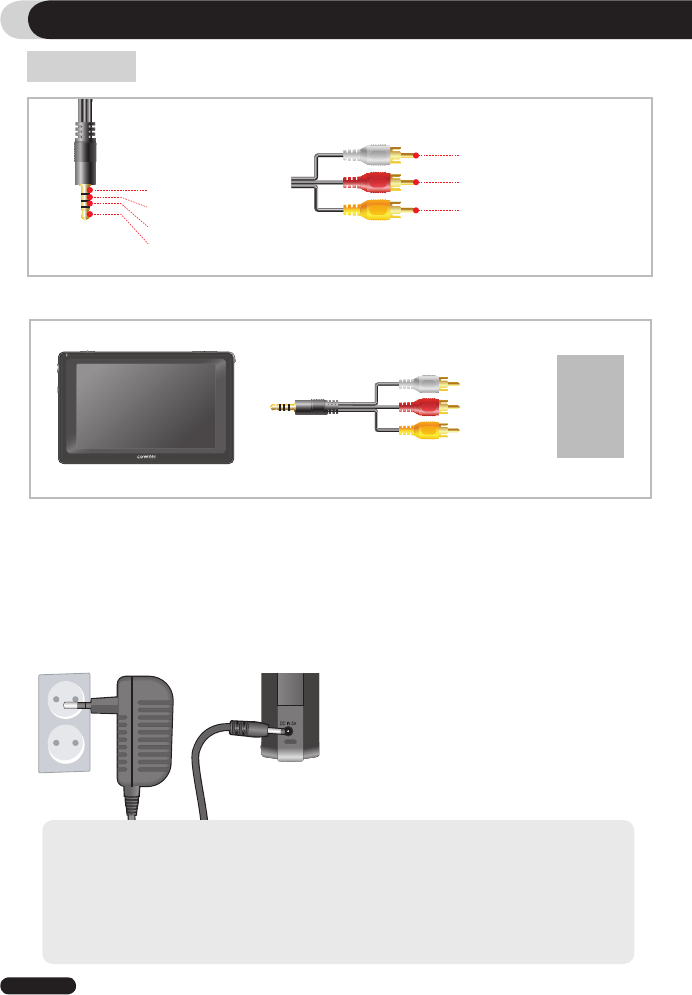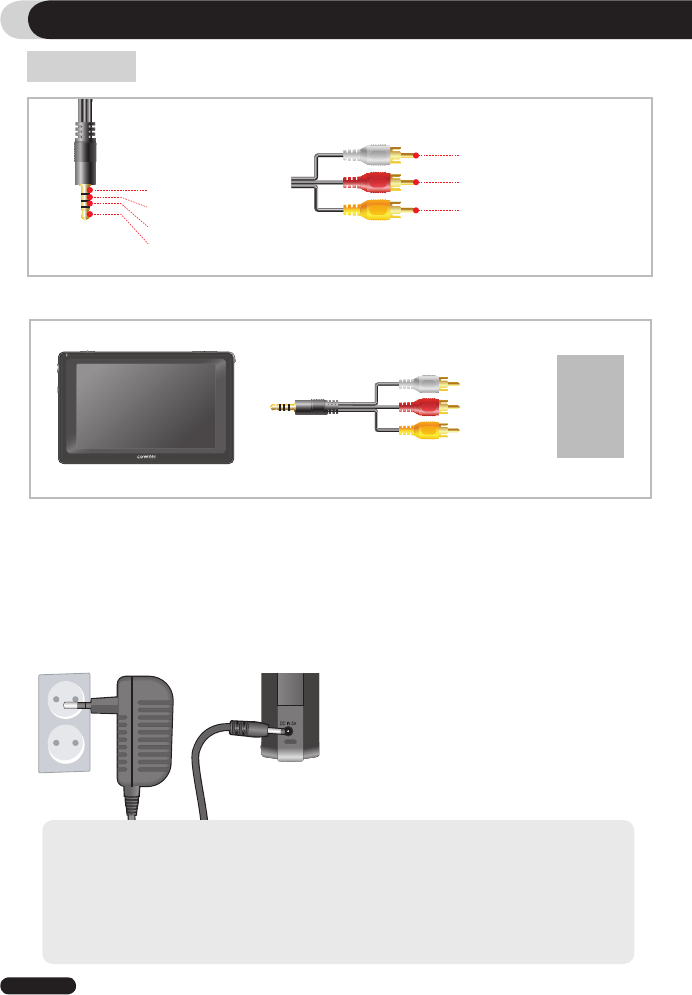
8
COWON Q5W
Before Using this Product
A/V Cable
●
COWON Q5W supports Composite/Component Video out and stereo / SPDIF Audio out.
●
Use A/V cable to connect I/O port on Q5W and AV In(Composite/Component) port of an external
AV device.
●
Utility -> Settings -> TV setting -> Video OUT
5. Recharging
Use included AC adapter to charge COWON Q5W.
- Q5W cannot be charged while it is in use by default. If you want to charge during operation, change the power
settings. ( Utility -> Settings -> Power Management -> Charge during Operation )
- Q5W may heat up after being used for the extended time. It dissipates internal heat though the aluminum casing,
therefore the unit may feel warm.
- Make sure to fully charge the unit before its initial use or the first use after a long period of non-use.
- For your safety, genuine AC adapter from COWON is recommended.
- Genuine AC adapter supports both 100/240V.
- Q5W does not support charging through USB cable. AC adapter must be used for charging.
● Connect AC adapter to Q5W(DC IN port) : approx.
5.5 hrs for a full charge.
● Charging indicator LED:
RED -> Still charging YELLOW -> Fully charged
Ground
Video
Audio Right
Audio Left
White - Audio Left
Red - Audio Right
Yellow - Video
AV device