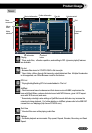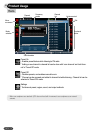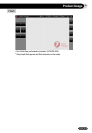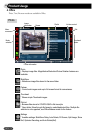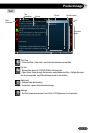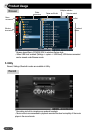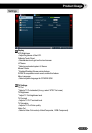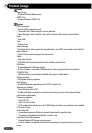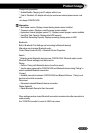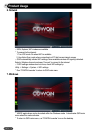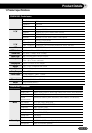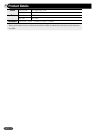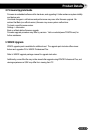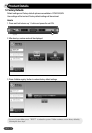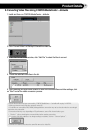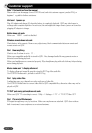COWON Q5W
19
Charge During operation
●
Enable/Disable Charging via AC adapter while in use.
●
If set to ‘Disabled’, AC adapter will only be used as an external power source, and
will
not charge COWON Q5W.
Information
●
Boot loader version: Displays current booting loader version installed
●
Firmware version: Displays current firmware version installed
●
Application Version (program version??) : Displays current program version installed
●
Hard Disk Total Capacity: Displays total HDD capacity
●
Hard Disk Remaining Capacity: Displays remaining storage space in HDD
Bluethooth
Built-In Bluethooth Pan Settings and connecting to Bluetooth devie(s)
Alternative way to access Bluetooth mode:
Control Panel (under WinCE) -> Bluetooth Device Properties
Search
●
Detecting active Bluetooth device(s) near COWON Q5W. Bluetooth option (under
‘Bluetooth Device’ settings) must be turned on.
Pairing
●
Perform ‘Paring’ with Bluetooth device found from search
●
Use the same passcode for COWON Q5W and Bluetooth device during ‘Pairing’ in
order to establish Bluetooth connection.
Connect
●
Establish connection between COWON Q5W and Bluetooth Device. ‘Paring’ must
be done in the initial connection.
Disconnect
●
Disconnect selected Bluetooth device connection.
Delete, Delete All
●
Delete Bluetooth Device list from the search
When settings window closed, Bluetooth connection remains active after connection is
made properly.
Run ‘COWON Launcher’ to return to Q5W main menu.
Product Usage