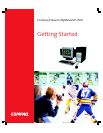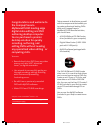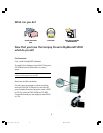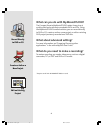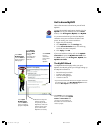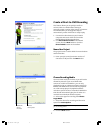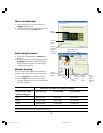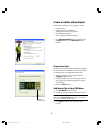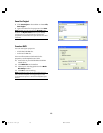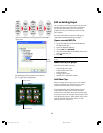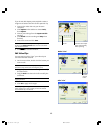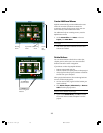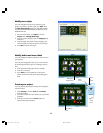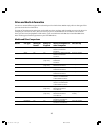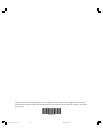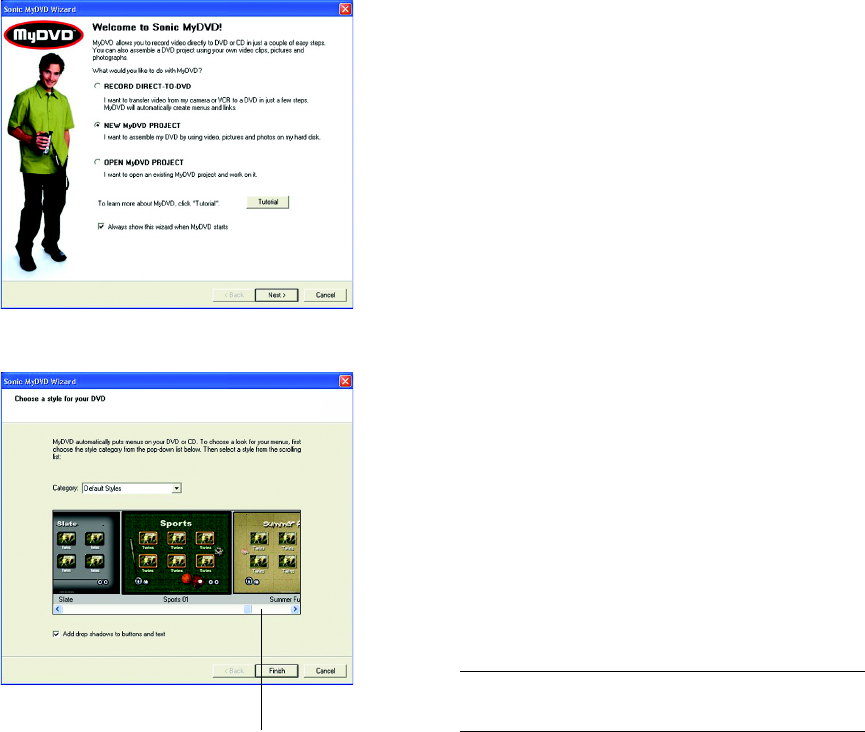
9
Create or Author a New Project
Authoring or creating a movie project involves:
• Creating video
• Creating menus with buttons
• Adding movie clips to your project
• Previewing the project
• Recording to disc from the project
1. Click New MyDVD Project on the Wizard, then
the Next button or click New Project on the
toolbar.
Choose Your Style
A style consists of a background image and a layout
for menu buttons and labels. For more information
on editing styles, see the MyDVD User Guide.
2. Select a category of menu styles from the
Category drop-down list.
3. Scroll through the list, click the style to use for
your layout (for example, background, menus,
and buttons).
4. Click the Finish button.
Add Movie Clips to Your DVD Menu
5. Click Get Movies on the toolbar.
6. Locate the clip you want to link to your menu.
Note: MyDVD saves movie clips to the My Videos folder
located in the My Documents folder on your desktop. You
can save movie clips in other locations.
7. Click Open to add movie clips to your DVD
project.
Scroll to
desired style
My Movie Final.p65 02-3-14, 17:369