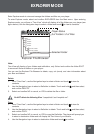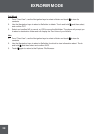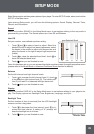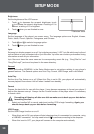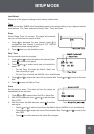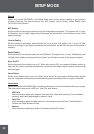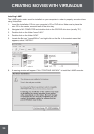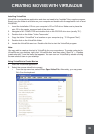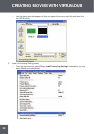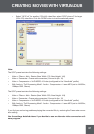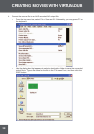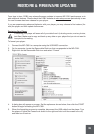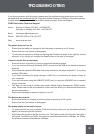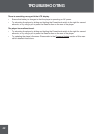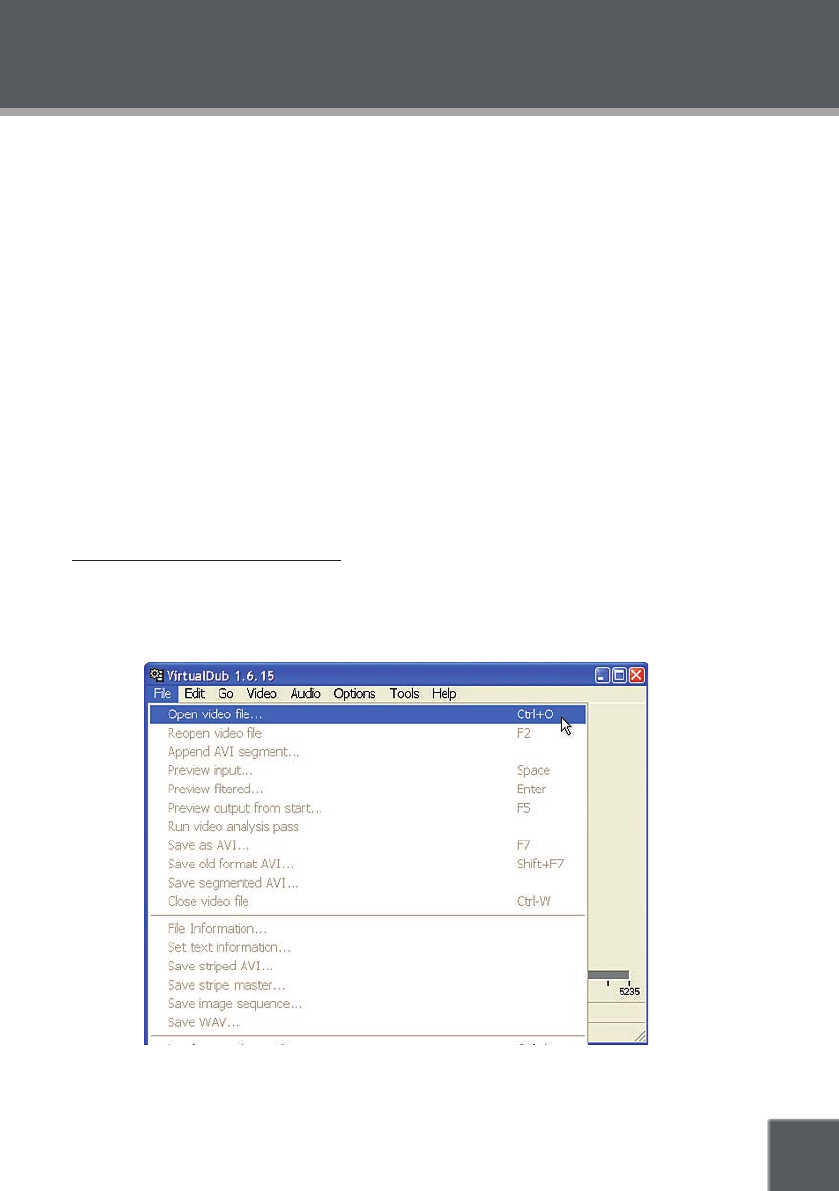
35
Installing VirtualDub
VirtualDub is a standalone application and does not need to be “installed” like a regular program.
Simply copy the folder to a location on your computer and double-click the application icon to start
VirtualDub.
Insert the Installation CD into your computer’s CD or DVD drive. Make sure to place the
mini-CD in the center, recessed well of the drive tray.
Navigate to MY COMPUTER and double-click on the CD/DVD drive icon (usually “D:”).
Double-click on the folder “Video Transcoder”.
Copy the folder “VirtualDub” to a location on your computer (e.g., “C:\Program Files”).
Double-click on the VirtualDub folder.
Locate the VirtualDub.exe icon. Double-click this to start the VirtualDub program.
Note:
You may wish to create a shortcut to VirtualDub for your convenience. To create a shortcut to
VirtualDub on your desktop, right-click “VirtualDub.exe” and then select “Send To” > “Desktop
(create shortcut)” from the menu that appears. You can now run VirtualDub by double-clicking
the new shortcut icon on your desktop.
Using VirtualDub to Create Movies
Start the VirtualDub application.
Select the source video le to convert.
From the top menu bar, select File > Open Video File. Alternately, you may press
Ctrl+O on the keyboard.
1.
2.
3.
4.
5.
6.
1.
2.
•
CREATING MOVIES WITH VIRTUALDUB