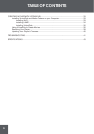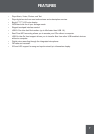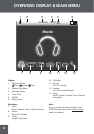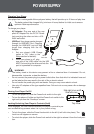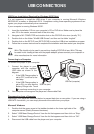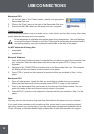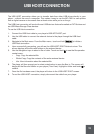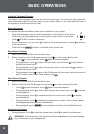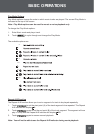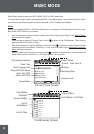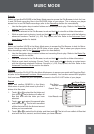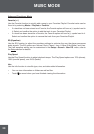14
Macintosh OS X
On the left side of the Finder window, identify the appropriate
Removable Disk icon.
Click on the “Eject” arrow on the right of the Removable Disk icon.
Disconnect the USB cable from the player and your computer.
Transferring Files
USB connections makes it easy to transfer music, video, photo, and text les (or any other data)
quickly between the player and your computer.
Do not disconnect or otherwise interrupt the player during transmission - this could damage
or corrupt the player’s rmware or your les. If the player is accidentally disconnected and is
not working properly, use a pin to press the reset button on the back of the player.
Do NOT delete the following les:
sample.hds
wmpinfo.xml
Microsoft Windows
Open a Windows Explorer window. Locate the les or folders you would like to transfer from
your computer. Select the les/folders with the mouse and press CTRL-C (copy) on the
keyboard.
Navigate to MY COMPUTER and double-click on the Removable Disk icon. The computer
will display all les and folders currently stored in the player.
Press CTRL-V (paste) on the keyboard to transfer the les you selected in Step 1 to the
player.
Macintosh OS X
Open a Finder window. Locate the les you would like to transfer from your computer.
Select the les/folders with the mouse and press APPLE-C (copy) on the keyboard.
Click on the Removable Disk icon located on the left side of the nder window. The com-
puter will display all les and folders currently stored in the player.
Press APPLE-V (paste) on the keyboard to transfer the les you selected in Step 1 to the
player.
Note:
You may also use the mouse to drag-and-drop les between the player and your computer.
If you need further assistance with transferring les, please refer to your operating system’s
instruction manual or on-screen help. If you are using media management software such as
iTunes, Winamp, or Windows Media Player, please refer to their documentation for support.
1.
2.
3.
•
•
1.
2.
3.
1.
2.
3.
USB CONNECTIONS