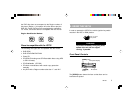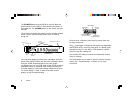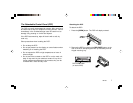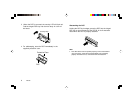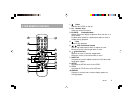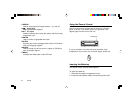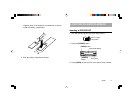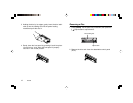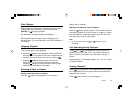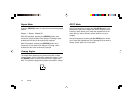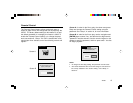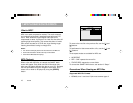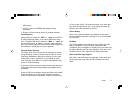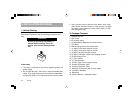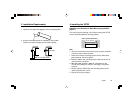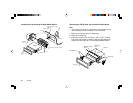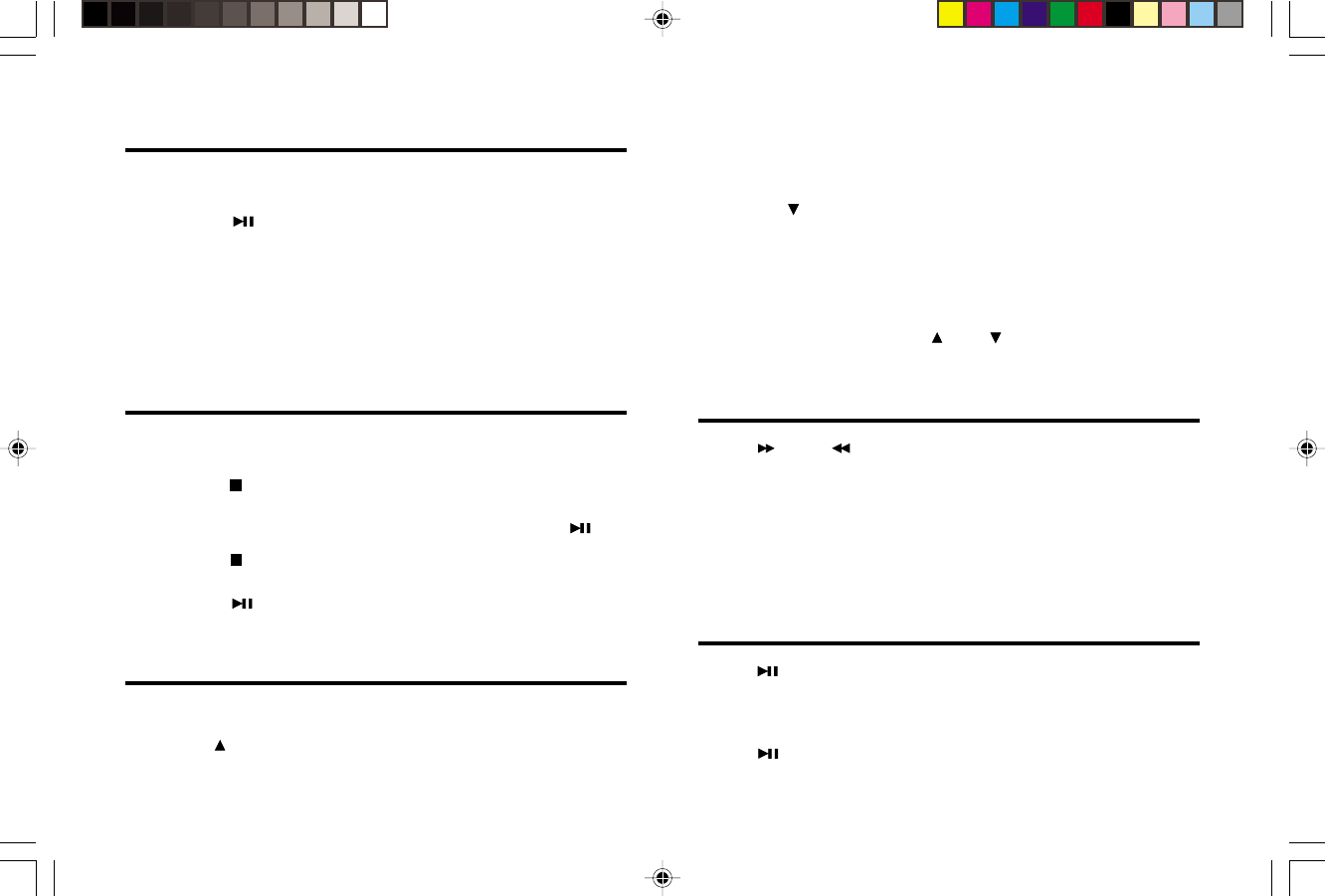
VS735 13
Disc Playback
DVD playback will often begin automatically when the disc is
inserted. With some DVD discs, you will need to press
[ENTER] or [ ] to begin playback.
CD-Audio discs will begin playback automatically.
CDs with MP3 files may require you to navigate the file
structure menu. For more information, see “MP3 Playback on
CD-R Discs.”
Stopping Playback
There are two ways to stop playback:
• Pressing [
] once will stop playback, and the VS735 will
store the location last played on the disc. Playback can be
resumed at the same point on the disc by pressing [ ].
• Pressing [
] twice will stop playback and clear the
VS735’s memory of the last point played on the disc.
Pressing [ ] at this point will cause the VS735 to begin
playback from the beginning of the disc.
Selecting a Track or Chapter
Moving to the Next Track or Chapter
Press the [
] button during playback. The next track or
chapter will be selected.
Moving to the Previous Track or Chapter
Press the [
] button during playback. The first time this button
is pressed, playback of the current track or chapter will restart
from the beginning. Pressing this button again will cause the
previous track or chapter to be played.
Note:
• For some VCD 2.0 discs, the [
] and [ ] functions may be
unavailable.
Fast Searching During Playback
Press [ ] and [ ] during playback to rapidly search for a
particular section of a DVD or CD. Each time a fast-search
button is pressed, the speed of the fast search changes as
follows:
Standard Speed – 2X Standard Speed – 4X – 6X – 8X – Back
to Standard Speed.
Pausing Playback
Press [ ] during playback. Disc playback will pause, and the
frame displayed at the point pause mode was entered will be
displayed on the screen.
Press [ ] again to return to normal playback.