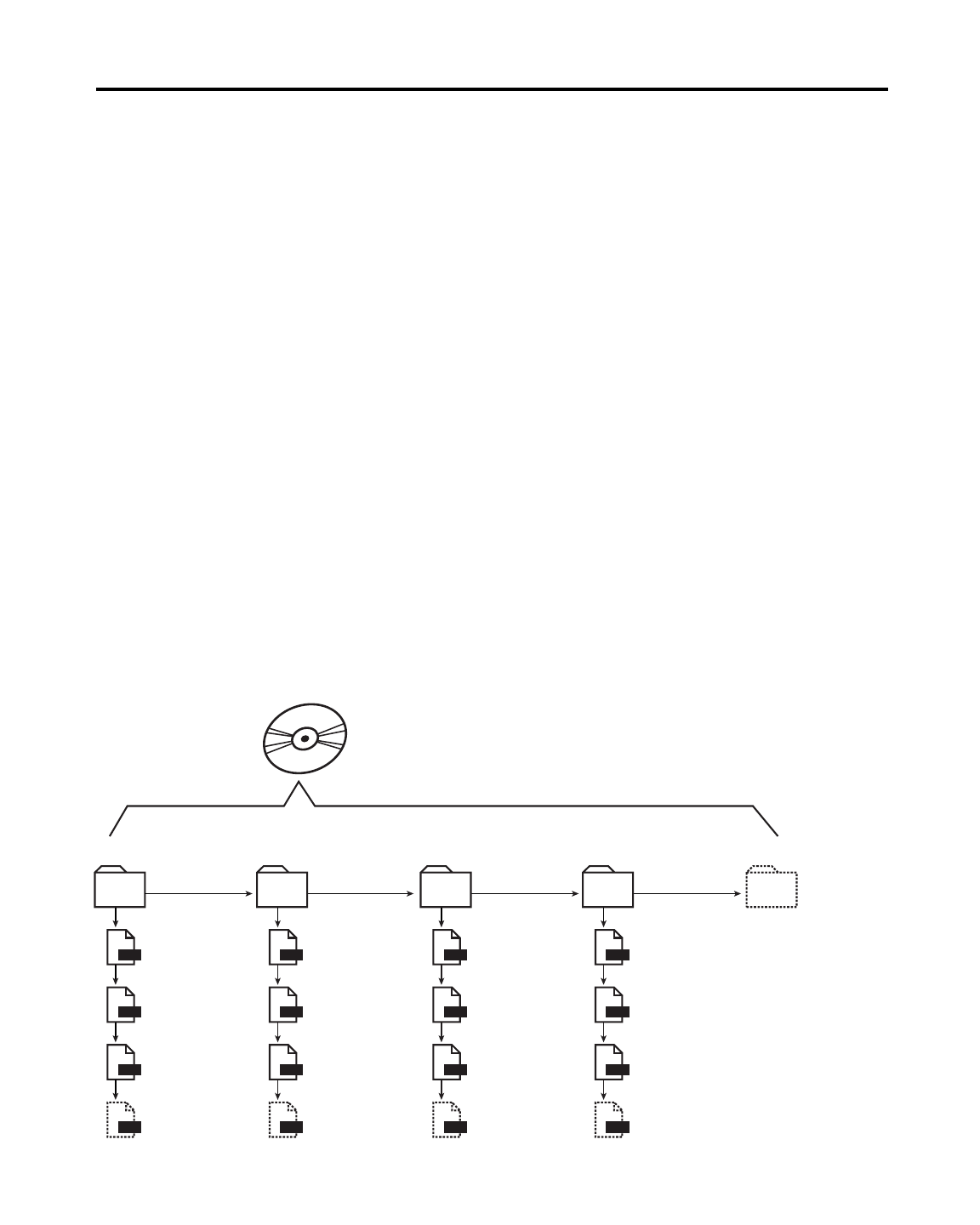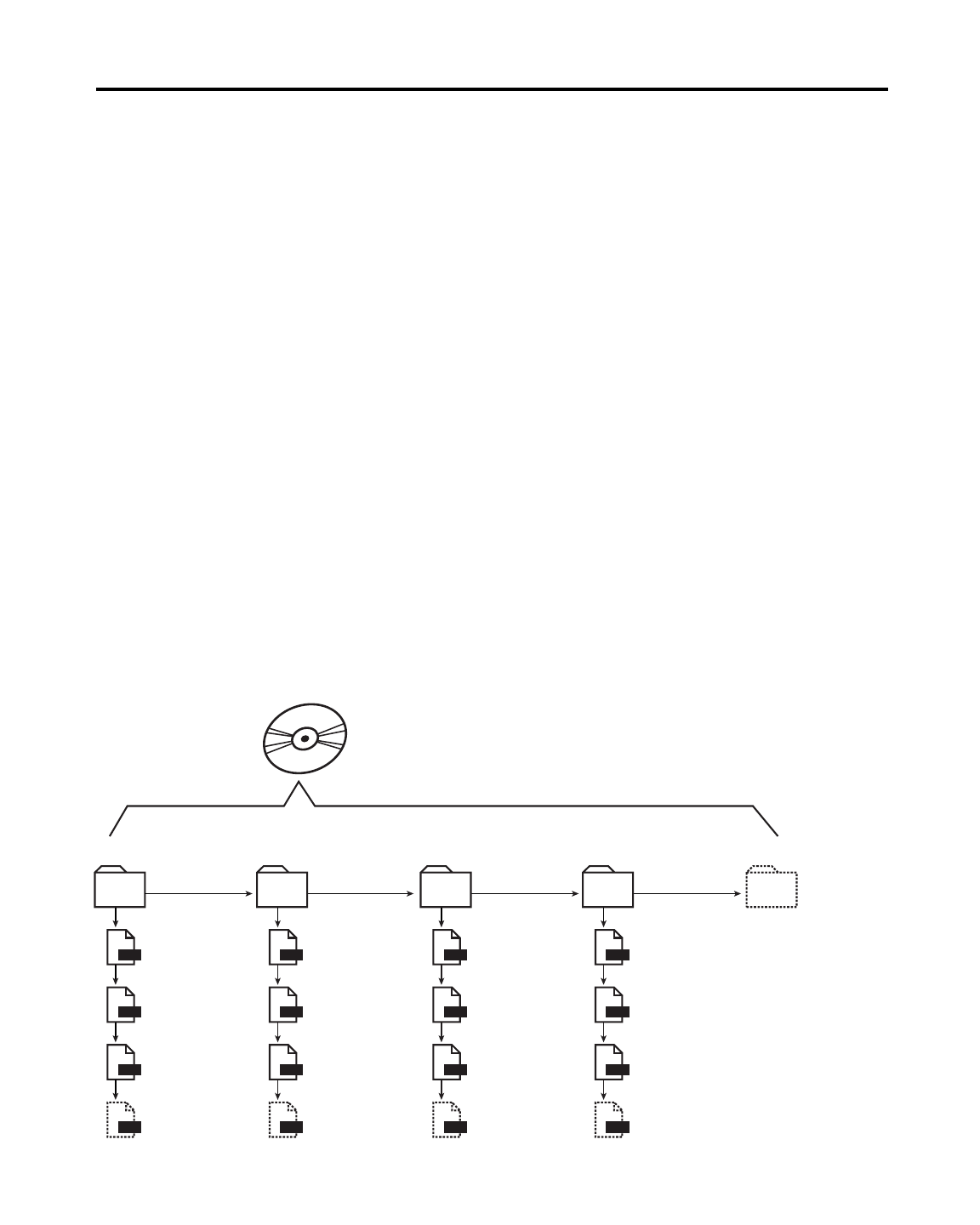
2121
Arranging MP3 Files and Folders on a CD-ROM
a) Place only folders at the top level of your CD-ROM (no
MP3 files). This lets you cycle through the folders using
the FOLDER + and FOLDER - buttons in a similar manner
to choosing discs in a multiple CD player.
b) RIP (compress) your favorite tracks from an audio CD
into a folder on your computer hard drive. Make sure the
track titles start with numbers according to your desired
track sequence.
c) Repeat the procedure for other groups of compressed
audio files you wish to store on the same CD-ROM,
saving the files in separate folders on your hard drive.
d) Use folder titles with a number at the start, in a sequence
of your choice.
e) “Burn” all the folders onto a CD-ROM at once.
Once completed, you could have a CD-ROM with much
more music than a conventional Audio CD. You can navigate
through each folder simply by pressing the FOLDER + and
FOLDER - buttons.
CD-ROM PLAY
mp3
mp3
mp3
mp3
mp3
mp3
mp3
mp3
mp3
mp3
mp3
mp3
mp3
mp3
mp3
mp3
01 Folder Name
01 Title
02 Title
03 Title
Up to 99 files
02 Folder Name
Top Level of the CD-ROM
03 Folder Name 04 Folder Name
CD-ROM
More Folers
01 Title
02 Title
03 Title
Up to 99 files
01 Title
02 Title
03 Title
Up to 99 files
01 Title
02 Title
03 Title
Up to 99 files