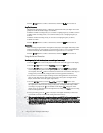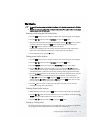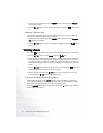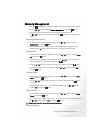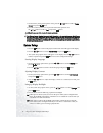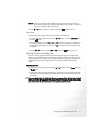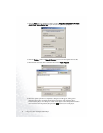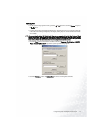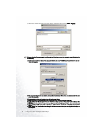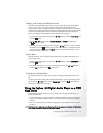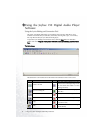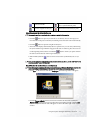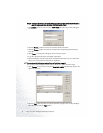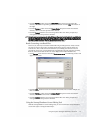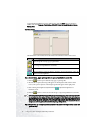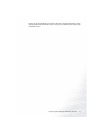Using the Joybee 150 Digital Audio Player24
5. When the update font file is located, click to select the file and click O
O
pen,U
U
pdate.
Before performing firmware upgrade and font update, if the player can not be connected successfully, please do
the following:
1. Right-click on the System Update Tool program window and select “USB Driver”, “Install Driver” in the sub-
menu that appears.
2. The computer will generate and execute a cmd.exe file automatically. When done, it is recommended that you
restart the computer.
If the connection problem still persists, please follow the steps below:
1. When the player is in update mode, connect the player to the computer using the USB cable.
2. Right-click on the “My Computer” icon on Windows Desktop and select “Properties” in the submenu that
appears.
3. Go to “Device Manager” and check if there is a “X” symbol beside “USB Device”. If yes, select the device and
delete it.
4. Click “Refresh” or “Scan for hardware changes”, and then re-connect the Joybee 150 Digital Audio Player to
the computer.