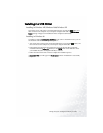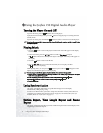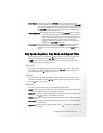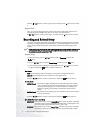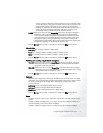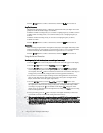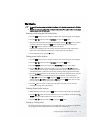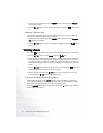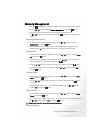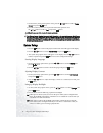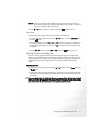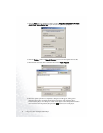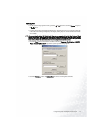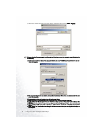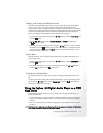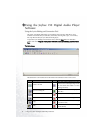Using the Joybee 150 Digital Audio Player 19
Memory Management
1. Press the button to turn on the player and the main menu will appear on the display.
2. Press the or button to scroll to M
M
emory Management and press the button.
3. The memory management options menu will appear on the display. Press
the or button to sroll to an option and press the button to access configuration
settings.
Inquiring Memory Status
1. On the memory management options menu, press the or button to scroll to
Memory Info. and press the button.
2. The current memory status of the Joybee 150 Digital Audio Player will appear on the
display. Press the button to return to the memory management options menu.
Deleting Files
1. On the memory management options menu, press the or button to scroll to D
D
elete
File and press the button.
2. A list of directories will appear on the display. Press the or button to scroll to the
directory of the file you want to delete and press the button.
3. Press the or button to scroll to the file you want to delete and press the button.
4. You will be asked if you are sure to delete it. Press the or button to scroll to Y
Y
ES and
press the button.
Clearing Folder
1. On the memory management options menu, press the or button to scroll to C
C
lear
Folder and press the button.
2. Press the or button to scroll to the folder you want to clear and press the button
to select it.
3. You will be asked if you are sure to clear the selected folder. Press the or button to
scroll to Y
Y
ES and press the button.
Quick Format
1. On the memory management options menu, press the or button to scroll to Q
Q
uick
Format and press the button.
2. You will be asked whether you are sure to proceed with format operation. Press
the or button to scroll to Y
Y
ES and press the button.
All files in the memory will be cleared after quick format is performed.
Complete Format