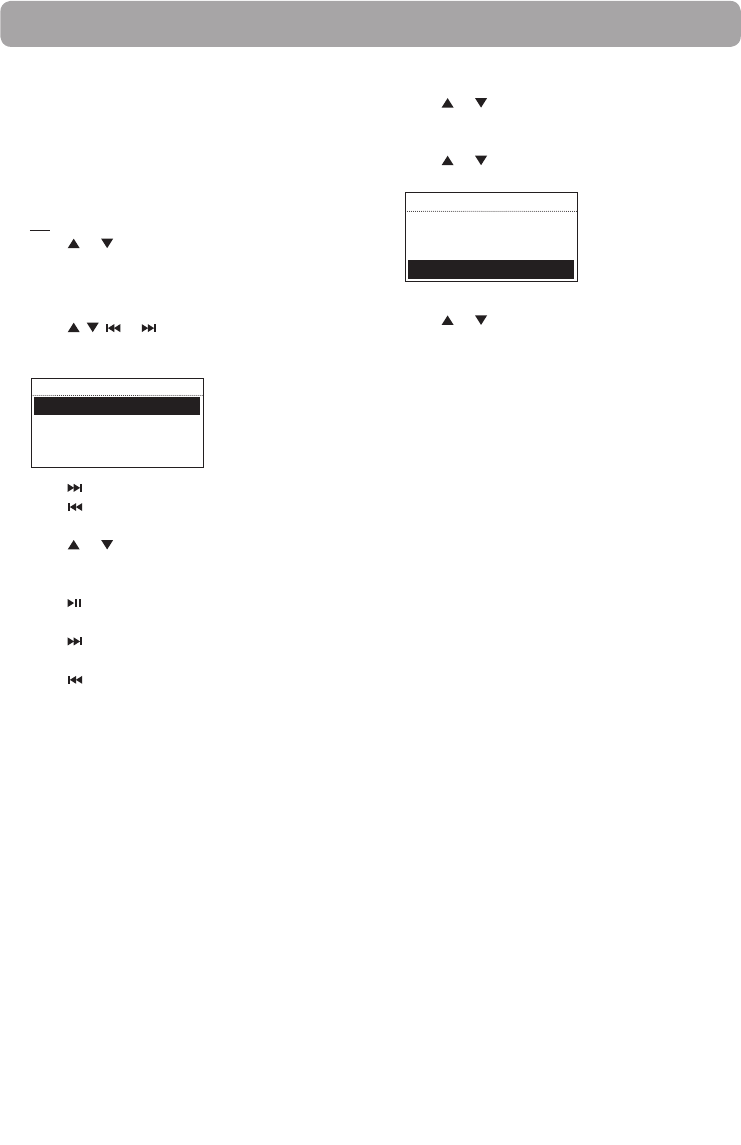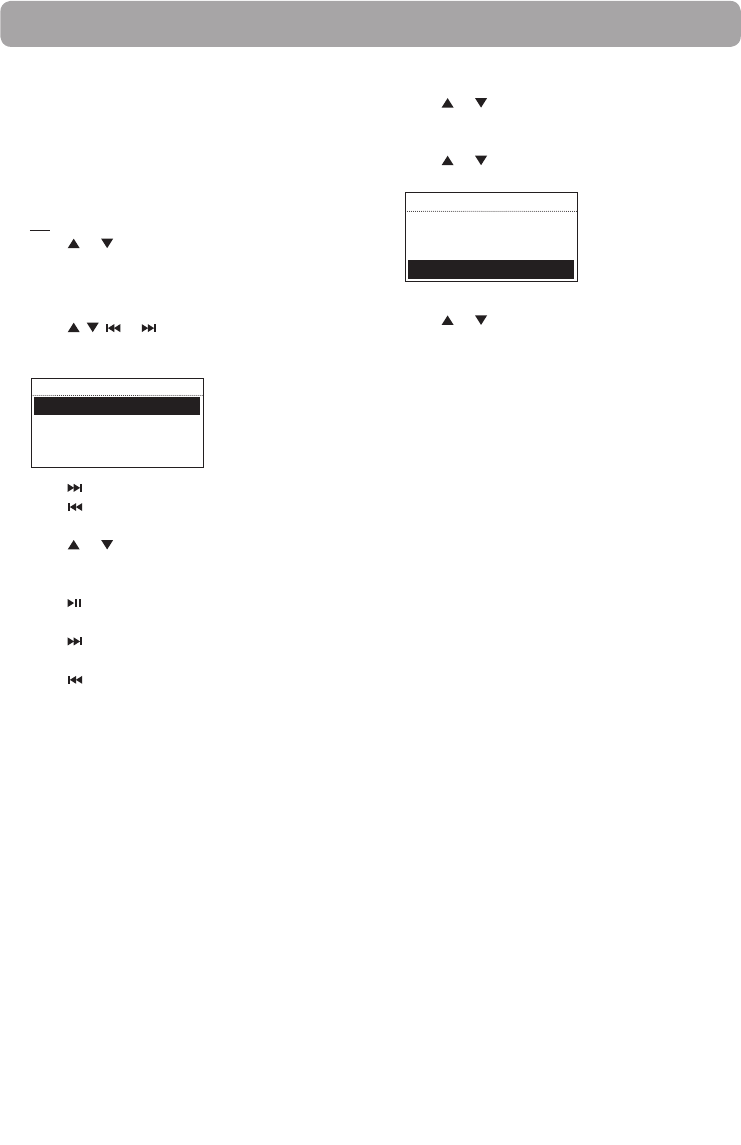
25
USB Input
The radio can play back music files (mp3, wma and
RealAudio (RA8 and G2) formats) stored on an
external USB device connected to it. The USB
connection port is located at the back of the radio.
Accessing USB Input mode
• Press SOURCE repeatedly to select USB Input.
OR
• Press or to highlight USB Input in the
Source menu and then press SELECT.
Listening to music files
1. Press , , or to browse through the
directory of the USB device and select a music
file by pressing SELECT.
USB INPUT
01 Song1.mp3
02 Song2.mp3
03 Song3.mp3
04 Song4.mp3
• Press or SELECT to enter a folder.
• Press
to exit from a folder.
2. Press
or to highlight Play and then press
SELECT to start playback.
3. Press
to pause or resume playback.
4. Press
to skip to the next recording.
5. Press to skip within the beginning 4 seconds
of the current recording to skip to the previous
recording. Otherwise, you will return to the
beginning of the current recording.
Deleting files
1. Press or to highlight an unwanted file and
then press SELECT.
2. Press
or to highlight Delete and then press
SELECT.
USB INPUT
01 Song1.mp3
Play
Delete
3. Press or to highlight Yes in the confirmation
screen and then press SELECT.