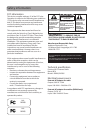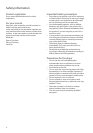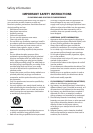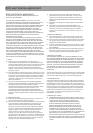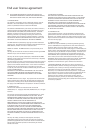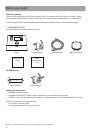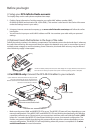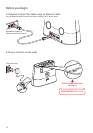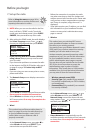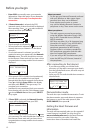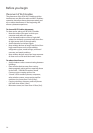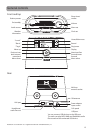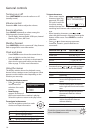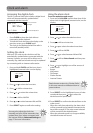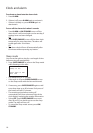11
7. Set up the radio
A. NOTE: When you turn on the radio for the first
time, it will be in "DEMO" mode. To exit this
mode, press and release preset 1, then SLEEP/
SNOOZE, then preset 6 on top of the radio.
B. After exiting the DEMO mode, the radio displays
the Select Language screen. Press or to
choose your language and then press SELECT.
DEVICE SETUP
Select language:
English
French
Spanish
• If you are using RCA Wi-Fi Enabler (RIR205),
setup is done (except you may need to enter
your Zip code).
• If you encounter problems to connect the radio
to the Internet via RCA Wi-Fi Enabler, refer step 4
on page 9 or page 29 Further help on Wi-Fi
Enabler.
• If you are using your own access point or router,
please read below.
3. The Network Setup screen displays connection
options:
NETWORK SETUP
Wired
Wireless
Connection info
• Select Wired to connect using an Ethernet cable.
Go to step 4 to complete the connection.
• Select W
ireless to connect using an existing
Wi-Fi access point. Go to step 5 to complete the
c
onnection.
4. Wi
red
• At the Network Setup screen, press
or to
select Wired and then press SELECT if your
network does not provide Wi-fi access.
Before you begin
Refer to Using the menus on page 16 for
more information on making choices and
inputting information in menus.
• Before the connection is complete, the radio
may take some time to check for updates and
retrieve account info from the server. Please wait
until you hear a short congratulations message
and "Setup is complete, enjoy the music" is
displayed.
• If the radio requires your IP address, you can find
this information on your broadband modem,
router or access point’s administration setup
page or manual.
5. Wireless
•
At the Network Setup screen, press
or to
select Wireless and then press SELECT. The
Network Setup screen then shows with two
setup options. Press
or to choose an option
and then press SELECT.
NETWORK SETUP
Select a wireless
setup option:
Detect Networks
Enter SSID
• Detect Networks: to automatically scan for
available networks and display a list of networks
to choose from. Go to step 6 to c
omplete the
connection.
This method uses an Ethernet cable shown in
step 5 on page 10 to wire the radio directly up
to your broadband modem, router, hub, or
switch. Make sure your Ethernet cable is
properly connected.
This method uses your existing Wi-Fi access
point, broadband modem or router to connect
the radio to your existing network.
You need to know your Wireless Network’s name
(SSID) and if your wireless network has security
enabled, you will also need to know your
wireless networks password (sometimes called
passphrase or key). You can find this information
on your broadband modem, router or access
point’s administration setup page or manual.
You may also call your Internet Service Provider
(ISP) if you do not know how to access the
administration page in order to find this
information. They usually have a 1-800 number
available. Once you have the below information
you may write it down for future reference.
• Wireless network name (SSID)
• Security Type (Only needed if your network
has security enabled and your SSID is hidden,
not broadcasted)
• Password/Key (Only needed if your network
has security enabled)