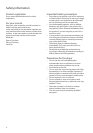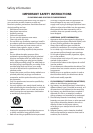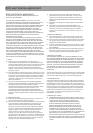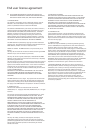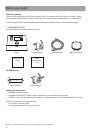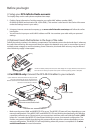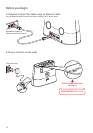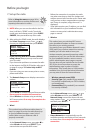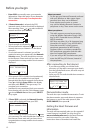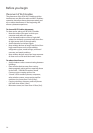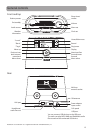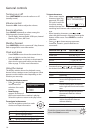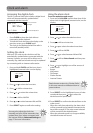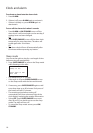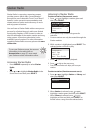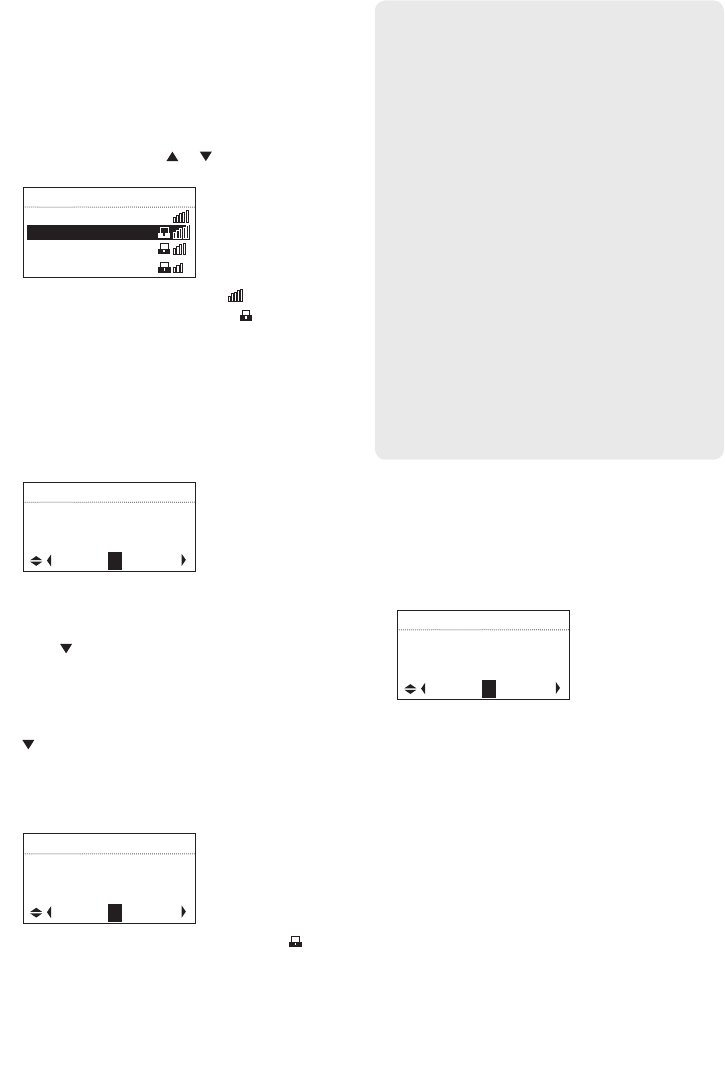
12
• Enter SSID: to manually enter your networks
information. Select this option if your Networks
SSID is hidden. Go to step 7 to complete the
c
onnection.
6. If Detect Networks is selected, the SSID
(network name) of those found will be displayed
after searching. Press or to select a desired
network and then press SELECT.
Networks Found
Network 1
Network 2
Network 3
• Signal strength is indicated by .
• Secured network is indicated by
(unsecured
network has none, as Network 1 in the above
example).
• If a secured network is selected, you will be
required to enter your password in the Network
Security screen. The radio should then connect
to the Internet. Please wait until you hear a short
congratulations message and the clock screen is
displayed.
NETWORK SECURITY
Enter Password/key
_ _ _ _ _ _ _ _ _
A B C D E F G
• If the network SSID is hidden (not broadcasted),
you will only see a padlock icon and signal
strength bars like the 4th network shown above.
Press
to highlight Enter SSID on the display
and then press SELECT. Then go to step 7 to
complete your connection.
• Interference may sometimes block your network
from showing up in the list. If this happens, press
to show Refresh List and then press SELECT
to try again.
7. If Enter SSID is selected, the Network Security
screen will be displayed. Enter your SSID.
NETWORK SECURITY
Enter network SSID
_ _ _ _ _ _ _ _ _
A B C D E F G
• If your network is secured (indicated by ), enter
your password. The radio should then connect to
the Internet. Please wait until you hear a short
congratulations message and the clock screen is
displayed.
Before you begin
After connecting to the Internet
• If you did not activate your Infinite Radio
accounts, or if the radio cannot get your details
from the Infinite Radio server, the radio may ask
for your ZIP code.
• Input your ZIP. The radio should then connect to
Internet Radio.
DEVICE SETUP
Enter zip code for
clock and weather:
_ _ _ _ _
0 1 2 3 4 5 6
Demonstration mode
The radio has a pre-installed demonstration. To exit
the demonstration, press and release in sequence
the buttons on top of the radio: preset 1, then
SLEEP/SNOOZE, then preset 6.
Getting the latest firmware and
information
The radio will automatically alert you for upgrade if
a new firmware is available. You may also go to
www.rcainfiniteradio.com for the latest firmware
and user manual for your radio. Follow the
instructions there to download and install files.
About password:
• Do not get your Network Password confused
with your Windows or Mac system logon
password since they can be di erent.
• Some wireless access point or routers
may call the Wireless Network Password a
passphrase or key. These terms are the same.
About passphrase:
• This radio supports secured access points
using the Wireless Equivalent Privacy (WEP)
keys or Wi-Fi Protected Access (WPA and
WPA2) standards.
• WEP keys are either 10 or 26 characters long
(characters: 0-9 and A-F) (e.g. 6E78214A52).
Note that some Wi-Fi routers support
passphrase generation for WEP security.
However, there is no industry standard for
WEP passphrase generation and this radio
does not support WEP passphrases.
• If you are using a WEP secured access point,
enter the WEP key (HEX format) instead of
the passphrase.