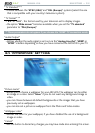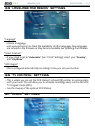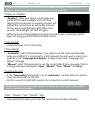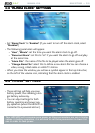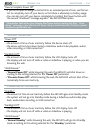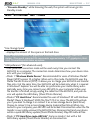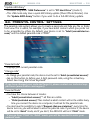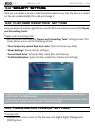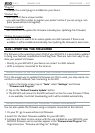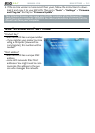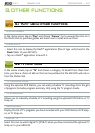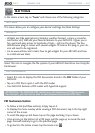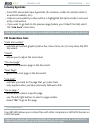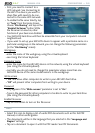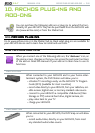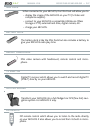MANUAL V2.0
5 & 7
MAIN SETTINGS > P. 60
“Plug-ins”
displays the current plug-ins installed on your device.
“Product Key”
each ARCHOS has a unique number.
you will need this number to register your product online if you are using a com-
puter (www.archos.com/register).
“Firmware Update”
use this button to update the rmware manually (see:
Updating the Firmware)
“Online Firmware Update”
use this button to search for an online update via a WiFi network. If there is one
available, it will be installed automatically. See
Updating the Firmware
to learn more.
8.15 uPdaTIng The fIrMware
The rmware is the operating system (OS) of your ARCHOS. It is periodically updated
to bring new features, improvements and bug xes. There are two main ways to up-
date your product’s rmware:
Directly on your ARCHOS if your device can connect to a WiFi network.
With a computer connected to the internet
UPDATE DIRECTLY ON THE ARCHOS
(
WIFI CONNECTION NEEDED
)
This is the easiest way to update the rmware. For this to work, you only need a con-
nection to a WiFi network. See
Connecting to the WiFi
.
From to the Home screen, tap on “Tools”, select “Settings” and choose
“Firmware and Plug-ins”.
Tap on the “Online Firmware Update” button.
The ARCHOS will connect to the WiFi and search on-line for a new rmware. If there
is one available, it will start downloading, and it will be installed automatically.
UPDATE USING A COMPUTER
(
INTERNET CONNECTION NEEDED
)
You can also update the rmware using a computer connected to the internet:
On your PC, go to www.archos.com/rmware.
Search for the latest rmware available for your ARCHOS.
Compare the latest on-line version with the one installed on your ARCHOS: your
ARCHOS rmware version number appears in the “Firmware and Plug-ins” set-
tings screen (see:
“Firmware and Plug-ins” Settings
).
-
-
-
-
-
•
•
1.
2.
3.
1.
2.
3.