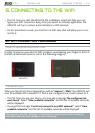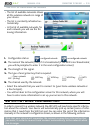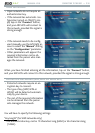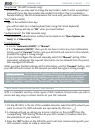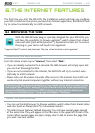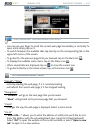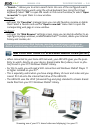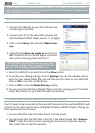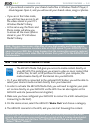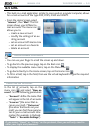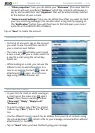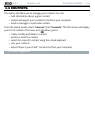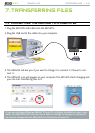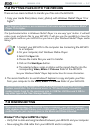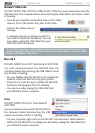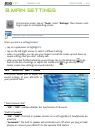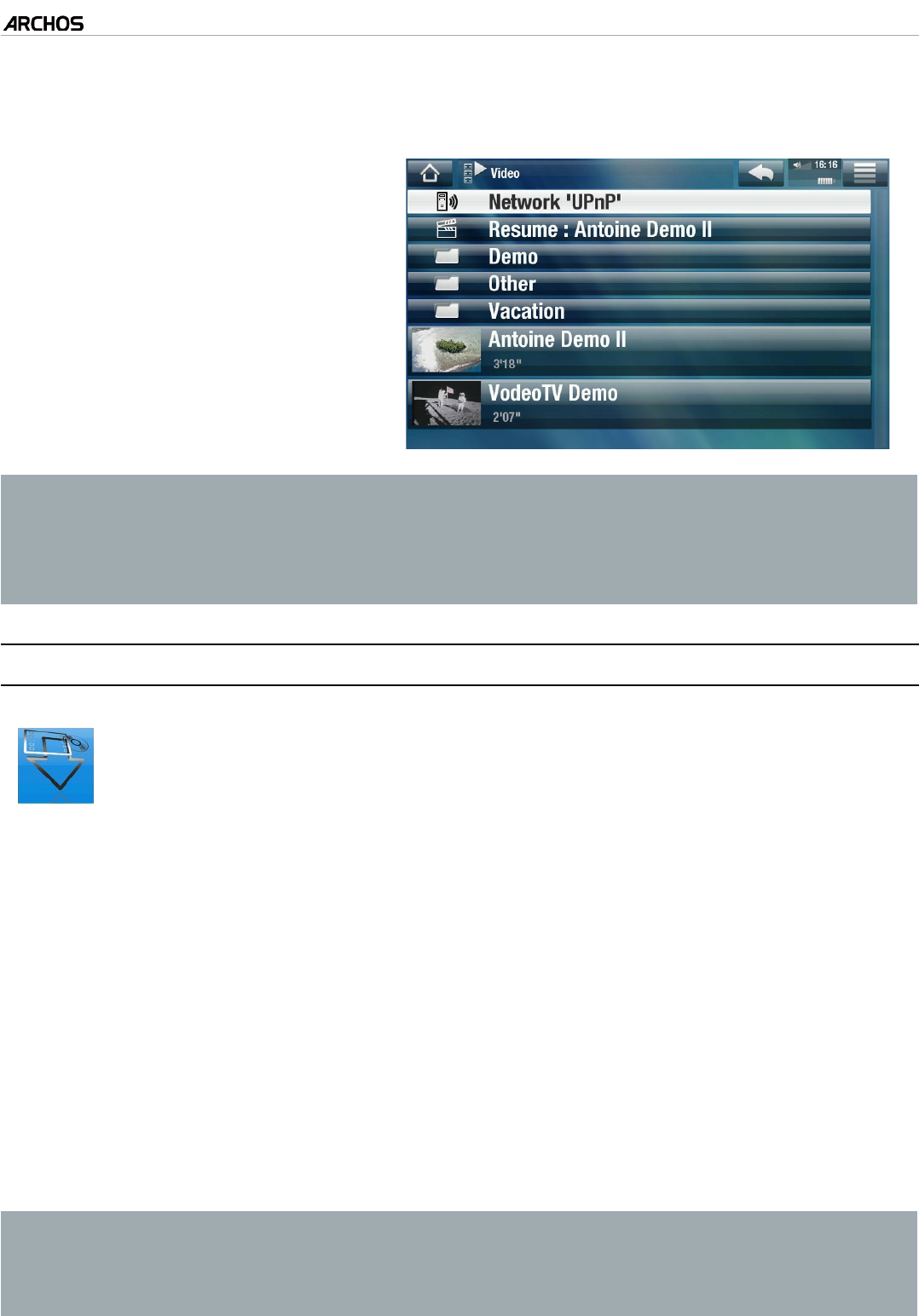
MANUAL V2.0
5 & 7
THE INTERNET FEATURES > P. 42
If you entered a name for your shared media les in Windows Media® Player, it
should appear. Open it, and you will see all your shared videos, songs or photos.
If you are in the Video mode,
you will then have access to all
the videos stored in your PC’s
Windows Media® Library.
In the same way, the Music and
Photo modes will allow you
to access all the music/photos
stored in your PC’s Windows
Media® Library.
•
•
Note: You may have some video les of very high quality and these require
that the WiFi connection transfers data at a high speed. If your ARCHOS is far
away from your WiFi box, it may happen that the connection speed is reduced
thus not allowing some video les to stream from your PC to the ARCHOS and
the television.
6.3 The arChOs MedIa Club
The ARCHOS Media Club gives you access to media content directly on
your ARCHOS. This portal gives you access to video or music content that
is either free, for rent, or for purchase. No need for your computer, the
media streams directly off the Internet into your ARCHOS.
•
Or, if your ARCHOS is connected to the optional DVR Station, you will be able to
select your internet media content directly from your television.
In order to activate the ARCHOS Media Club, you will need to register your prod-
uct on-line directly on your ARCHOS via the WiFi. You can also register on the
ARCHOS web site (www.archos.com/register).
Make sure you have congured your ARCHOS to connect to a WiFi network (see:
Connecting to the WiFi
).
On the Home screen, select the ARCHOS “Media Club” and choose a category.
The ARCHOS connects to the WiFi, and you can start browsing the content.
Depending on your connection speed, you will have the possibility to start
playing the video/song you purchased or rented while it’s being downloaded.
The videos/songs you get from The ARCHOS Media Club are saved in the
“Video”/“Music” folders.
3.
•
1.
2.
3.
4.