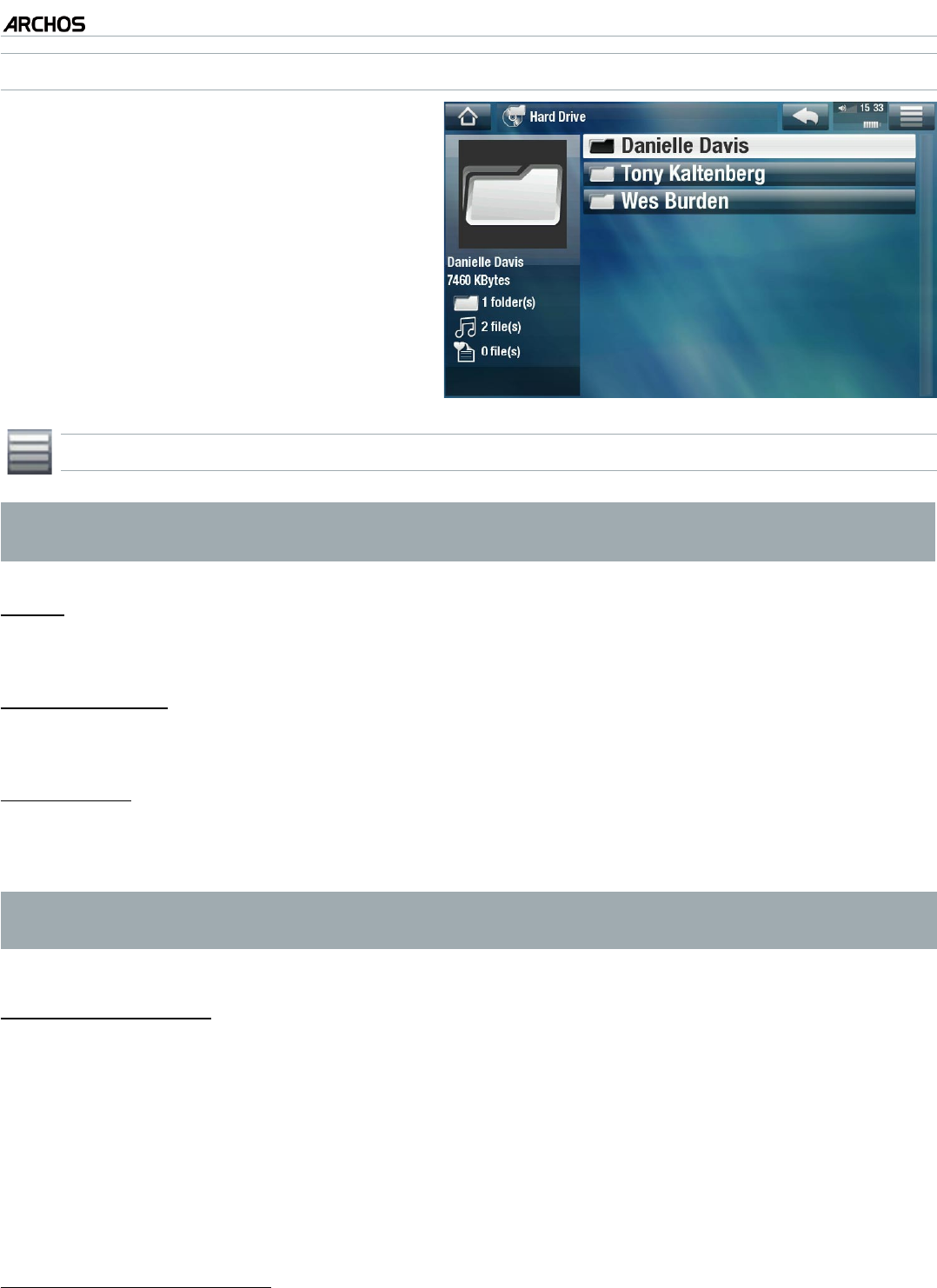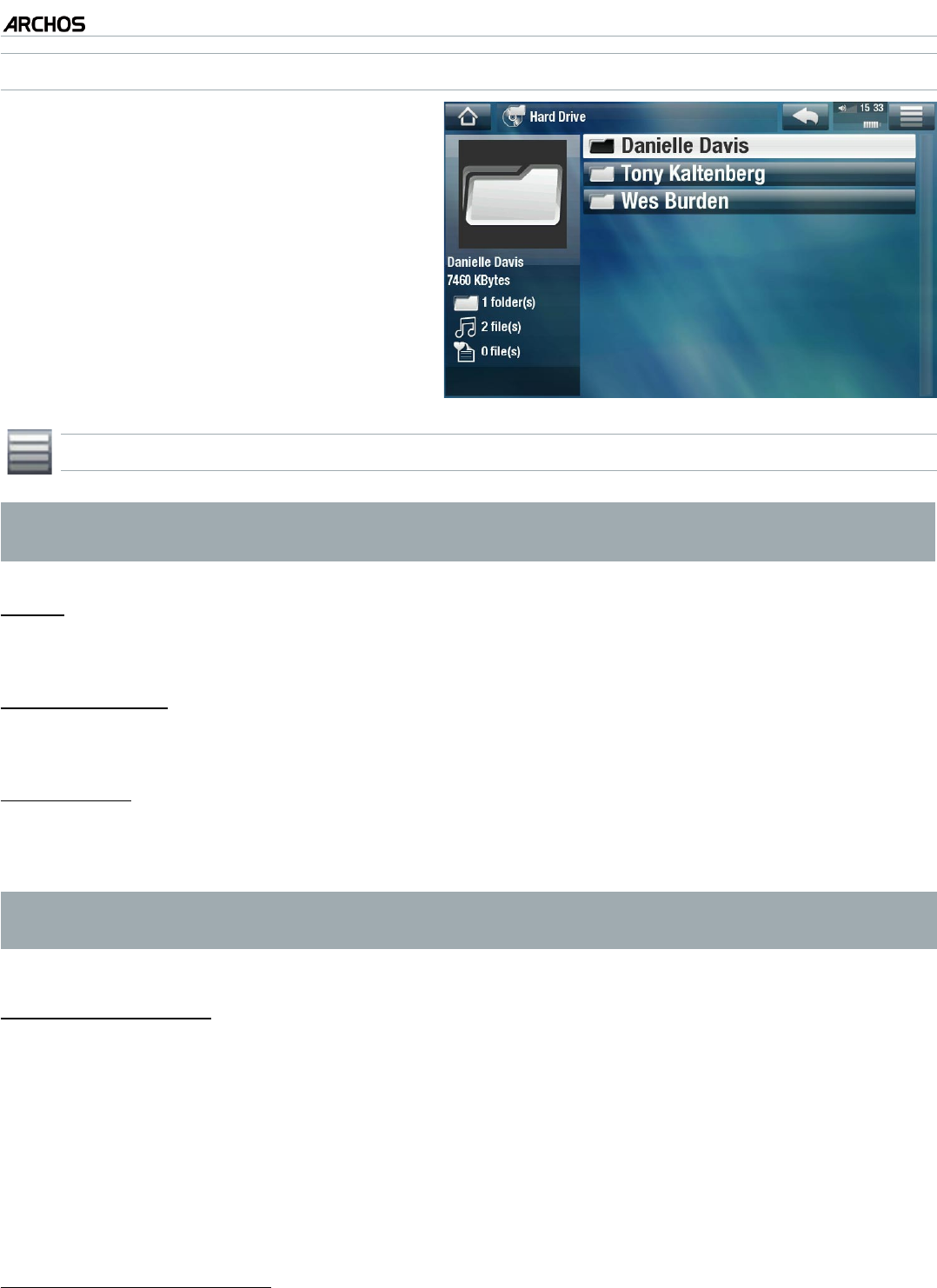
MANUAL V2.0
5 & 7
PLAYING MUSIC > P. 16
THE MUSIC BROWSER
The music browser allows you to
navigate through the Music folder
of your device’s hard drive.
To use it, select “Hard Drive” in the
initial Music Library view.
•
•
MUSIC LIBRARY AND MUSIC BROWSER MENU ITEMS*
* The available menu items will vary depending on the mode you chose (Music
Library or Music Browser).
“Info”
displays a message box with information about the highlighted music le.
“Show playlist”
opens a playlist edition window on the right (see:
Playlists
).
“Bookmark”
“Resume”: will resume playing the highlighted song from the bookmark.
“Clear”: will remove the bookmark from the highlighted music le.
“Bookmark” only appears in the menu when a bookmarked music le is high-
lighted.
“File Management”
“Rename”: allows you to change the name of the highlighted music le using the
virtual keyboard. See:
Using the Virtual Keyboard
.
“Delete”: allows you to delete the highlighted music le. A conrmation screen
will pop up.
“Permissions”: allows you to dene the le/folder as adult content, so that other
users can’t see it. To use this, your “Parental Mode” needs to be set to “Adult (un-
restricted access)”. See Parental Control Settings.
“Create Home Shortcut”
Creates a Home screen shortcut to the highlighted song, artist, album, folder, etc.
-
-
-
-
-
-
-
-