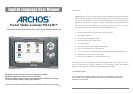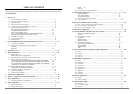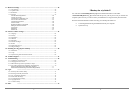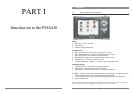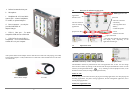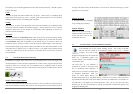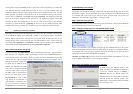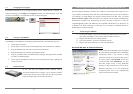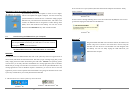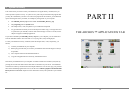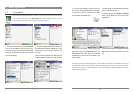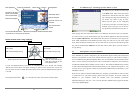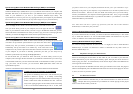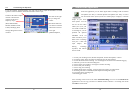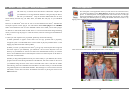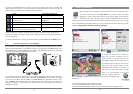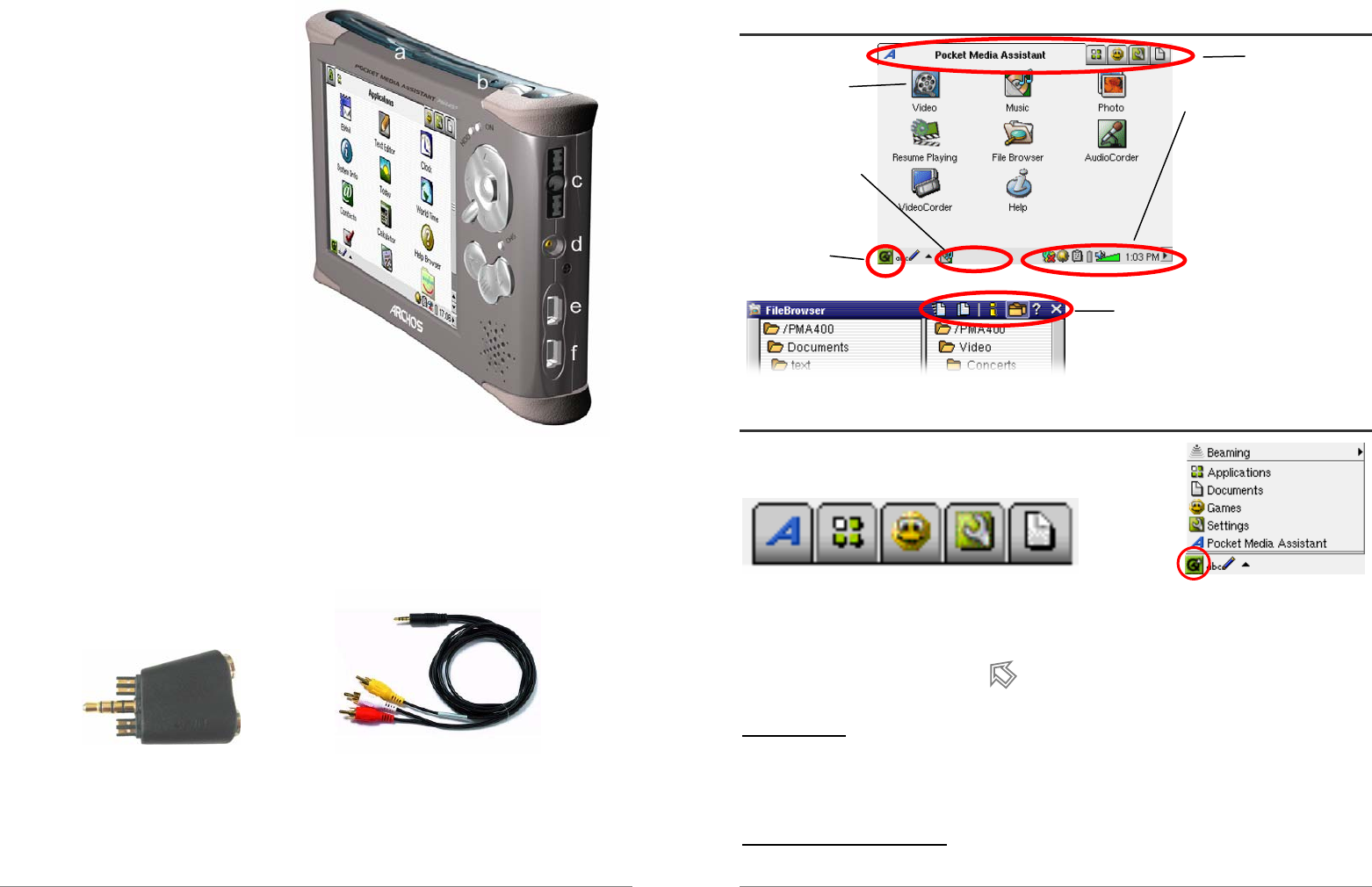
9
a Infrared communications port
b Microphone
c Headphone & AV in/out Multi-
connect jack – connect headphones,
TV cradle, or optional adapter*.
d Power connector – use only the
provided ARCHOS AC
adapter/charger.
e USB 1.1 Host port – To attach
compatible USB devices to PMA430
f USB 2.0 Device port (USB 1.1
compatible) – use to see the PMA430
as hard drive on your computer
*The optional multi-connect adapter and AV cable allow for audio and video playing (AV Cable)
and recording (Adapter + Cable) without the TV Cradle from video and audio devices with video
out and line out.
Multi-connect Adapter AV Cable
10
1.2 Overview of different screen areas
Application tabs
Application
launcher icons Status bar
- Network connection
This area will show - Luminosity
icons for running - Cut/Copy/Paste menu
applications - Battery
- Volume & speaker
Qtopia menu - Clock
- Hide the status bar
(Upper) Menu bar
- This menu bar contains tool, information
and display icons, depending on the
application and file type.
1.3 Application tabs
ARCHOS Productivity Games Settings Documents Qtopia™ menu
The PMA430’s interface is partitioned into five main application sets, or tabs. You can change
from one tab to another by clicking on the tab itself with the stylus (the PMA430’s screen is touch
sensitive), clicking the Home button , or by selecting it from the Qtopia™ menu, on the
bottom left of the screen (see image on the right hand side).
Pocket AV Tab
From this tab, you can launch the music playing and recording applications, the video playing and
recording applications, the photo viewing application, the file management application, and a
resume playing application.
Productivity Applications Tab