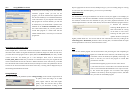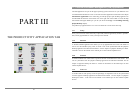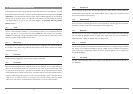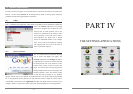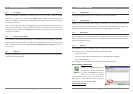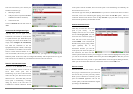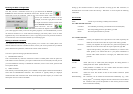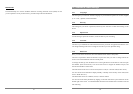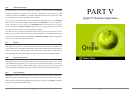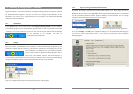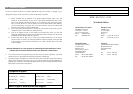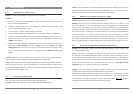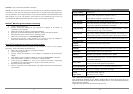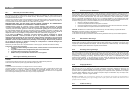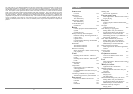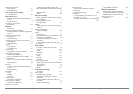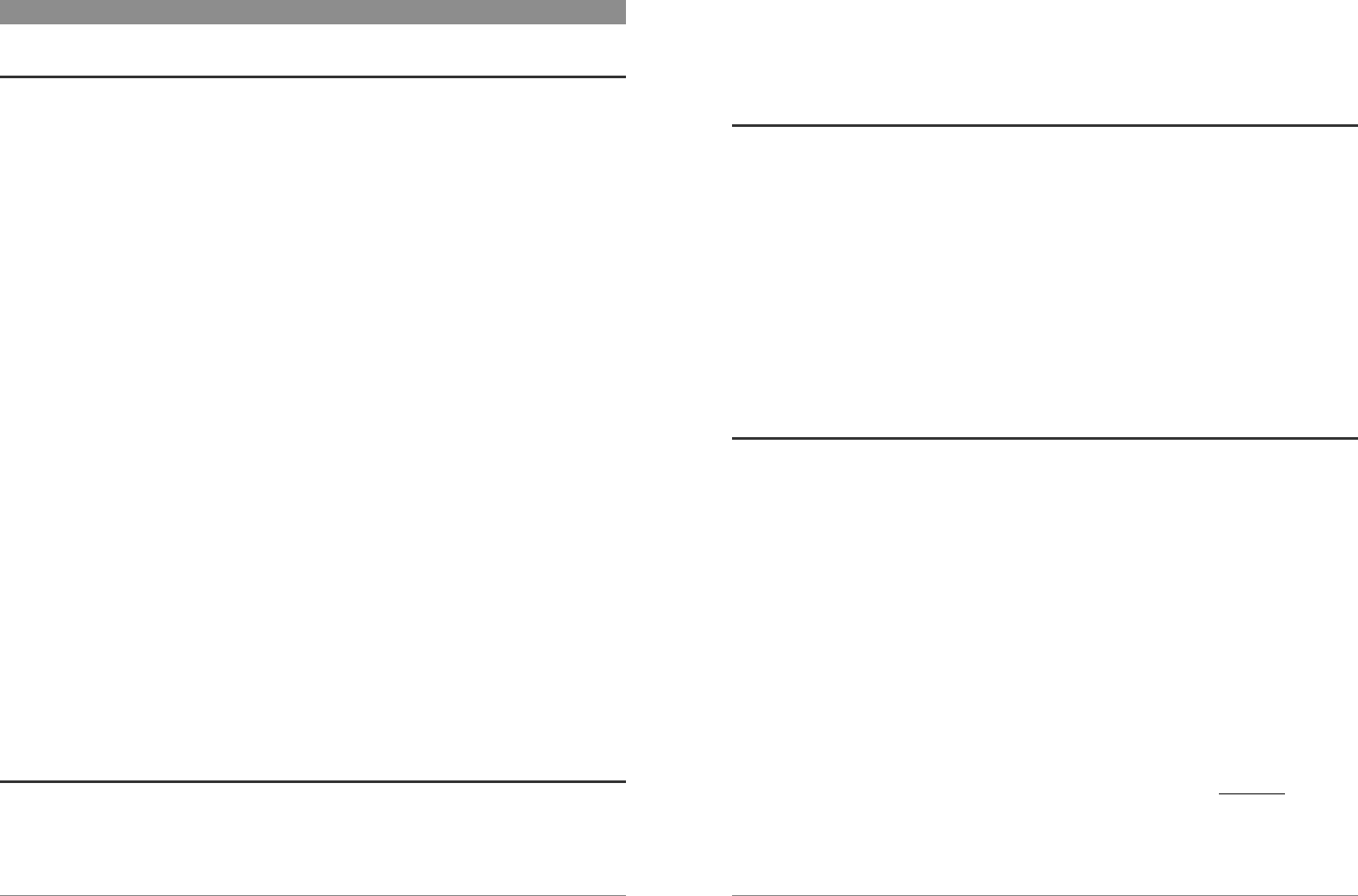
69
21 Troubleshooting
21.1 USB Device Connection issues
Problem: I cannot get my PMA430 to be recognized by the computer.
Solutions:
• If using a USB hub, try connecting without using the hub (some hubs are not powered and
may not work with the PMA430).
• If using a USB port in the front of your computer, try a USB port in the back. Front USB
ports are often from non-powered hubs.
• Do not connect to a USB port repeated through a keyboard.
• If using a laptop computer and a docking station, try connecting without the docking station.
• If the Files Allocation Table (FAT) gets corrupted, the PMA430 may not show up in
Windows XP for over one minute, and then it comes up as local drive. Use DOS Utility
ChkDsk as shown below.
• Windows
®
XP may recognize the PMA430 hard disk but yet not assign a drive letter to it.
Right click on My Computer and select Manage. Then select Storage, then Disk
Management. Within this window you may see the hard drive and be able to assign a drive
letter by right-clicking on the hard disk, and selecting the option Change drive letter and
paths… .
Problem: What do I do if I try to disconnect via the green arrow but keep getting “The device
‘Generic Volume’ cannot be stopped now. Try stopping the device again later.”
Answer: Shut off any program that might be accessing data on the PMA430, including Windows
®
Explorer. If this does not work, shut down all programs, wait 20 seconds, then try the green arrow
one or two times again. If this does not work, you should shut down the computer and disconnect
the USB cable once the computer is off.
21.2 Charging and Power issues
You do not need to fully discharge the batteries before recharging them.
Problem: A full battery charge does not last as long as the specifications suggest.
70
Answer: The specifications are under the condition that the screen backlight goes off after 30
seconds (for music) and the user does not access the machine, it just sits and plays. If you get
significantly less time from a full charge, call our technical support hot-line.
21.3 PMA430 locks up (freezes operation) or Stops
Problem: The PMA430 locks-up. None of the buttons work.
Solution: Do not press any more buttons and do not touch the screen for 3 – 5 minutes. If you
have a large file open in one of the applications or if multiple applications are simultaneously
running, and the screen buttons were very quickly pressed, the PMA430 may not have be able to
react quickly enough to all the inputs. Wait a few minutes then try to close each open application.
If this does not work, try holding down on the ESC button for 3 seconds to shut off the PMA430
and then turn it back on. If it will not shut off, you will have to do a reboot. Take a pin or paper
clip and press the reset button inside the pinhole on the bottom of the unit. The PMA430 will now
do a complete system reboot when turned on. This will take a few minutes. You may have lost
data in any open applications. Verify to make sure the time and date are correct after a full reboot.
21.4 File issues, corrupted data, formatting, and partitioning
Problem: On the PMA430, I find new file names and folder names that I never created or they
have strange gibberish names.
Answer: Most likely, the PMA430’s file allocation table (FAT) has been corrupted. This could
have been due to the PMA430 shutting down (due to low battery power) while reading or writing
to your computer via the USB connection. To fix a corrupted FAT problem, you should use the
Error Checking utility or the Check Disk utility explained at the end of this section. Attention:
Windows and Macintosh often write extra files to the hard disk such as finder.def or System
volume info. These are normal and will not harm the PMA430.
Problem: I have been using my PMA430 to transfer files back and forth between different
computers. Will defragmenting the PMA430 hard disk do any harm to it?
Answer: Defragmenting the PMA430 hard disk may be useful after having transferred many files
to and from the PMA430. It is never harmful to use the defragmenter on the PMA430. Make sure
no other program is running while using the Windows
®
defragmenter utility. Make sure you power
the PMA430 with the external power adapter during this procedure.