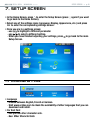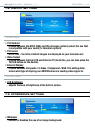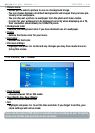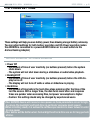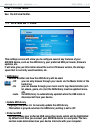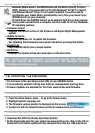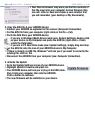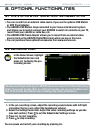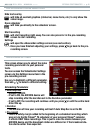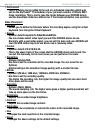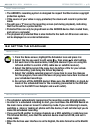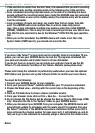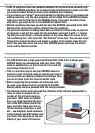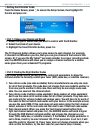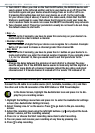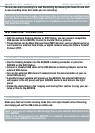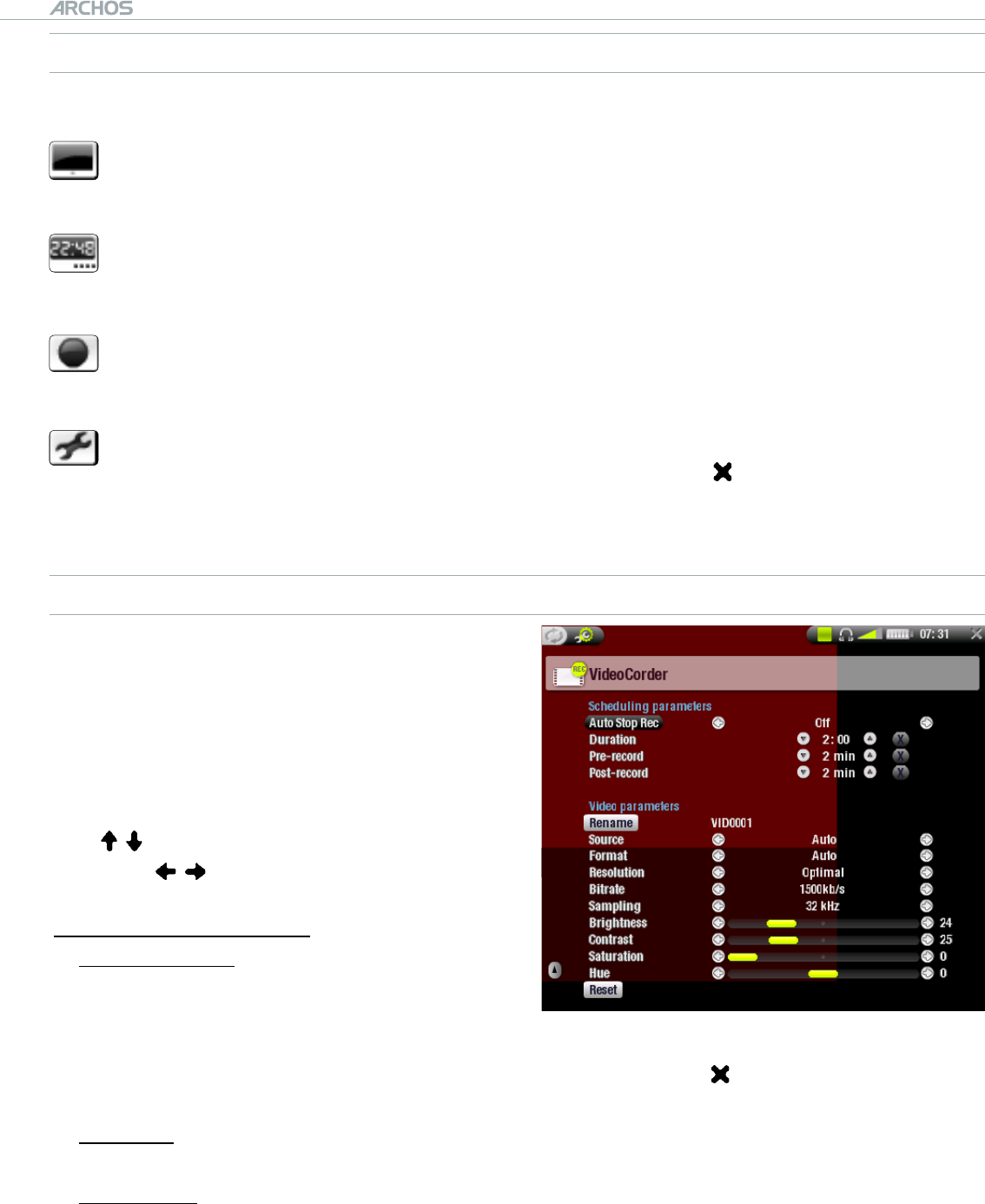
504/604
MANUAL
V2.2
OPTIONAL FUNCTIONALITIES > p. 48
PRE-RECORDING SCREEN MENU ITEMS
Hide text overlay
will hide all overlaid graphics (status bar, menu items, etc.) to only show the
video image.
Open scheduler
will take you directly to the scheduler screen.
Start recording
will start recording right away. You can also press OK in the pre-recording
screen to start recording.
Settings
will open the videocorder settings screen (see next section).
Once you have nished adjusting your settings, press to go back to the pre-
recording screen.
VIDEOCORDER SETTINGS
This screen allows you to adjust the video
recording parameters to your personal
taste.
You can access the VideoCorder Settings
screen via the
Settings
menu item in the
pre-recording screen.
Use / to highlight a different parameter,
then use / to select a different setting.
Scheduling Parameters
Auto Stop Rec
Options: ON/OFF.
If set to ON, the ARCHOS device will
stop recording after the duration set in the Duration parameter.
If set to OFF, the recording will continue until you press
or until the entire hard
drive lls up.
Duration
The duration of time your recording will last if Auto Stop Rec is set to ON.
Pre-record
This is a safety margin added to the beginning of a scheduled recording which
was set via the My Yahoo!
®
TV scheduler of your personal Yahoo!
®
calendar.
It affects ONLY these recordings. This is just in case the clocks between your
ARCHOS device and the broadcast station are different or if the broadcast sta-
tion starts earlier than expected.
-
-
-
-
-
•
-
-
-
•
-
•
-