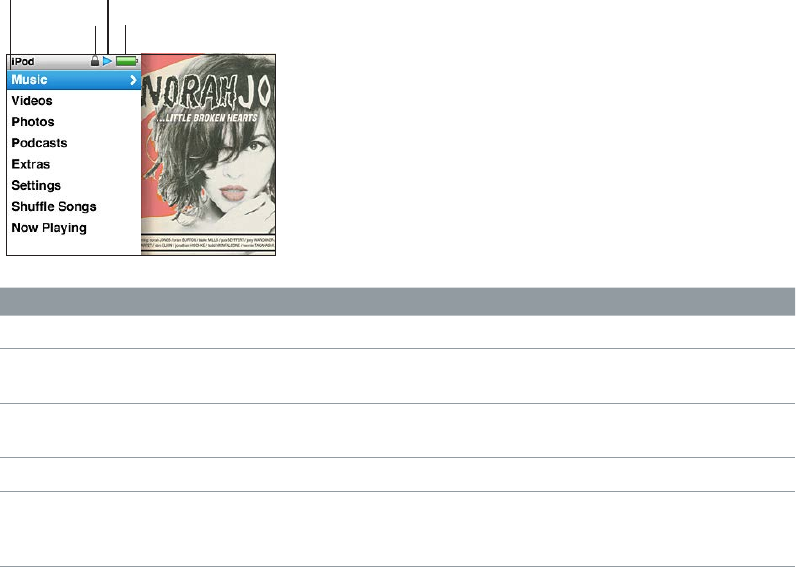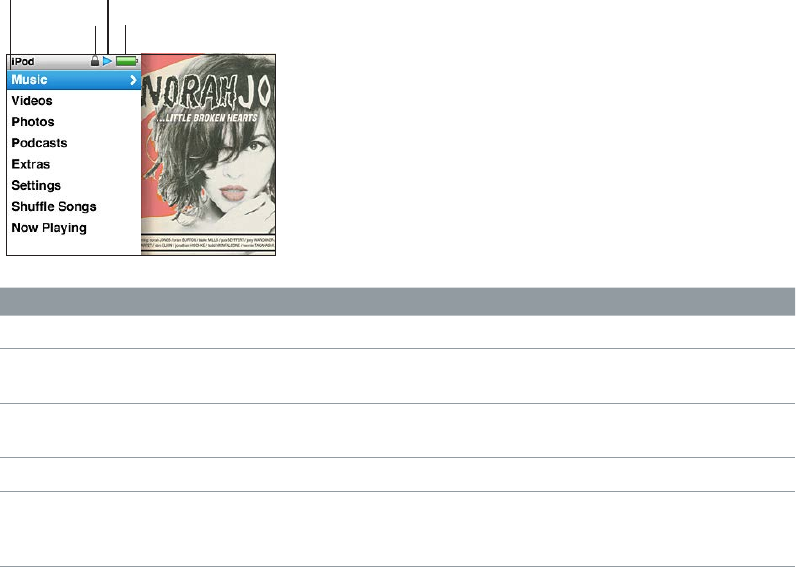
Chapter 1 iPod classic Basics 8
Using iPod classic menus
When you turn on iPod classic, you see the main menu. Choose menu items to perform functions
or go to other menus. Icons along the top of the screen show iPod classic status.
Play iconMenu title
Battery icon
Lock icon
Display item Function
Menu title Displays the title of the current menu.
Lock icon The Lock icon appears when the Hold switch is set to HOLD. This
indicates that the iPod classic controls are disabled.
Play icon The Play icon (“) appears when a song, video, or other item is
playing. The Pause icon (1) appears when the item is paused.
Battery icon The Battery icon shows the approximate remaining battery charge.
Menu items Use the Click Wheel to scroll through menu items. Press the Center
button to choose an item. An arrow next to a menu item indicates
that it leads to another menu or screen.
Adding or removing items in the main menu
You might want to add often-used items to the iPod classic main menu. For example, you
can add a Songs item to the main menu, so you don’t have to choose Music before you
choose Songs.
Add or remove items in the main menu:
1 Choose Settings > Main Menu.
2 Choose each item you want to appear in the main menu. A checkmark indicates which items
have been added.
Setting the language
iPod classic can use dierent languages.
Set the language:
m Choose Settings > Language, and then choose a language.
Setting the backlight timer
You can set the backlight to illuminate the screen for a certain amount of time when you press a
button or use the Click Wheel. The default is 10 seconds.
Set the backlight timer:
m Choose Settings > Backlight, and then choose the time you want. Choose “Always On” to prevent
the backlight from turning o (choosing this option decreases battery performance).