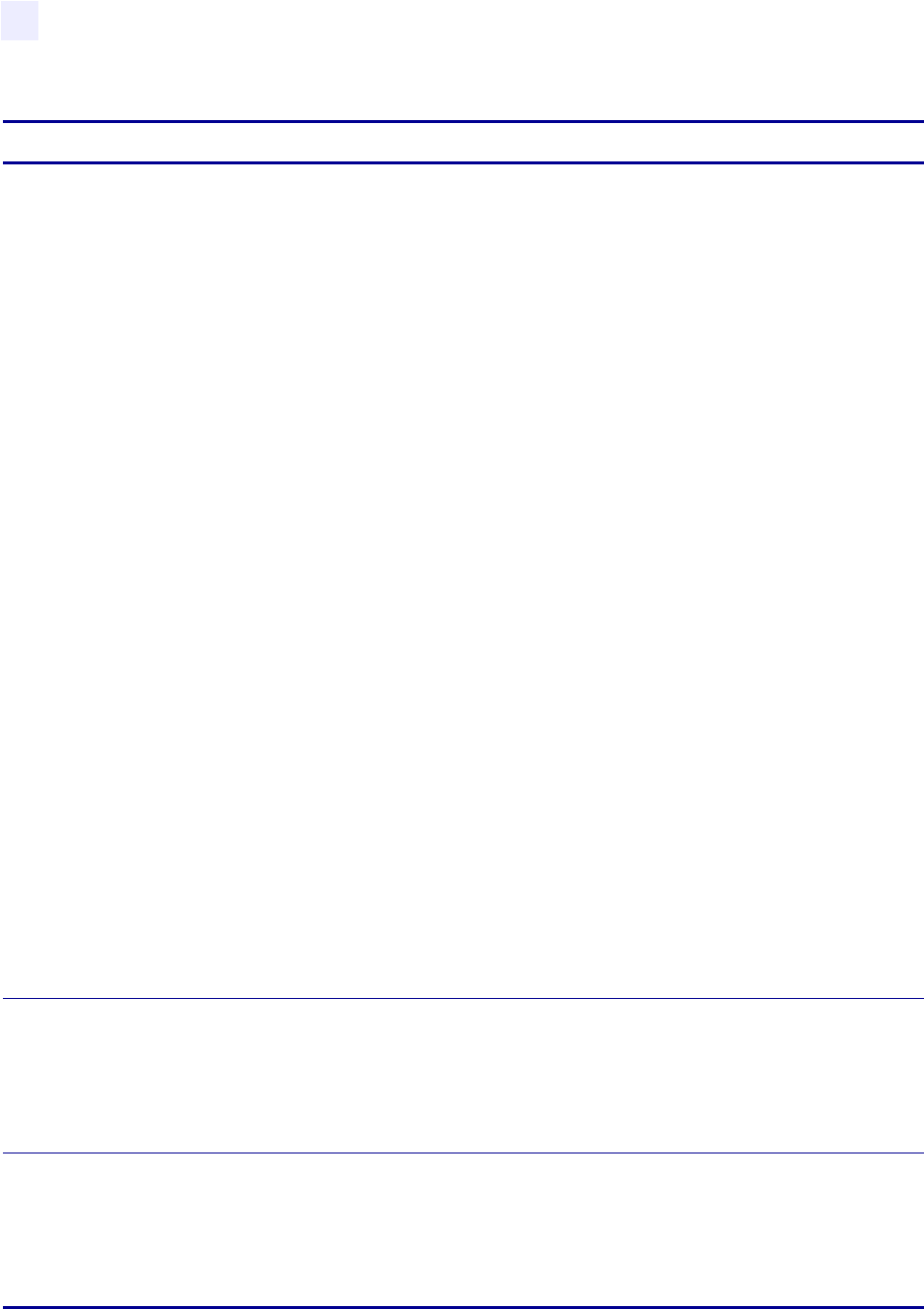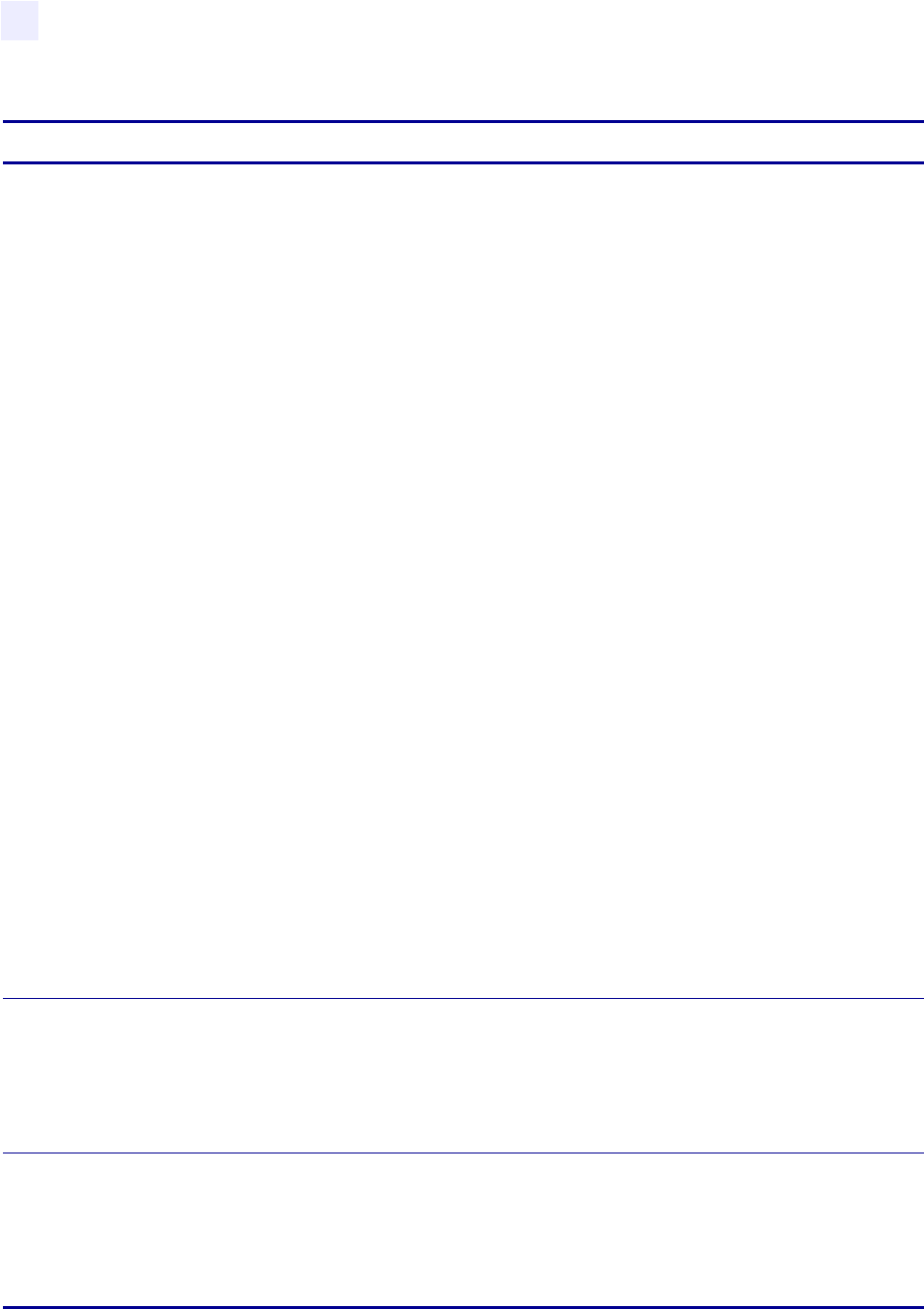
50 RXiIIIPlus User Guide 6/21/2004 23063L-001 Rev. 2
Front Panel Controls
Front Panel LCD
MEDIA AND
RIBBON
CALIBRATE
Calibrate Media and Ribbon Sensors
Use this procedure to adjust sensitivity of media and ribbon sensors.
Important • This procedure must be followed exactly as presented. All of the steps must
be performed even if only one of the sensors requires adjustment. You may press the left
oval at any step in this procedure to cancel the procedure.
1. Press the right oval to start the calibration procedure.
The
LOAD BACKING
prompt displays.
2. Open the printhead.
3. Remove approximately 8 in. (203 mm) of labels from the backing, and pull the media
into the printer so that only the backing is between the media sensors.
4. Leave the printhead open.
5. Press the right oval to continue.
The
REMOVE RIBBON
prompt displays.
6. Remove the ribbon.
7. Close the printhead.
8. Press the right oval to continue.
The message
CALIBRATING PLEASE WAIT
displays.
The printer adjusts the scale (gain) of the signals that it receives from the media and
ribbon sensors. On the sensor profile, this essentially corresponds to moving the peak
of the graph up or down to optimize the readings for your application.
When calibration is complete,
RELOAD ALL
displays.
9. Open the printhead and pull the media forward until a label is positioned under the
media sensor.
10. Reload the ribbon.
11. Close the printhead.
12. Press the right oval to continue.
The printer does a calibration equivalent to pressing
CALIBRATE; during this
process, the printer determines the label length. To see the new readings on the new
scale, print a sensor profile.
PARALLEL
COMM
Setting Parallel Communications
Select the communications port that matches the one being used by the host computer.
• Press the right or left oval to display other choices.
Default: Bidirectional
Selections: Bidirectional, unidirectional, or Twinax/coax
SERIAL COMM
Setting Serial Communications
Select the communications port that matches the one being used by the host computer.
• Press the right or left oval to display other choices.
Default: RS-232
Selections: RS-232, RS-422/485, RS-485 multidrop
Table 5 • Printer Parameters (Sheet 7 of 15)
Parameter Action/Explanation