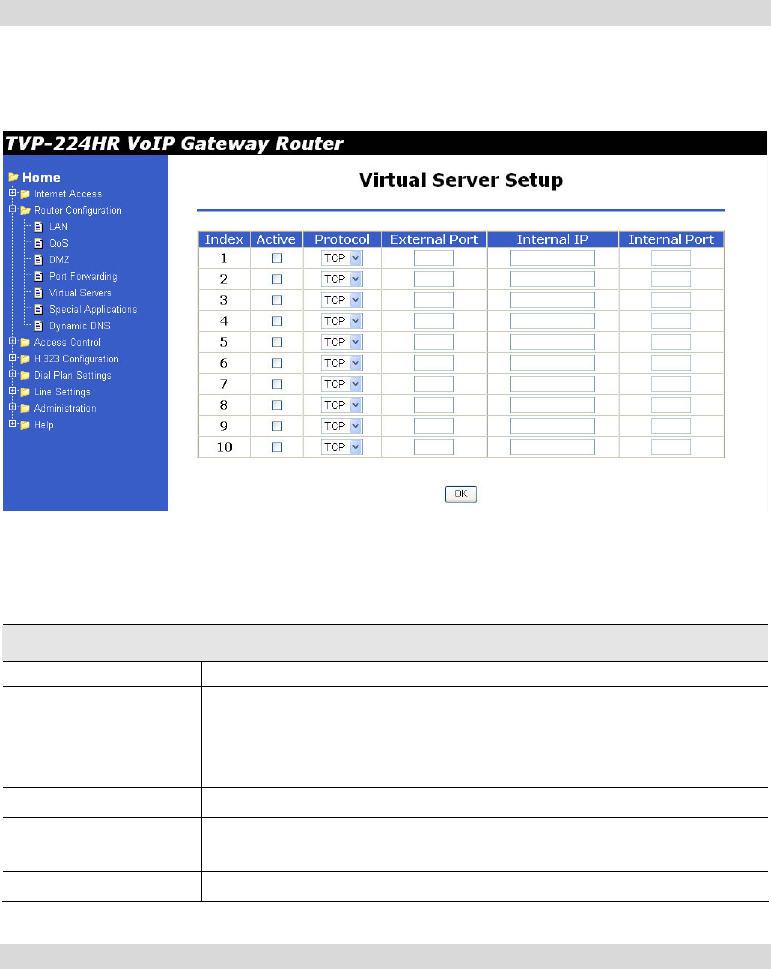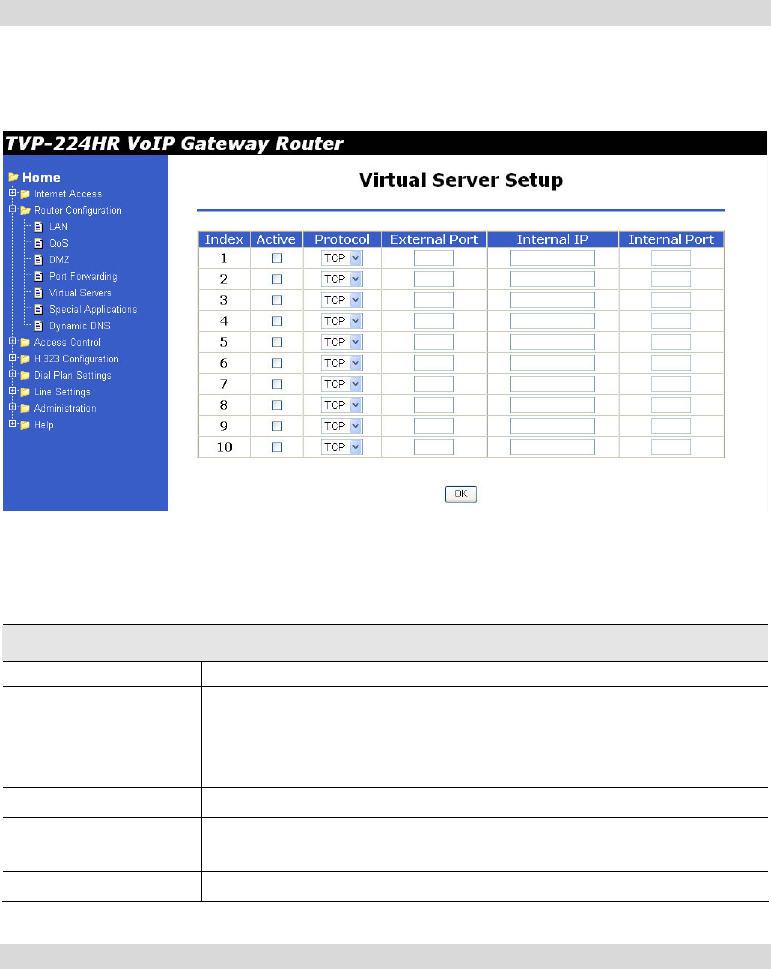
This address should be static, rather than dynamic, to make it easier for Internet users to
connect to your Servers.
However, you can use the DDNS (Dynamic DNS) feature to allow users to connect to your
Virtual Servers using a URL, instead of an IP Address.
Virtual Servers Screen
The Virtual Servers screen is reached by the Virtual Servers link under the Router
Configuration menu. An example screen is shown below.
Figure 24: Virtual Servers Screen
Data - Virtual Servers Screen
Virtual Server Data
Checkbox
Use this to Enable or Disable this Special Application as required.
Protocol
Type - Select the protocol (TCP or UDP) used when you receive
data from the special application or service. (Note: Some
applications use different protocols for outgoing and incoming
data).
External Port
Enter the port number used by the virtual server
Internal IP
Enter the IP Address of the virtual server. The PC must be running
the appropriate Server software.
Internal Port
Enter the port number used by the virtual server
Connecting to the Virtual Servers
Once configured, anyone on the Internet can connect to your Virtual Servers. They must use
the Internet IP Address (the IP Address allocated to you by your ISP).
e.g.
http://203.70.212.52
ftp://203.70.212.52
48