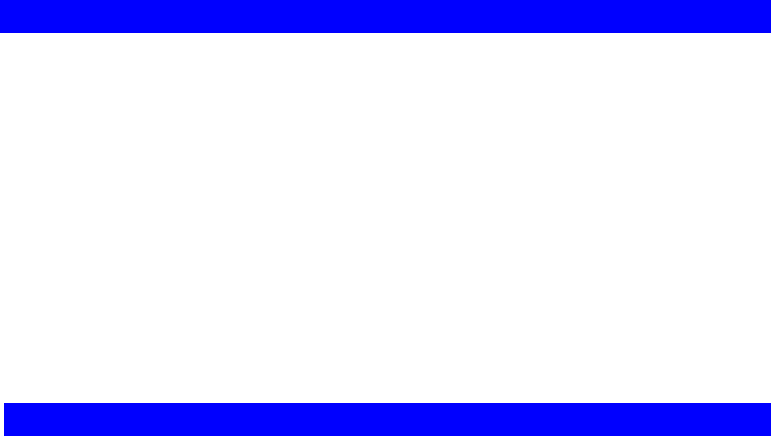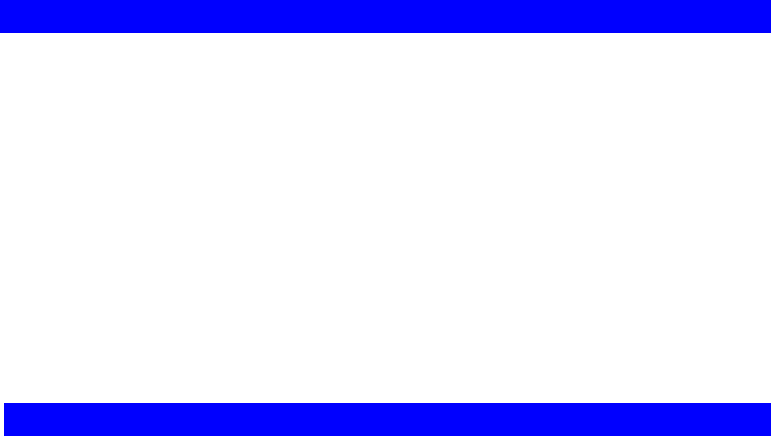
2.5 Assigning an IP address to the TVP-224HR
The IP address is the unique logical address identifying each IP node, such as the
TVP-224HR, on an IP network. An IP address is a 32-bit number expressed as
four decimal numbers from 0 to 255 separated by periods. The TVP-224HR can
be configured with a fixed IP address, subnet mask and default gateway. The
TVP-224HR can also be setup as a DHCP. Additionally, the TVP-224HR can also
be configured to use PPPoE. With PPPoE, you will have a Dynamic IP but
combined with Dynamic DNS, the TVP-224HR will automatically notify
DynDNS of your changing IP Address and DynDNS will in turn, map it to your
registered Domain Name. Consult your network manager to obtain a unique and
static IP address for the TVP-224HR, the IP subnet mask and default gateway of
your network, and fill out the work sheet in Appendix D before configuring the
gateway. Procedures for assigning IP address, default gateway and subnet mask is
available in Chapter 4.
2.6 Hardware Installation Procedures
1. Choose an Installation Site
• Select a suitable place on the network to install the TVP-224HR.
Ensure the TVP-224HR and the DSL/Cable modem are powered OFF.
2. Connect LAN Cables
• Use standard LAN cables to connect PCs to the Switching Hub ports on the TVP-
224HR. Both 10BaseT and 100BaseT connections can be used simultaneously.
• If required, you can connect any LAN port to another Hub. Any LAN port on the
TVP-224HR will automatically function as an "Uplink" port when required. Just
connect any LAN port to a normal port on the other hub, using a standard LAN cable.
• If desired, connect a PC (server) to the DMZ port. To use multiple servers, use a
standard LAN cable to connect the DMZ port to a normal port on another hub, and
connect your servers to the hub. PCs connected to the DMZ port are isolated from
your LAN.
3. Connect WAN Cable
• Connect the Broadband modem to the WAN port on the TVP-224HR.
Use the cable supplied with your Broadband modem. If no cable was
supplied, use a standard LAN cable.
4. Power Up
• Power on the Broadband modem.
• Connect one end of the power cord that came with the TVP-224HR to the
power jack on the rear panel.
• Connect the other end of the power cord to an AC power outlet.
• The TVP-224HR will execute memory and application code testing
automatically.
• Use only the power adapter provided. Using a different one may cause hardware
damage
18