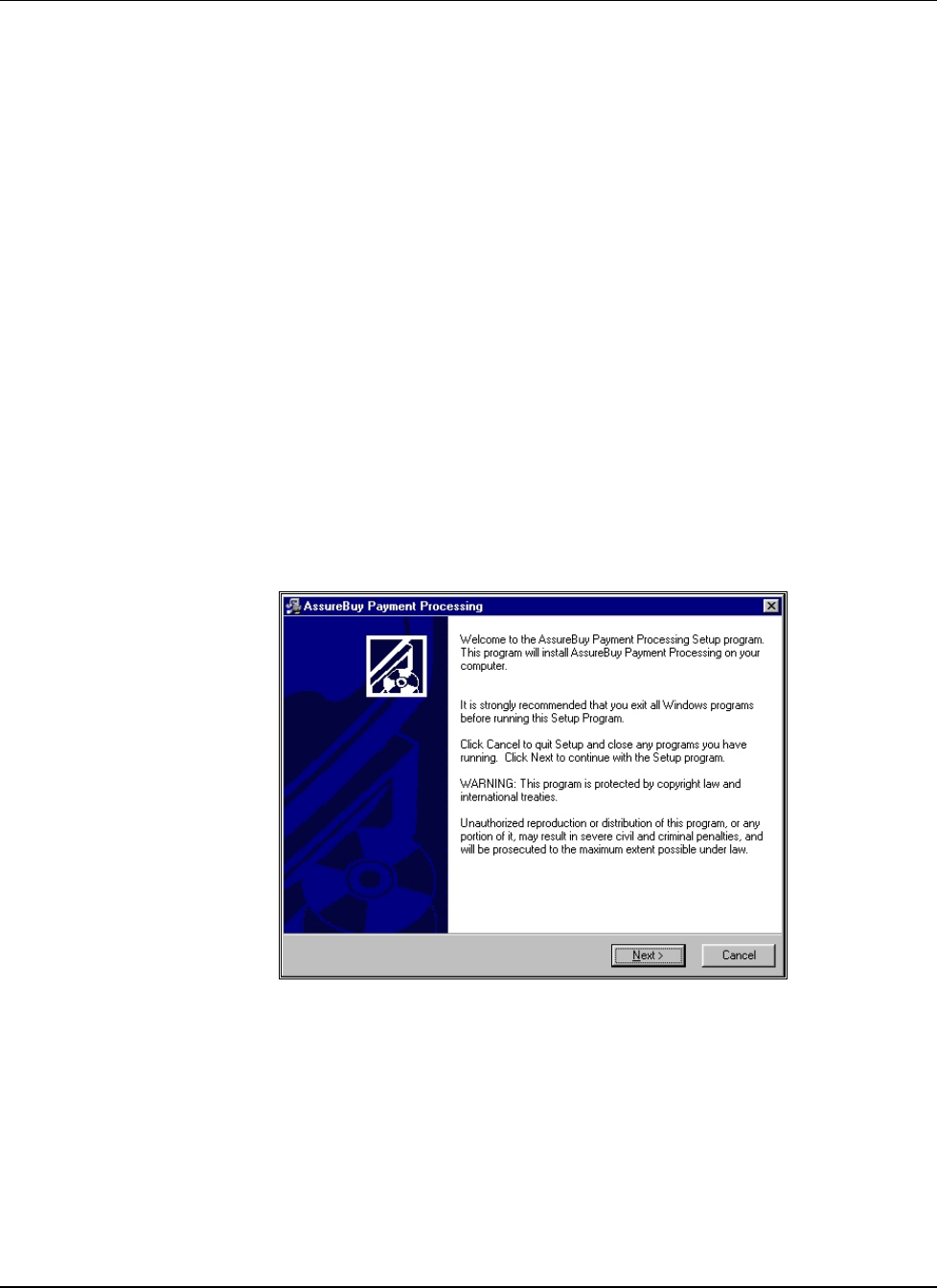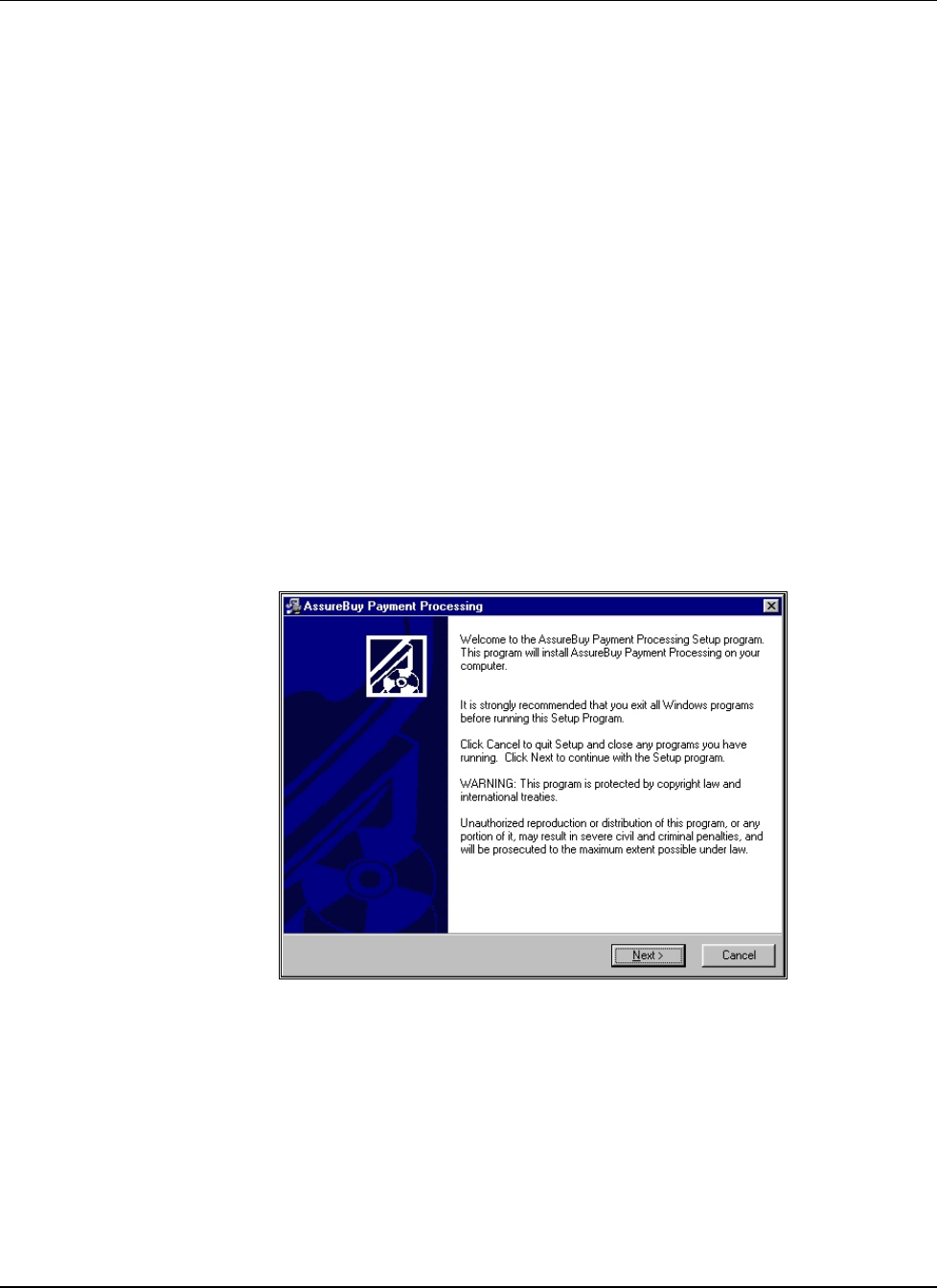
Installation
Before beginning the installation of the AssureBuy Payment Processing
application, we highly recommend closing all windows programs currently
running. Your Great Plains application should not be running, as it will cause
the installation to fail. Closing any virus protection software is also
suggested to avoid any conflicts with the installation.
Customizations Warning
If you have made significant customizations to any of the modules affected
by the AssureBuy installation, the AssureBuy Payment Processing features
may not work properly. Consult your local integrator to determine if any of
your customizations might affect the operation of this application.
To begin the AssureBuy installation, double-click on the ABI601_Setup.exe
program. This will launch the AssureBuy Payment Processing installation
wizard.
Step 1
Once the AssureBuy Payment Processing installation has started, the first
window, displayed below, only requires that the user read the information
and the warning and then select the Next button to continue. If the user has
any open windows programs, please click Cancel and close the open
programs. Then restart the installation and select the Next button.
Figure 4: Installation Step 1
Step 2
Step 2 of the installation process is the License Agreement. Please read the
license agreement completely. If terms are acceptable, select the radio
button next to “I Agree” and select the Next button. If the terms are not
acceptable, select the Cancel button and the installation will be terminated.
AssureBuy Payment Processing Microsoft Great Plains Dynamics/eEnterprise Installation and Setup • 34