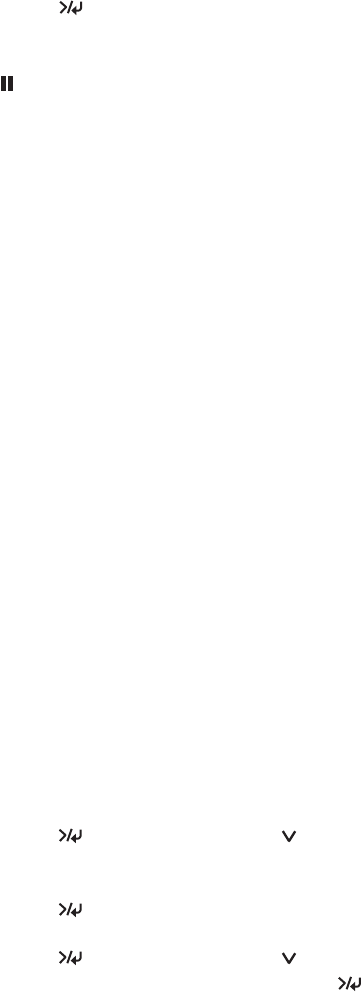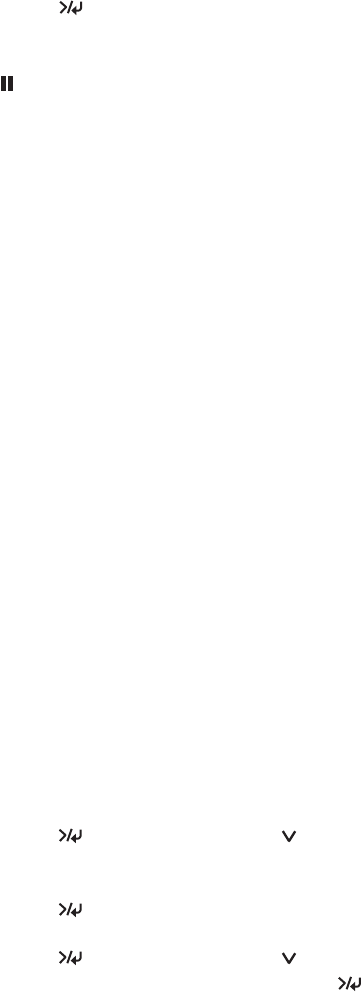
50
50 | Handling Paper and Other Media
5. Press the Menu button to save the setting. An asterisk appears next
to the selected setting.
6. Press the pause button to exit the menu.
If you’ve selected a non-standard platen gap, the letter
N or W appears on
the display to remind you of the narrow or wide setting. When you switch
media, don’t forget to change the setting back to
STANDARD.
If you’re printing on non-Epson media, you may also need to create a paper
configuration to optimize your results. See the following section for more
information.
Optimizing the Settings for Your Paper
When you choose a media type in your Epson printer software, the driver
automatically determines the best settings for your paper. However, you may
want to fine-tune how the printer handles various media—especially if you
use non-Epson paper or a paper not supported by the driver. Use the paper
configuration settings described below. If you’re printing on unusually thick
or thin paper, you may also need to adjust the platen gap; if so, you should
do that first (see page 49).
You can create a special configuration, or group of settings, for each paper
type (up to ten types) and select the desired configuration whenever you
print on a particular stock.
Creating Custom Paper Configurations
To create a configuration for a specific paper type, make sure the paper you
want to configure is loaded in the printer. Then follow these steps:
1. Press the
Menu button, then press the button until CUSTOM
PAPER
appears on the display.
2. Press the
Menu button to display PAPER NUMBER.
3. Press the
Menu button, then press the button to select a paper
configuration number (1 to 10). Press the
Menu button again to
save the number setting.
Caution: To avoid
damaging the printer,
make sure you do not
select the NARROW
setting when you print
on heavy media.
Note: It’s a good idea to
keep a list describing your
paper configurations.