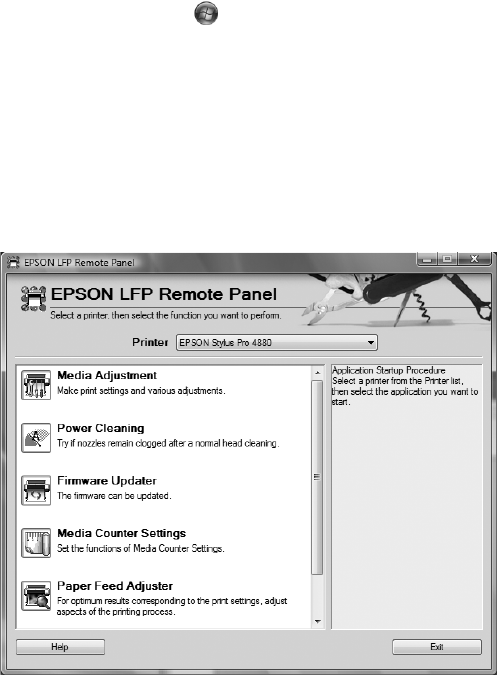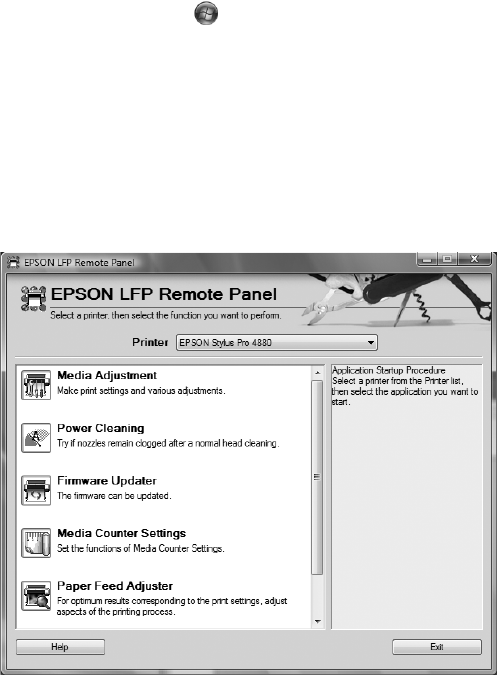
26
26 | Setting Up the Printer On a Network
Updating the Firmware
1. Double-click the firmware file to extract it.
2. Double-click the
EPSON LFP Remote Panel icon on your desktop.
You see the LFP Remote Panel.
If you don’t see the icon on your desktop, do one of the following to
access the LFP Remote Panel:
• Mac OS X: Open EPSON Printer Utility2 in your Applications
folder. Select
SPro 4880, click OK, then click EPSON LFP
Remote Panel
in the printer utility window.
• Windows Vista: Click , click Control Panel, and click Printer
under
Hardware and Sound. Right-click your printer icon and
select
Printing Preferences. Click the Utility tab, then click
EPSON LFP Remote Panel in the printer utility window.
• Windows XP: Click Start and select Control Panel. Double-click
Printers and Faxes. Right-click your printer icon and select
Printing Preferences. Click the Utility tab, then click EPSON
LFP Remote Panel
in the printer utility window.
Note: Although the
illustrations in this
section show Windows
screens, the procedure is
the same for Macintosh.
Note: For more
information on using the
LFP Remote Panel, click
Help to see the electronic
guide.
Note: If the Epson LFP
Remote Panel does not
launch when you click
EPSON LFP Remote
Panel in the printer utility
window, your software
CD may not have included
this utility. You can
download the LFP
Remote Panel from
epson.com/support.