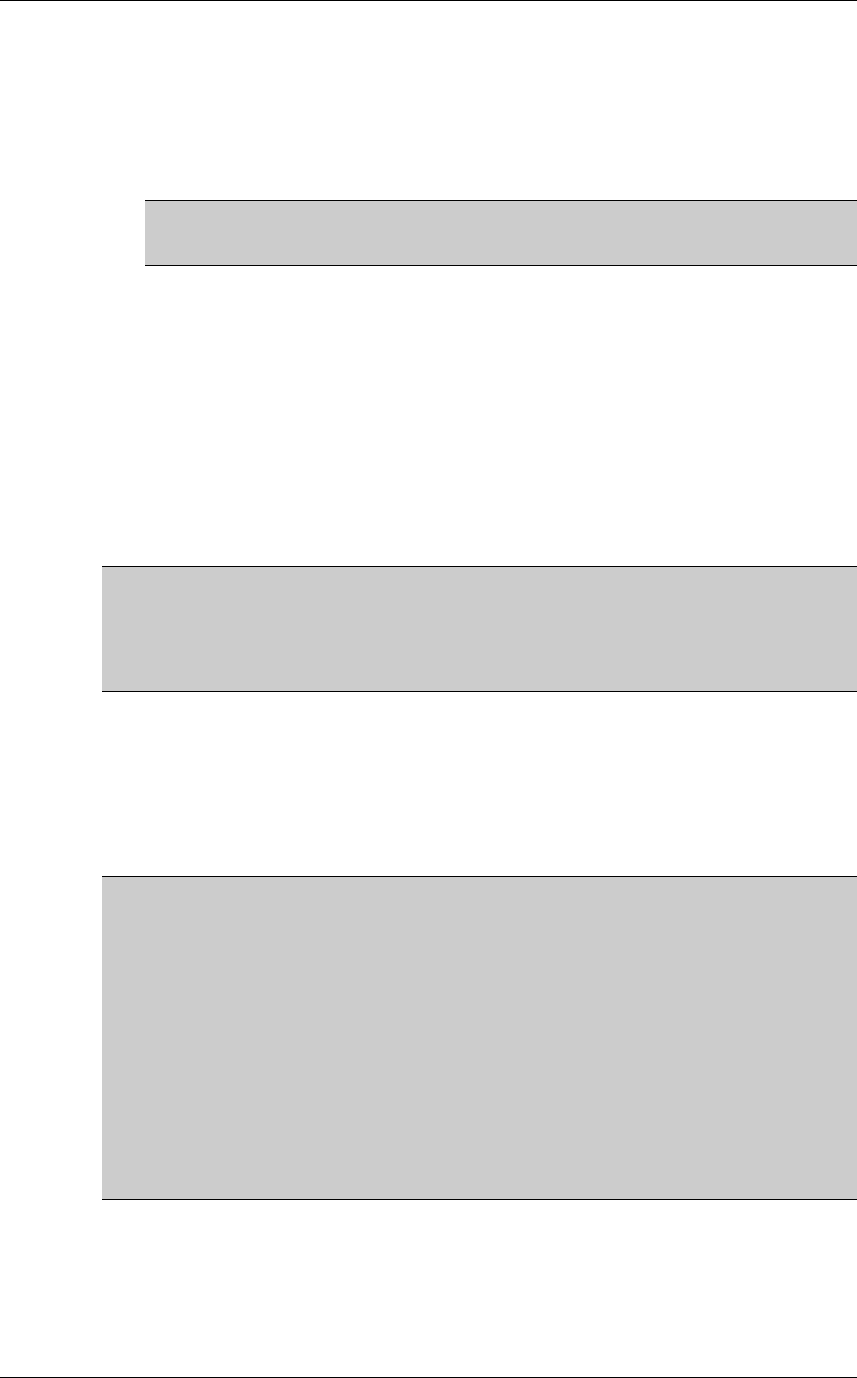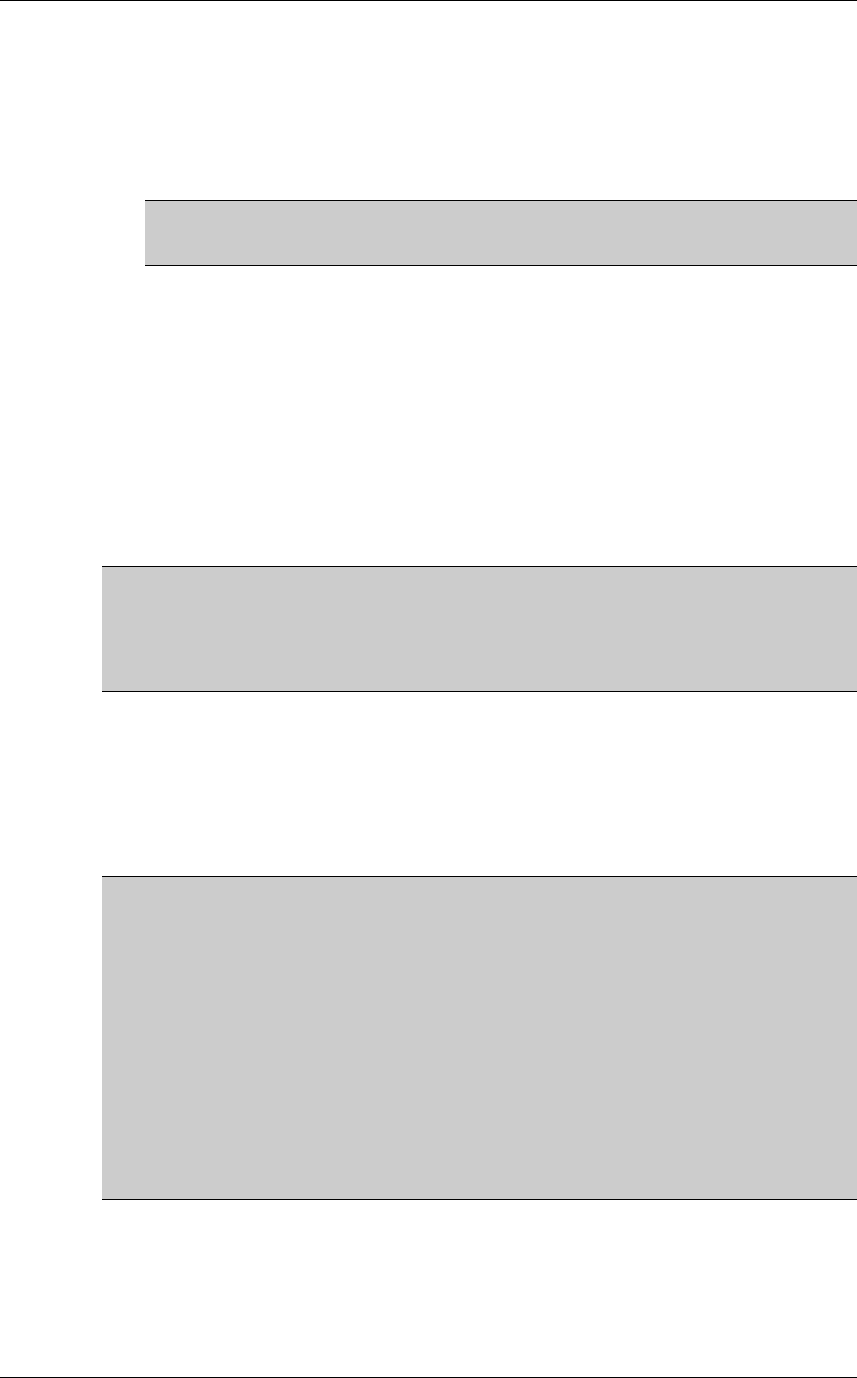
Managing Sheer DNA Security
Cisco Systems, Inc. Page 143
To delete a scope
1. Select the Scopes branch in the Sheer DNA Manage window’s Tree pane.
The Scopes table is displayed in the Workspace.
2. Select the scope that you want to delete in the Workspace.
Note: Multiple rows can be selected using the standard Microsoft®
Windows selection keys.
3. Right-click the required scope to display the shortcut menu, and select
Delete. The scope is deleted and is not displayed in the Workspace.
10.4 Creating New Sheer DNA User Accounts
The Users branch enables the administrator to define and manage user
accounts. This includes, managing general user information as well as
security access rights, and forced login changes, as required. The
administrator can also monitor the user’s last login time.
Note: Creating a new user using the New User dialog box, is only part of the
“creating-user” process. Granting user security rights to operate Sheer DNA
applications are defined in the User Properties dialog box. For more
information, refer to Section 10.5, Granting or Editing a User’s Rights.
The new user is created with a set of pre-defined system defaults, as follows:
• No scopes are assigned to the user
• The number of connections is unlimited
• The password must be changed every 30 days
Note: Sheer NetworkVision has the following pre-configured password
defaults:
• The maximum length of the user name and full name is 20 characters.
• The minimum length of the user password is 8 characters.
• The maximum length of the password is 20 characters.
• The minimum number of digits that must be included in the user
password is 1.
• The user name cannot contain any special characters like * # ? and so on.
• The password cannot contain the User Name or vice versa.