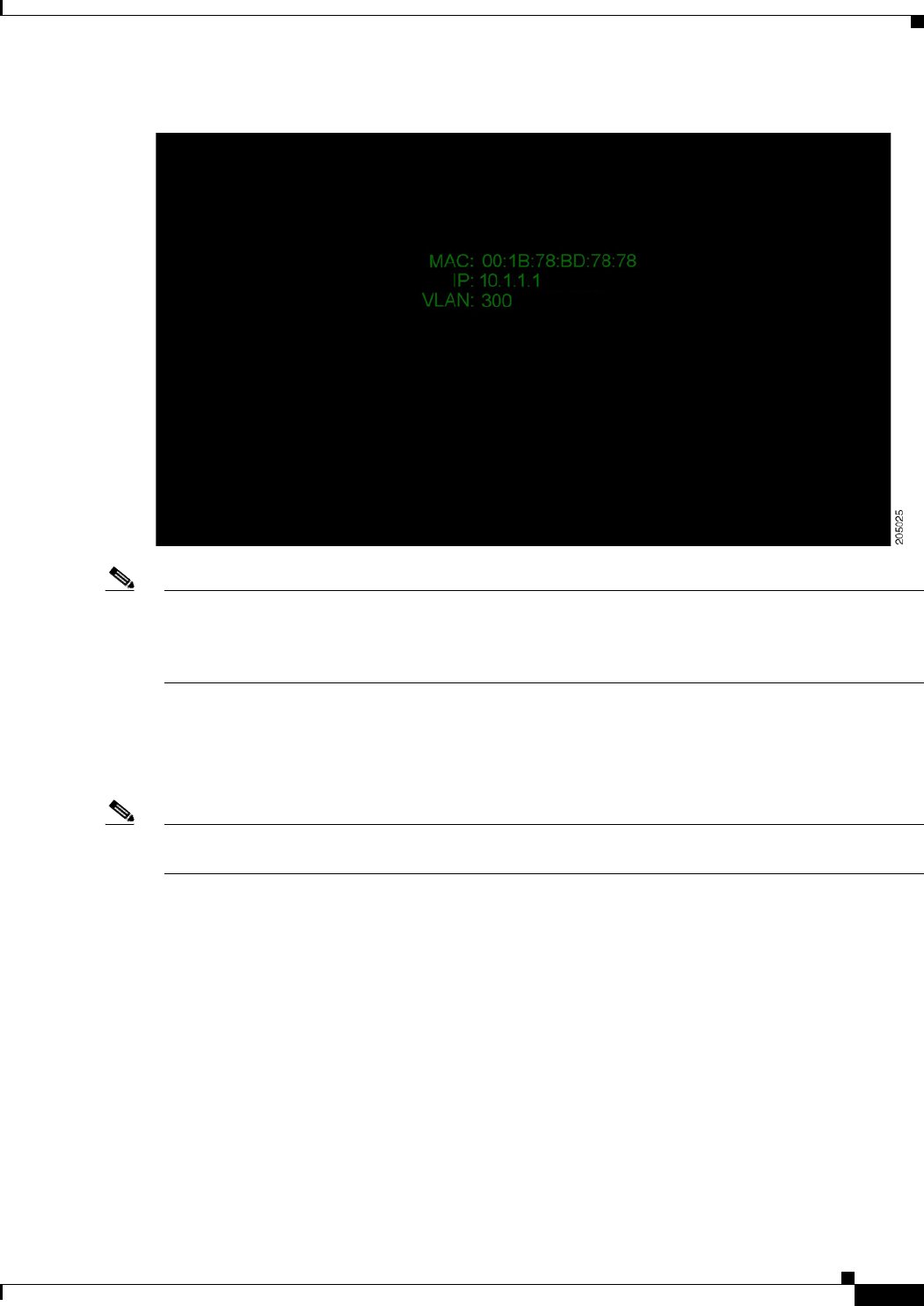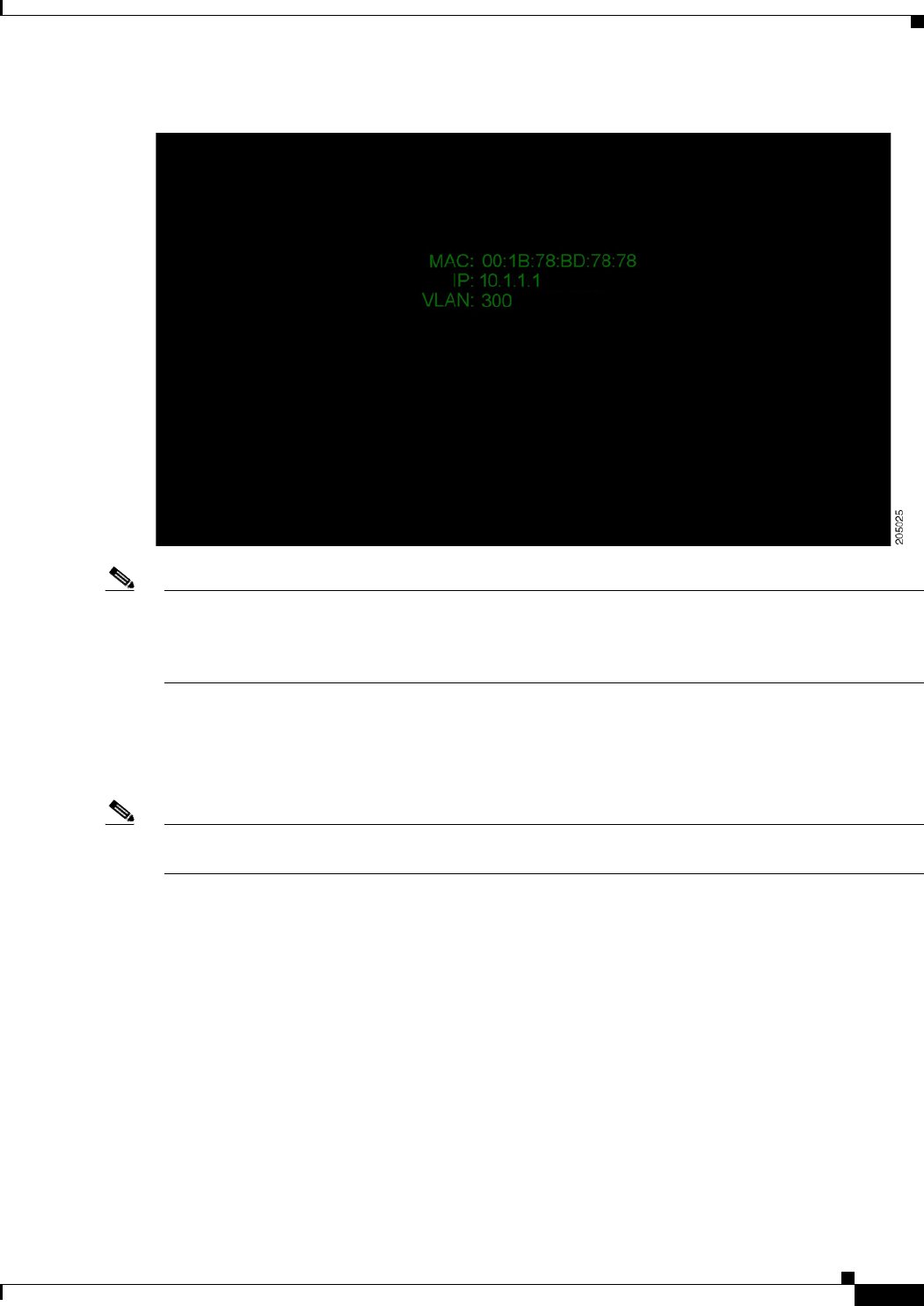
10-3
Cisco TelePresence System 3200
OL-14521-01
Chapter 10 First-Time Setup
Loading CTS Administration Software
Figure 10-2 System IP Address
Note Note If the IP address that displays is 192.168.100.2, the CTS-3200 could not contact the DHCP server
or your system does not use DHCP. If your network does not use DHCP, navigate to Configuration >
IP Settings, change the DHCP Enabled setting to No, and specify a static IP address, subnet mask,
gateway and DNS server.
Step 3 After successful bootup, the CTS Administration Software loads. When CTS Administration Software
loading is complete, the Cisco IP telephone displays a welcome message, which displays the IP address
from which you will be able to access the CTS Administration software. The welcome screen only
appears the first time the system is booted up after initial installation or after a factory reset.
Note The telephone will not be registered at this time. It will show a directory number of 7000 but the
telephone will not function as a telephone at this time.
Step 4 Make a note of the IP address that appears on the display. You use this IP address to log in to the Cisco
TelePresence System administration console.
Step 5 If you have not already done so, configure the your Cisco Unified IP Phone in the
Cisco
Unified Communications Manager IP Phone Device page. For detailed instructions to configure
Cisco
Unified Communications Manager for use with your CTS-3200, refer to the
Cisco Unified Communications Manager Installation Guide for the Cisco TelePresence System for your
software release.