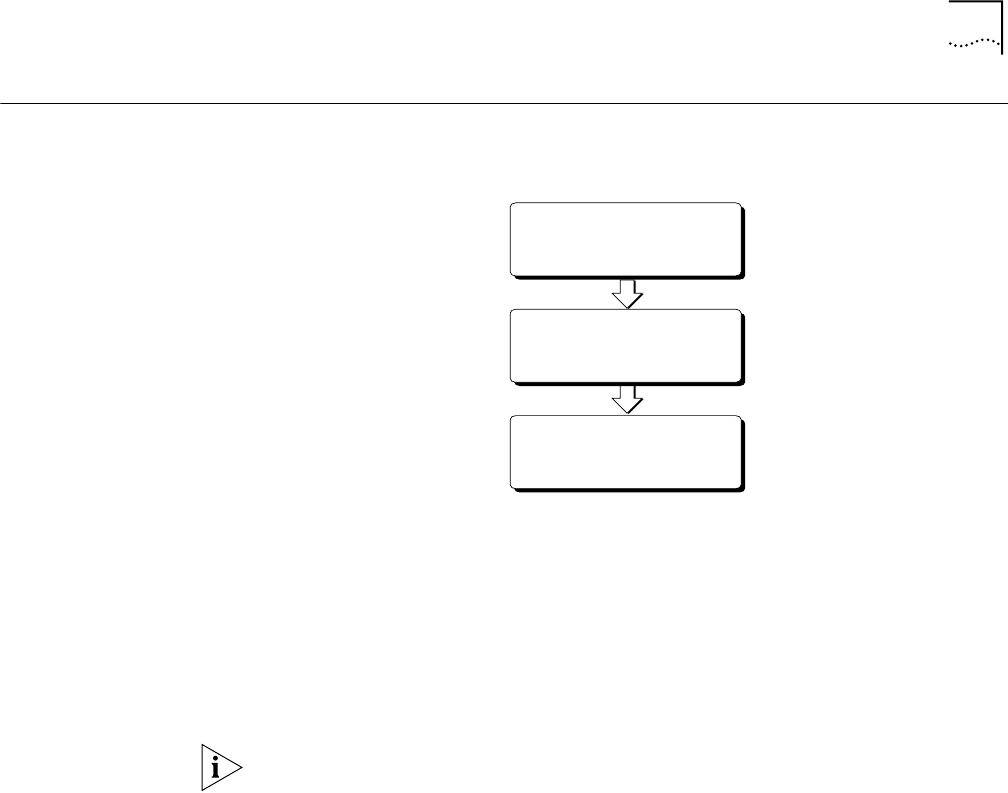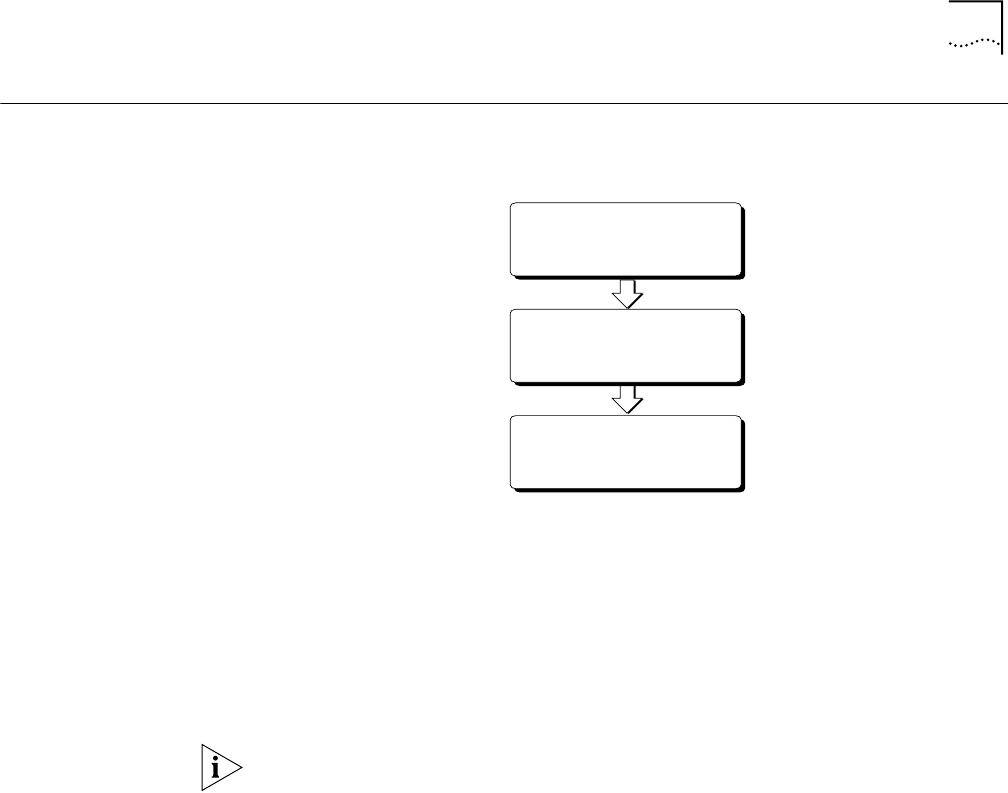
Part I. Configuring the Server-side Dual 56K LAN Modem for Dial-in Support 99
Part I. Configuring the
Server-side Dual 56K
LAN Modem for
Dial-in Support
Configuring the server-side Dual 56K LAN Modem for dial-in support involves the
following main steps:
Before You Start the
Configuration
Before you start the configuration, you should already have completed the
following steps:
■ Run the EZ-LAN tool or performed the TCP/IP and IP Address check on the
workstation you are using to configure the Dual 56K LAN Modem, as described
in Chapter 3.
■ Installed the Dual 56K LAN Modem hardware, as described in Chapter 4.
Note that any remotely-located device that you wish to access on a remote LAN
Modem, such as a workstation or server must be running appropriate software,
such as Web or FTP server software. Examples of server software are Apple’s
Personal Web Sharing for the Macintosh or Microsoft’s Peer Web Services for
Windows 95/98. Check with your computer’s accompanying documentation for
more information.
Changing the Remote
Administration
Username and Password
The Remote Administration account is a restricted version of a Dial-in User Profile
which allows for limited dial-in access to the Dual 56K LAN Modem for remote
configuration purposes only. By default, a Remote Administration account is
already set up in the LAN Modem, with the following defaults:
Username: Admin
Password: 1234
Before you configure the Dual 56K LAN Modem for full dial-in access, it is
recommended that you change these defaults as follows:
1 From the LAN Modem Main Configuration Page, click the Dial-in button.
2 Click Dial-in User.
The Dial-in User Selection window opens.
3 Select Admin, and then click Select.
4 In the Username field, delete the default name, and enter a unique Username.
5 In the Password field, delete the default password and enter a new Password.
Configure
Dial-in Global Parameters
Create a Dial-in User Profile
for the Client Device
Change the Remote Administration
Username and Password