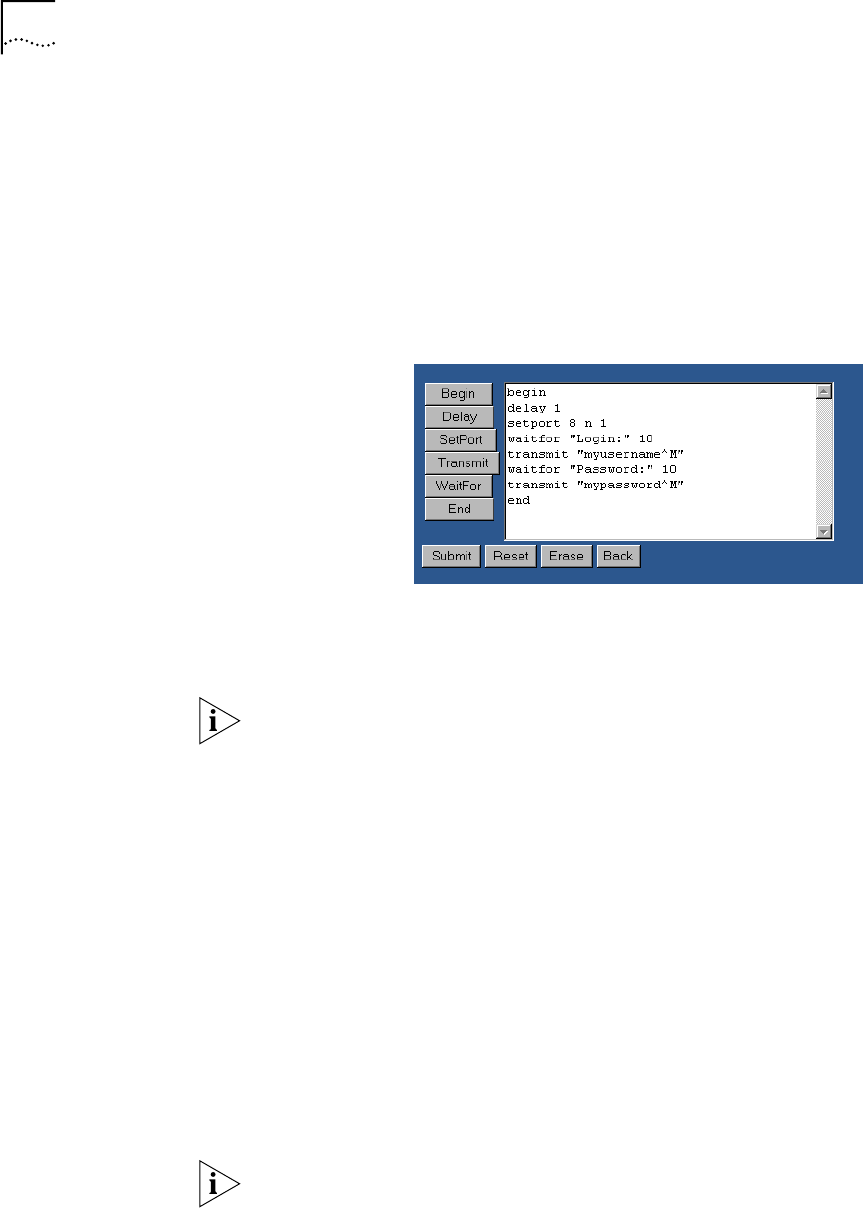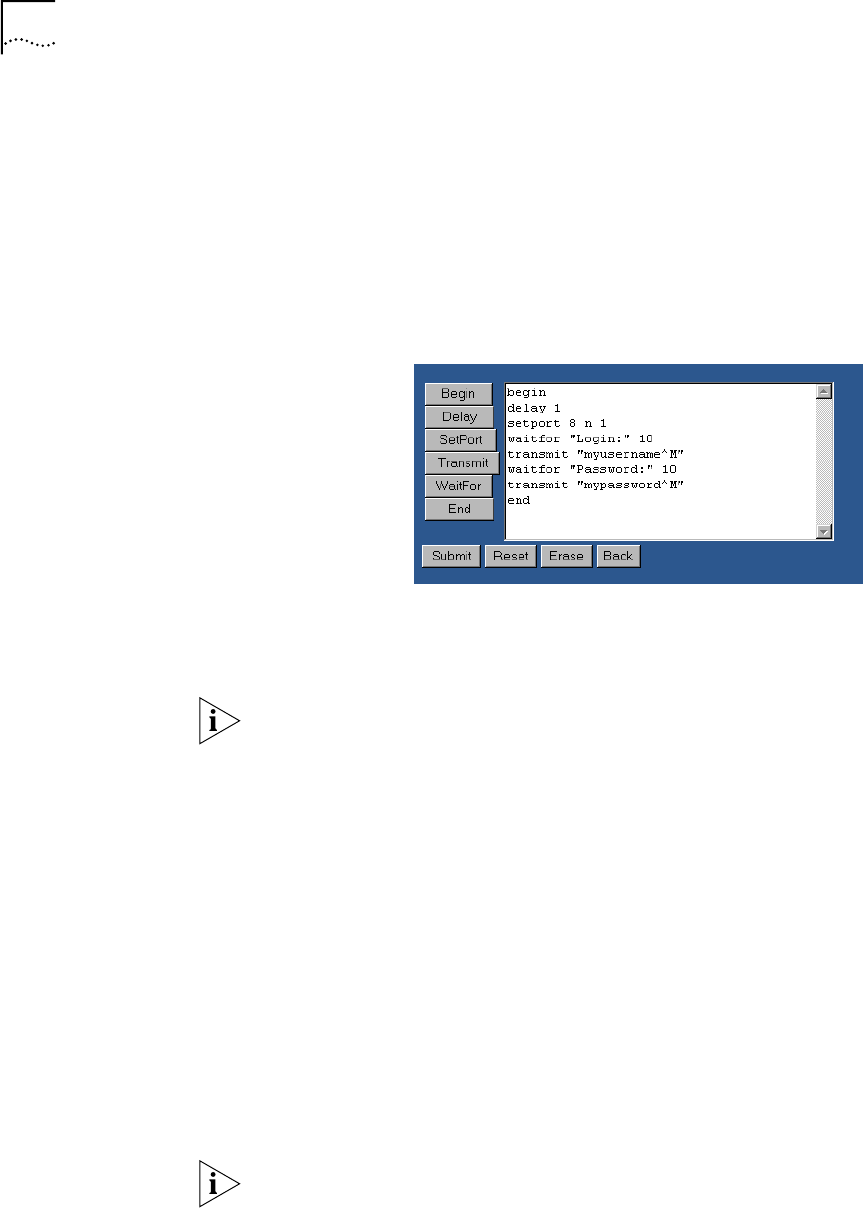
80 CHAPTER 7: ADVANCED CONFIGURATION
Add any additional Transmit or WaitFor text as required. Note that a carriage
return is simulated by including
^M within the quotation marks of your transmitted
text. For example:
transmit “mypassword^M” will send your password along with a
carriage return.
12 Click End when your script is complete. The last line of text in your script must
conclude with end
.
An example of a completed script is shown in Figure 47.
Figure 47 Connection Script Example
13 Click Submit to save your script and return to the Service Provider Page.
All commands are automatically changed to lower case when the script is
submitted.
Once completed, your script will be automatically invoked each time you launch a
call to your service provider.
Additional Configuration Buttons
The Script Configuration page provides the following configuration buttons,
located along the bottom of the script text entry window.
■ The Submit button saves your script and returns to the Service Provider
Parameters page.
■ The Reset button restores the last saved version of your connection script.
■ The Erase button clears the script window of all text.
■ The Back button returns you to the Service Provider Parameters page without
saving any changes made to your script.
If the Back button does not return you to the Service Providers Parameters page
click the Refresh button of your Web browser.