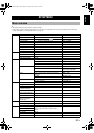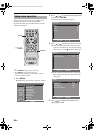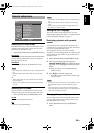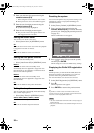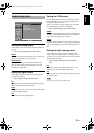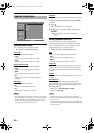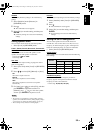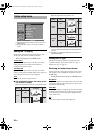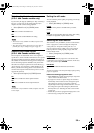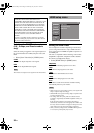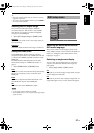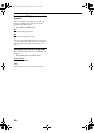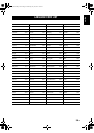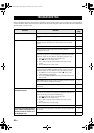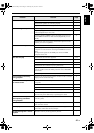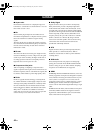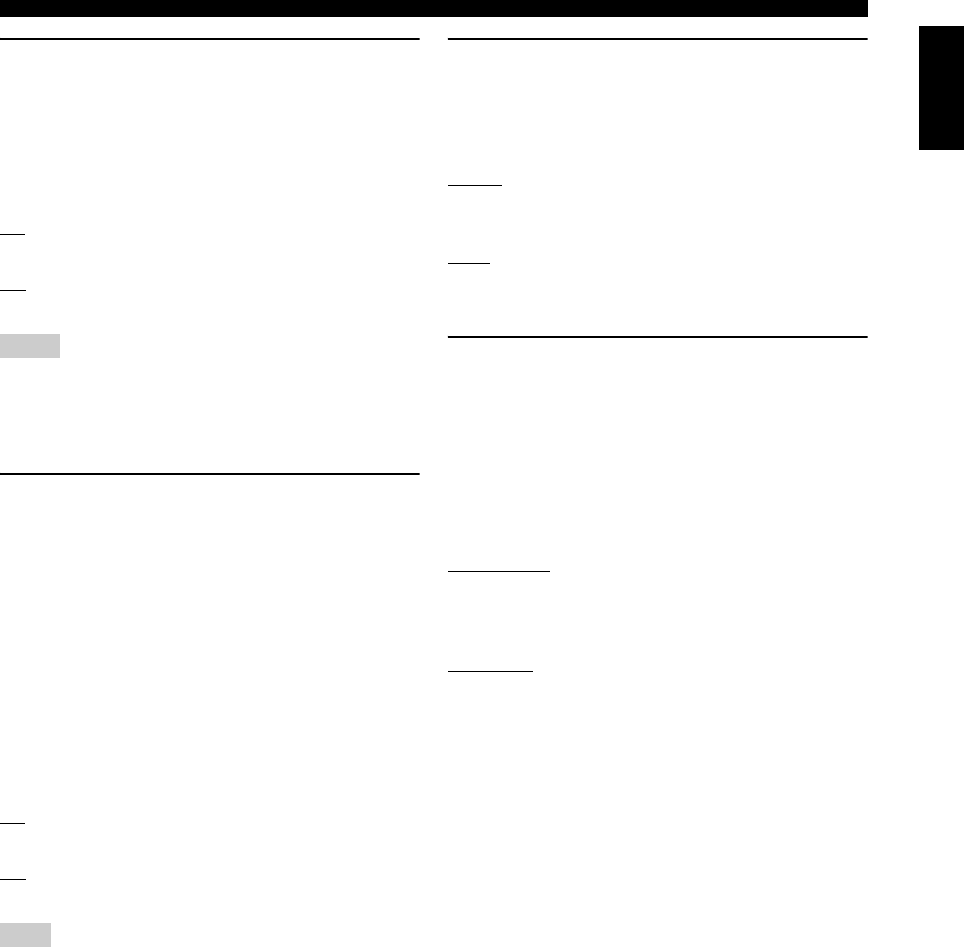
35 En
SETUP MENU
English
Selecting the black level
(U.S.A. and Canada models only)
If you set the [TV Type] to [NTSC] (see “Step 3: Setting a
TV type” on page 16), set this setting shift to [On] to
improve the color contrast during playback.
• Select [Black Level] in [VIDEO] menu.
On
Select this to enhance the black level.
Off
Select this for the standard black level setting.
• This function is only available for CVBS (composite video)
and S-video output.
• This setting has no effect if the [TV Type] is set to [PAL] or
[MULTI] (see “Step 3: Setting a TV type” on page 16).
Selecting the closed caption
(U.S.A. and Canada models only)
Closed captions are data hidden in the video signals of
specific discs, and are invisible without the use of a special
decoder. The difference between subtitles and captions is
that subtitles are intended for hearing persons and captions
are for the hearing impaired. Subtitles rarely show all of
the audio. For example, captions show sound effects (e.g.,
“phone ringing” and “footsteps”), while subtitles do not.
Before you select this setting, please ensure that the disc
contains closed caption information and your TV set also
supports this function.
• Select [Closed Caption] in [VIDEO] menu.
On
Select this to enable the closed caption function.
Off
Select this to disable the closed caption function.
This function is only available for CVBS (composite video) and
S-video output.
Setting the still mode
You can select the picture quality for pausing or frame-by-
frame playback.
• Select [Still Mode] in [VIDEO] menu.
Frame
Select this if the picture is unstable when you select
[Field].
Field
Select this for the standard still mode setting. This setting
is suitable for playback of quick motion scenes.
Selecting the scan function
This function is only available if you have connected this
unit to a progressive scan TV through the component
video jacks (see “Component video jacks <C>” on
page 12). This function is enable you to enjoy accurate
color reproduction and high quality images. This unit
features DCDi circuit.
• Select [Component] in [VIDEO] menu.
Progressive
Select this to enable the progressive scan function. The
confirmation screen appears if you select this. In this case,
select [Yes] and then press ENTER.
Interlaced
Select this to enable the interlaced scan function.
y
The P.SCAN indicator on the front panel display lights up during
progressive playback.
Notes on activating progressive scan:
• While HDMI video signals are being output, component
video is fixed to interlaced video.
• In progressive mode, 4:3 aspect images are stretched
horizontally on the widescreen TV. Change the aspect
ratio settings of your TV if you want to watch the
original aspect ratio images without distortion. You can
also change the aspect ratio settings in [Wide Screen
Format] menu (see “Selecting the wide screen format”
on page 34).
• Ensure that your TV is equipped with progressive scan.
• Connect using a component video cable.
Notes
Note
01EN_DVD-S1800_U.book Page 35 Thursday, July 19, 2007 1:28 PM