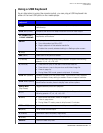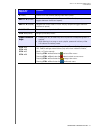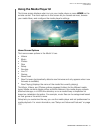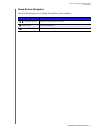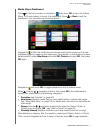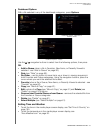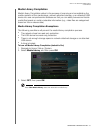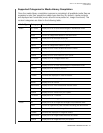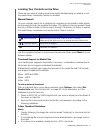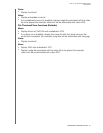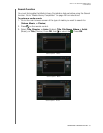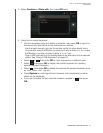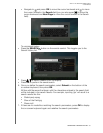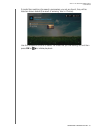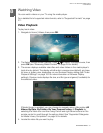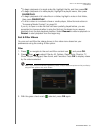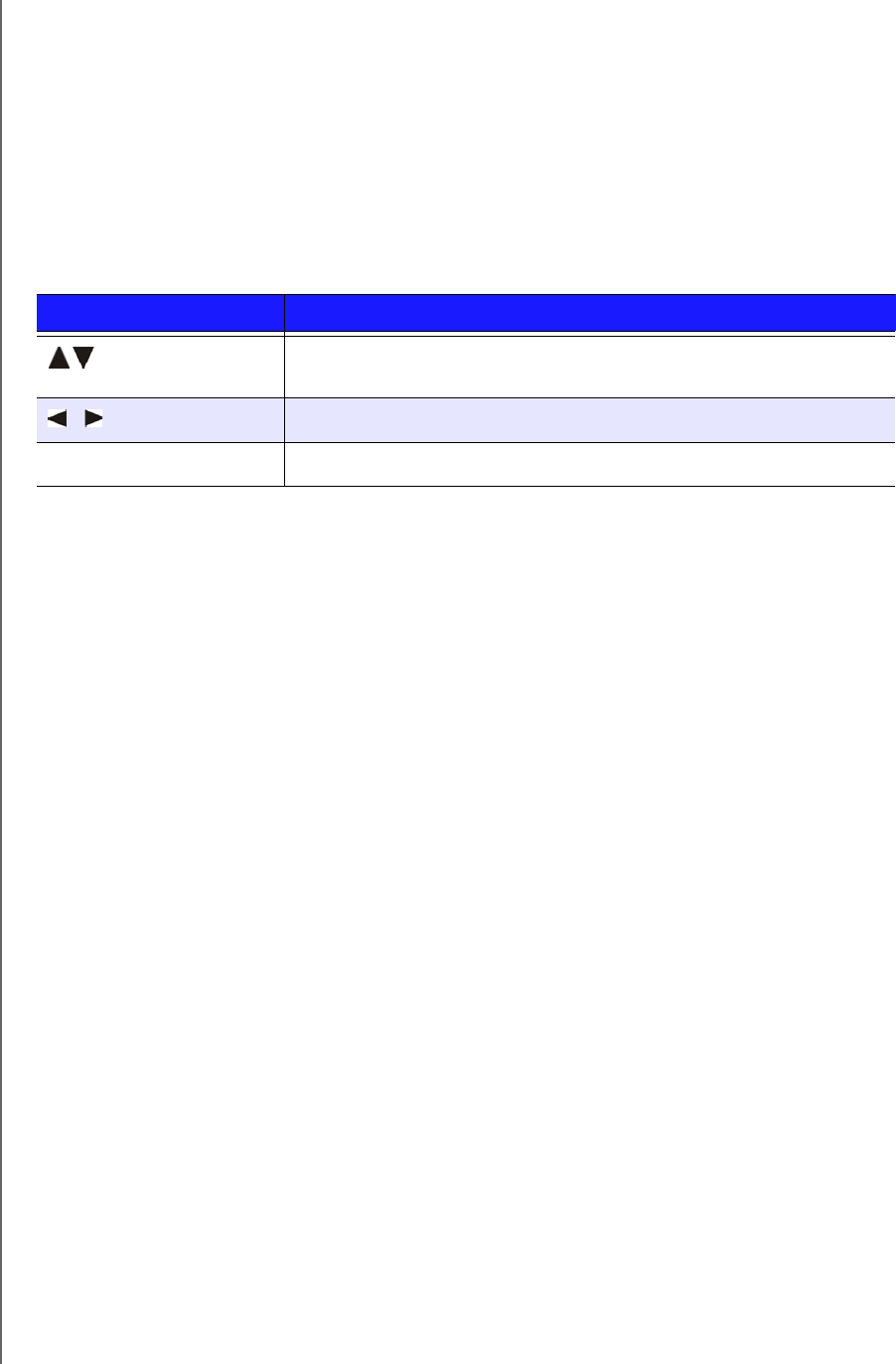
WD TV Live Streaming Media Player
User Manual
OPERATING THE MEDIA PLAYER – 51
Locating Your Contents on the Drive
There are two ways of locating a particular media file depending on whether or not
the media library compilation function is enabled.
Manual Search
You can manually search for a media file by navigating to the specific media section
and browsing through the available file folders. This method is recommended if there
are only a limited number of files to search through. Otherwise, it is better to enable
the media library compilation and use the built-in Search function.
Use the navigation buttons to move around a particular folder; press Back to move
between folders.
Thumbnail Support for Media Files
Your media player supports thumbnails in two ways - embedded or external (some
file formats do not support embedded thumbnails).
Embedded thumbnails are images that are part of the media file itself. File formats
that support embedded thumbnails:
Music - MP3 and WMA
Photo - JPEG
Video - MP4
To add an external thumbnail:
With an individual file or music album selected, press Options, then select Get
Content Info (see “Get Content Info” on page 59). As an alternative, or if the
database did not find any info:
1. Select a JPEG, GIF, or PNG image file that you want to display as a thumbnail of
the music or video file.
2. Save the file in the same location as the file it will represent, according to the
following guidelines:
Folder Thumbnail Guidelines
Music:
Display folder.jpg (the image file must be named “folder.jpg” or thumbnail will not
function)
If no folder.jpg file is found, display the first embedded album art image found in
the folder
If no album art is available, display the first .JPG in the folder
Button Function
Up/Down arrows
Select a media type (photos, video, or music) or settings
Select one of the option icons in an Internet service’s submenu bar
/ Left/Right arrows
Move within a category
OK
Launches your selection