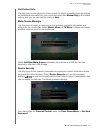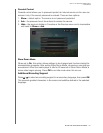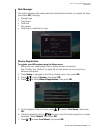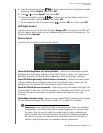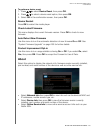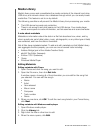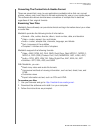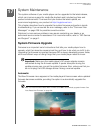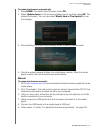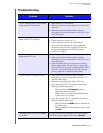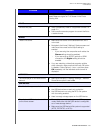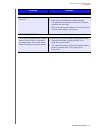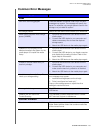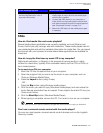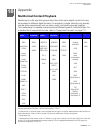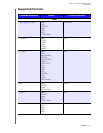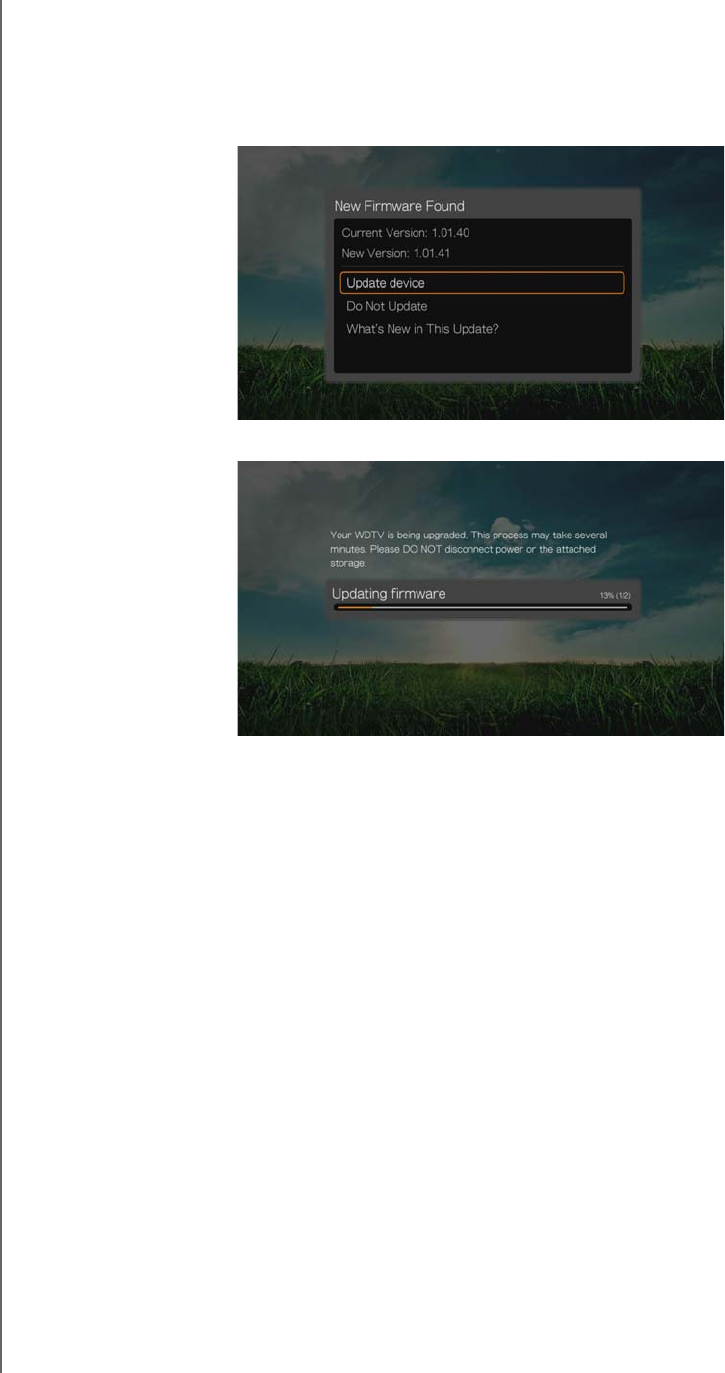
WD TV Live Streaming Media Player
User Manual
SYSTEM MAINTENANCE – 204
To update the firmware automatically:
1. Press HOME, then select New Firmware. Press OK.
2. Select Update device on the firmware update prompt, and then press OK. This
restarts the system. You can also select What’s New in This Update? to see
the changes.
3. After restarting, the system automatically enters firmware upgrade mode.
4. Once the update process finishes, the media player restarts. When the media
player restarts, the new firmware loads automatically.
Manual
To update the firmware manually:
1. Go to http://support.wd.com and download the latest firmware update file for the
media player.
2. Click “Downloads,” then the product name (or photo). Download the WD TV Live
streaming media player firmware zip file to your computer.
3. Using an unzip utility, extract the zip file contents to the root directory of a USB
device connected to your computer.
4. Safely remove the USB device from the computer and attach it to the media
player.
5. Connect the USB device to the media player's USB port.
6. Follow steps 1-4 under “To update the firmware automatically:” on page 204.