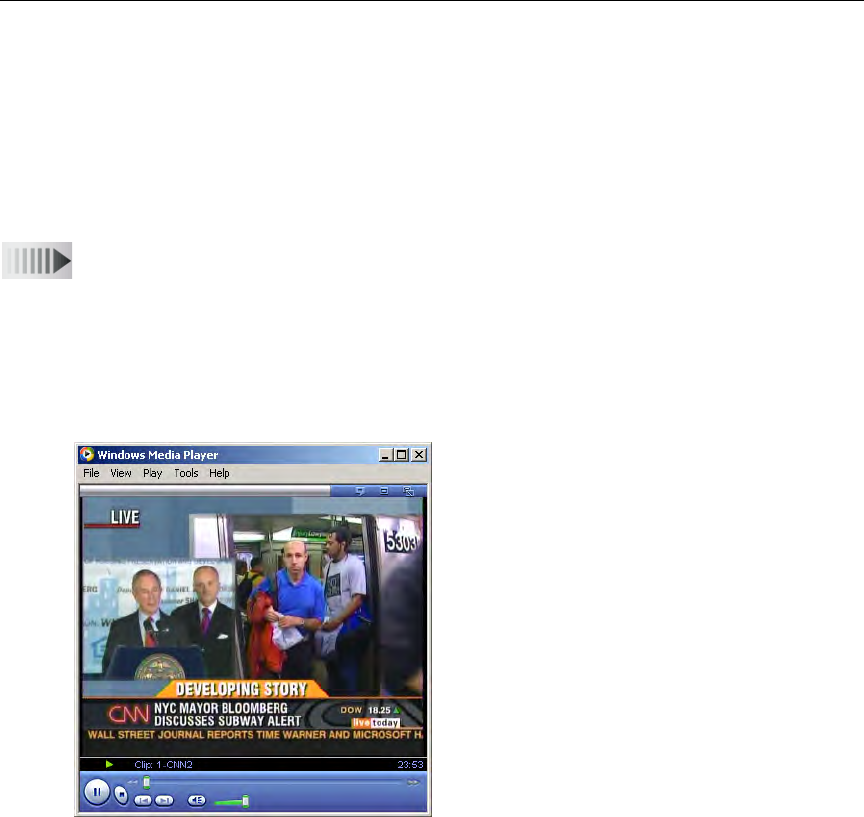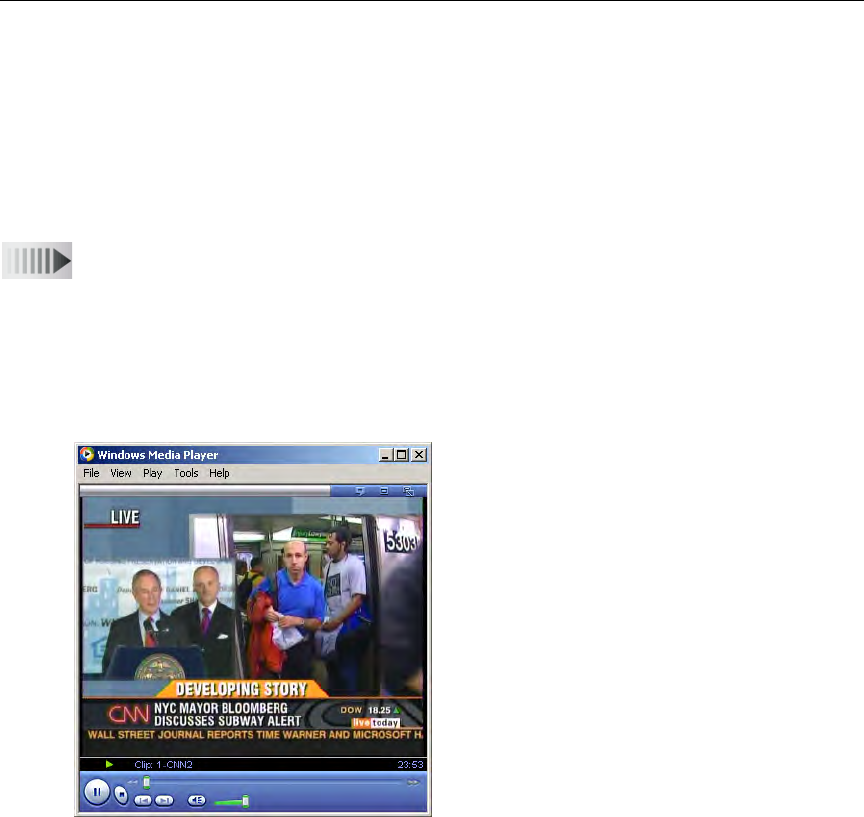
StreamPlayer User Guide 3
Chapter 2
Play
Playing a Stream
StreamPlayer buffers a certain amount of data before starting a stream to ensure smooth
playback. Streams with a lower data rate will take slightly longer to start than those with a
higher data rate. StreamPlayer launches Windows Media Player to play MPEG/Windows
Media video streams on the PC. There are several ways to play video through StreamPlayer.
T To play a stream in StreamPlayer use one of the following methods:
• Double-click on any Program Title in the StreamPlayer
Program Info window to launch
Windows Media Player. After a short delay (usually less than a second) the selected video
will appear.
• Highlight the entry in the Program Info window and press the
Play button.
• To play an MPEG-1 or MPEG-2 unicast stream or a multicast stream that does not
appear on the Program Guide, enter the IP Address of the VBrick and Port number in
StreamPlayer and press
Play.
• To play an RTSP stream, enter an RTSP address in the IP Address field and select
Play.
• To play a Windows Media stream, enter an HTTP or RTSPU URL in the IP Address field
and select
Play.
In some cases, you may receive the following error message when attempting to play a video:
0xC00D10B3: Windows Media Player cannot play this file. Connect to the
Internet or insert the removable media on which the file is located, and then
try to play the file again.
This problem occurs because Microsoft Windows Media Player automatically tries to detect
whether the player is connected to a network. If Windows Media Player cannot detect a