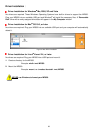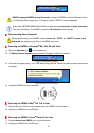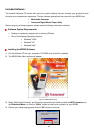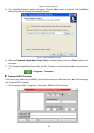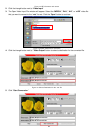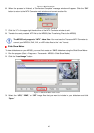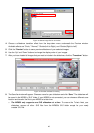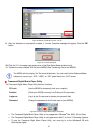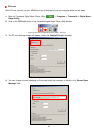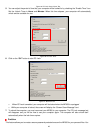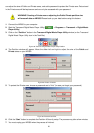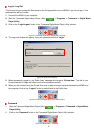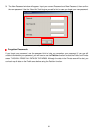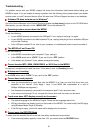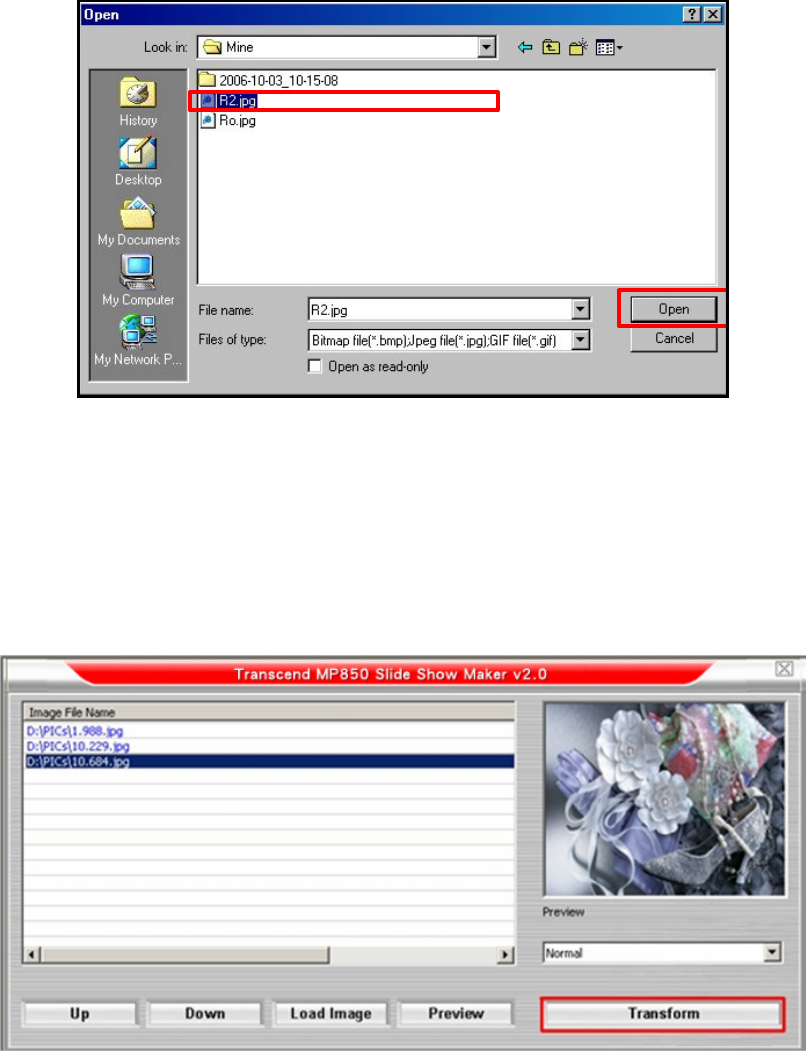
46
Figure 18: Select image files for conversion
4. Choose a slideshow transition effect from the drop-down menu underneath the Preview window.
Available effects are “Circle,” “Normal,” “Shutter(Left to Right), and “Shutter(Right to Left)”
5. Click the “Preview” button to see a preview slideshow of your selected images.
6. Use the “Up” and “Down” buttons to change the display order of your images.
7. After you have loaded all images that you want to include in the slideshow, click the “Transform” button.
Figure 19: Preview and Start Converting
8. The Save As window will appear. Choose a name for your slideshow and click “Save.” The slideshow will
be saved in the MP850’s “SLS” folder. If your MP850 is not connected, you can choose a different save
location and transfer the file to your MP850 at a later time.
ο
The MP850 only supports one SLS slideshow at a time. To ensure the T.shoic finds your
slideshow, remove all other .SLS files from the MP850’s SLS folder except for your newly
created .SLS file.