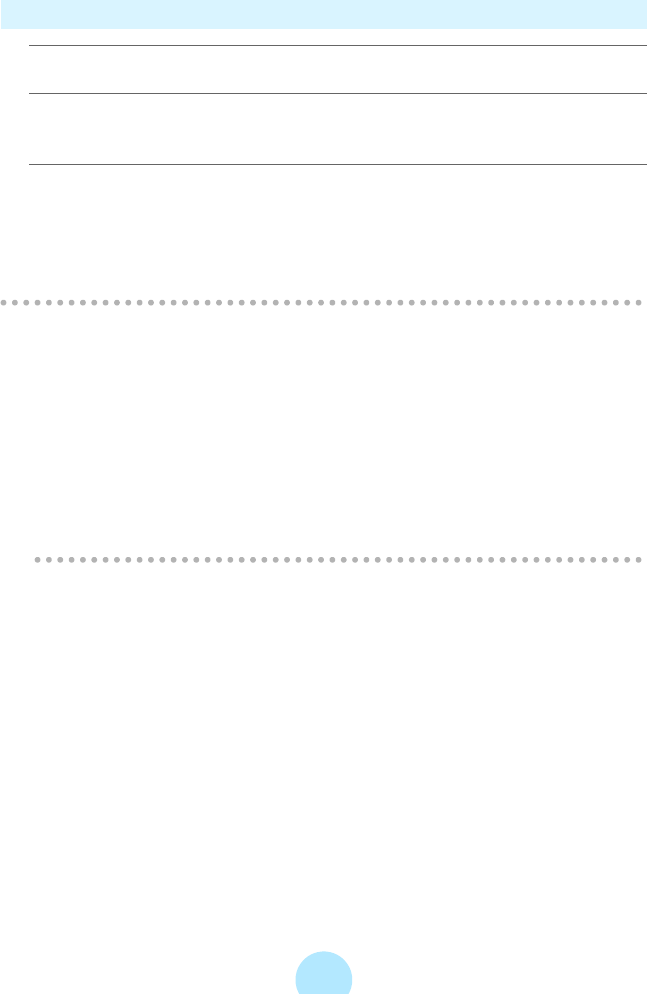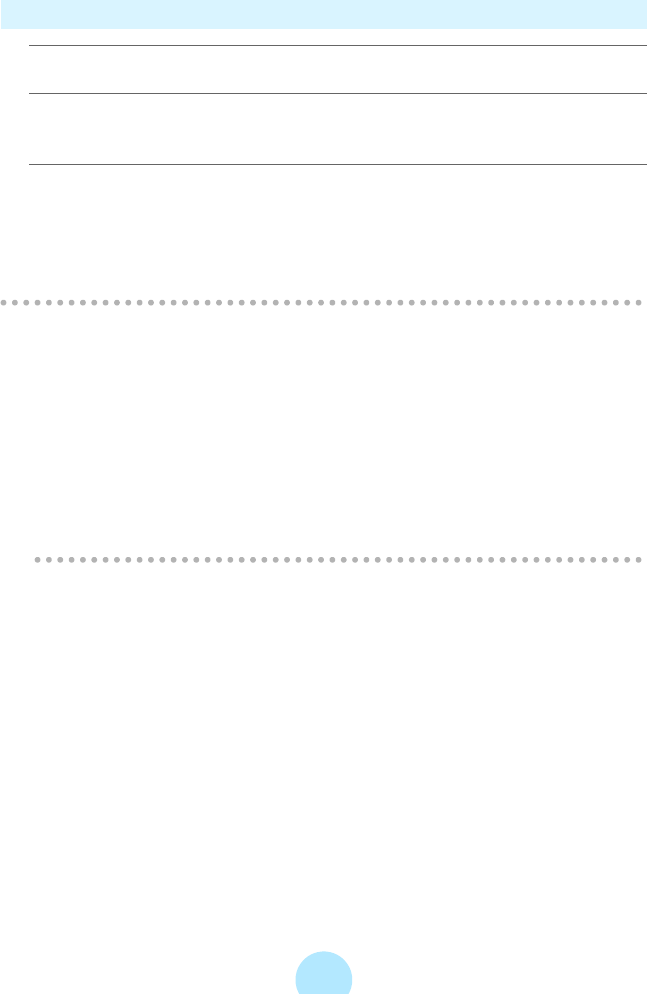
55
Transferring the Synchronize Folder
a Connect the gigabeat to Your PC.
b Click the “Audio” tab.
Audio mode appears.
c Click “Synchronize” in the “Tool” menu.
Tracks in the folders set in the music synchronize folder are transferred (with
folders) to the gigabeat.
Transfers can also be performed by clicking “Synchronize Button” on the transfer
panel.
/
Note
-All music files (MP3, WMA and WAV) within the music synchronize folder are
transferred while the folder tree is unchanged.
-Any file that already exists at the transfer destination will be overwritten by the
newer version.
-Deleting the original files in the PC will not delete the files that have been
transferred to the gigabeat.
-A drive can’t be set directly in the synchronize folder (example: C:\). The
relative path or network path can’t be set, either.
-In the photo mode screen, the image file in the image synchronize folder is
transferred during synchronization.