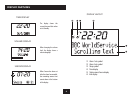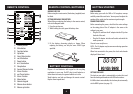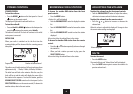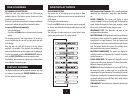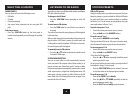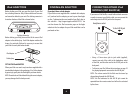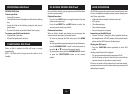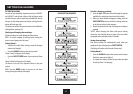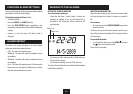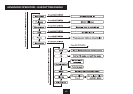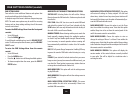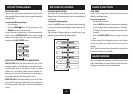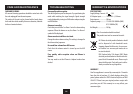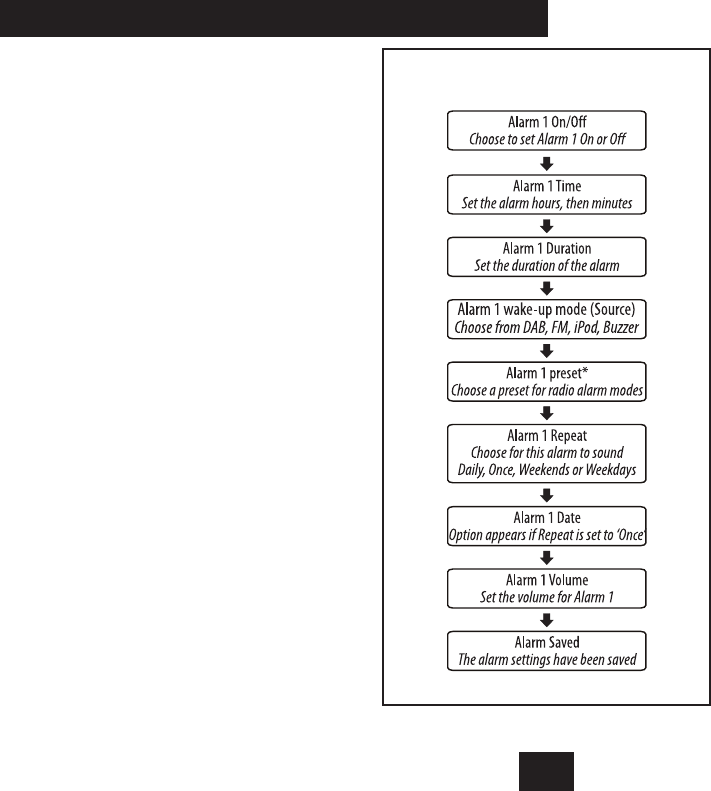
11
SETTING THE ALARMS
SETTING THE ALARMS
You can set two completely separate alarm times (ALARM 1
and ALARM 2) and activate either or both of them to wake
you with a buzzer, radio, or music from a docked iPod. You can
also pre-set the station preset and volume settings that the
alarms will wake you with.
The alarms are set from the remote control or from within the
Settings Menu (see page 13).
Checking and changing alarm settings:
All alarm settings are made through the Alarm menu.
NOTE:- You must complete all settings before leaving the
menu or your changes won’t be saved.
Setting Alarm 1:
Switch on the radio (Alarm settings cannot be changed •
when set to Standby).
Press the • ALARM1 button on the remote control.
‘Alarm 1 Setup’ will appear on the display.
Press the • SELECT/ENTER button if you want to set Alarm
1.
‘Alarm 1 Wizard’ will appear on the display.
The alarm is now set in the sequence shown in the next
column.
NOTE: Press the MENU button at any time to exit alarm
setting, leaving the settings unchanged.
To make a change to a setting:
Press the 1. M or N button to scroll through the options
available for a setting (or times when clock setting).
When you have nished changing a setting, press the 2.
SELECT/ENTER button to conrm the setting and move
on to the next setting in the sequence.
Repeat the previous two steps to change each setting as 3.
required.
*NOTE:- When changing the Alarm radio preset setting,
choose the ‘Last listened’ option to wake to the last station
you played before setting the radio to Standby.
Saving alarm settings:
Your alarm settings are automatically saved when you
complete the last setting and press SELECT/ENTER.
The display will conrm with the words ‘Alarm saved’.
Setting Alarm 2:
Press the • ALARM2 button on the remote control to open
the Alarm menu and set Alarm 2.
To change the settings, follow the procedure described •
for setting Alarm 1 on this page.
ALARM SETTING SEQUENCE