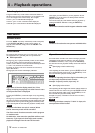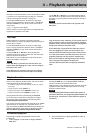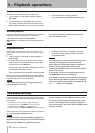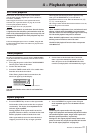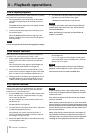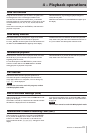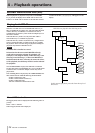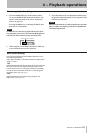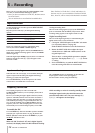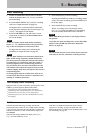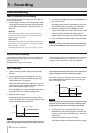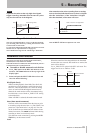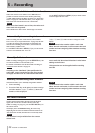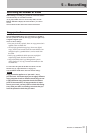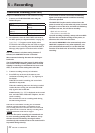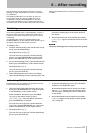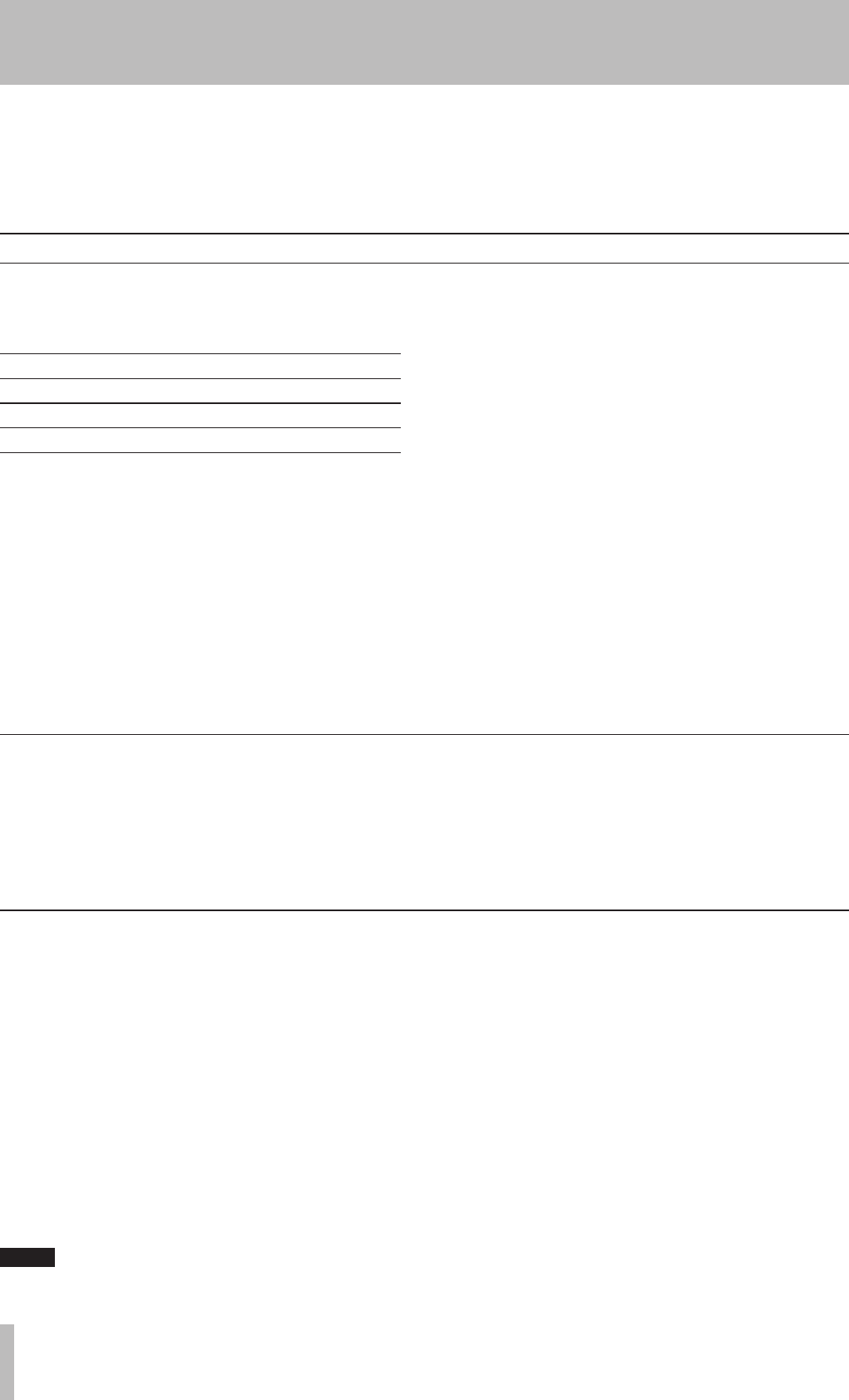
26 TASCAM CD-RW901MKII
Before you start recording using the CD-RW901MKII, make
sure that you understand the following key points:
•
Once you have recorded on a CD-R disc, the data cannot
be erased from it.
•
You can add tracks to an unfinalized recordable disc.
Once finalized, a CD-R disc is “fixed” and behaves in
the same way as a pre-recorded disc. Finalized CD-RW
discs, however, can be erased, refreshed and re-recorded.
Input monitoring
When the unit is in record ready, or record mode, the input
signal is output from the OUT jacks (digital and analog),
allowing you to hear the input signal.
Press the RECORD key on the front panel or the remote
control when a recordable disc is not inserted.
The word Monitor appears on the display to show that the
output signal is an echo of the input signal(s).
Exit the monitor mode by using the STOP key.
Frequency conversion
The sampling frequency for CDs is 44.1 kHz. The
CD-RW901MKII will always record (and play back) CDs at
this frequency.
However, if recording through a digital connection (coaxial,
optical or AES/EBU) and the source has been recorded at a
frequency other than 44.1 kHz, or is being played back at a
non-standard speed using a varispeed unit (more than 1%
away from the standard), the CD-RW901MKII’s internal
frequency converter: SRC (Sampling Rate Convertor) will
automatically convert the incoming frequency to 44.1 kHz.
To enable the SRC
Press the MENU key and select the SRC? option in the REC
sub-menu (see “Operation basics” on page 16). Rotate the
MULTI JOG dial to select ON. Press the MENU key or push
the MULTI JOG dial to enter.
NOTE
When the SRC function is off, and a digital signal is
received, the display shows the REC indicator flashing
while recording or when in recording standby mode.
The digital signals other than 44.1kHz cannot be
recorded when SRC is off. The error message Not
Fs 4 4.1 k! will appear on the display.
Input selection
To select the input to be recorded, press the INPUT SELECT
key on the main unit.
Repeated presses of the key cycle through the following
options:
ANALOG
Balanced/Unbalanced
OPTICAL
Optical digital in
COAXIAL
Coaxial digital in
AES/EBU
AES/EBU digital in
In the case of either the coaxial or optical inputs being
selected, the indicator COAXIAL or OPTICAL lights up.
If the balanced analog signal is selected, the ANALOG indicator
blinks. If the unbalanced analog signal is selected, the ANALOG
indicator lights up.
When the digital input AES/EBU is selected, there is no indicator
lights up, instead, the word AES/EBU will appear on the
screen for a while.
Analog recording level:
The level of the analog signals received at the ANALOG IN
jacks are controlled with the INPUT (L.R) controls. When
recording analog signals, set the digital volume to 0 dB.
Digital recording level:
The level of the digital signal may be controlled using the
digital volume menu, as described below.
1. Call up the VOLUME option in the REC sub-menu
(see “Operation basics” on page 16).
Push the MULTI JOG dial to enter the function on.
2. Rotate the MULTI JOG dial to adjust the input
volume between -54dB and +18 dB (relative to the
original input level).
There is also a -‹ setting which represents a complete
signal cut. The display shows Vol> ---dB for the
-‹ setting.
3. Press the MENU key or push the MULTI JOG dial to
enter the setting and return to normal mode.
5 − Recording