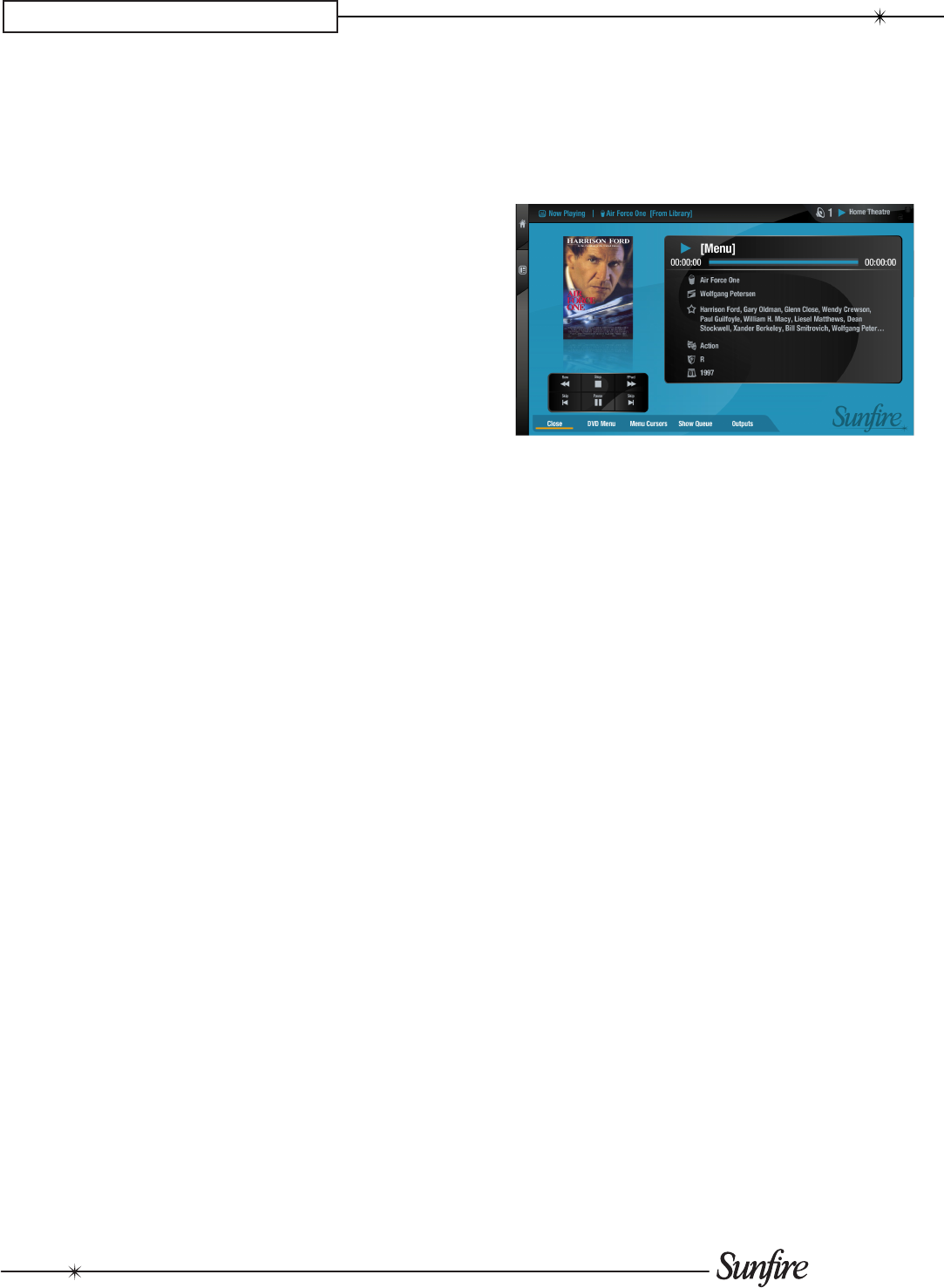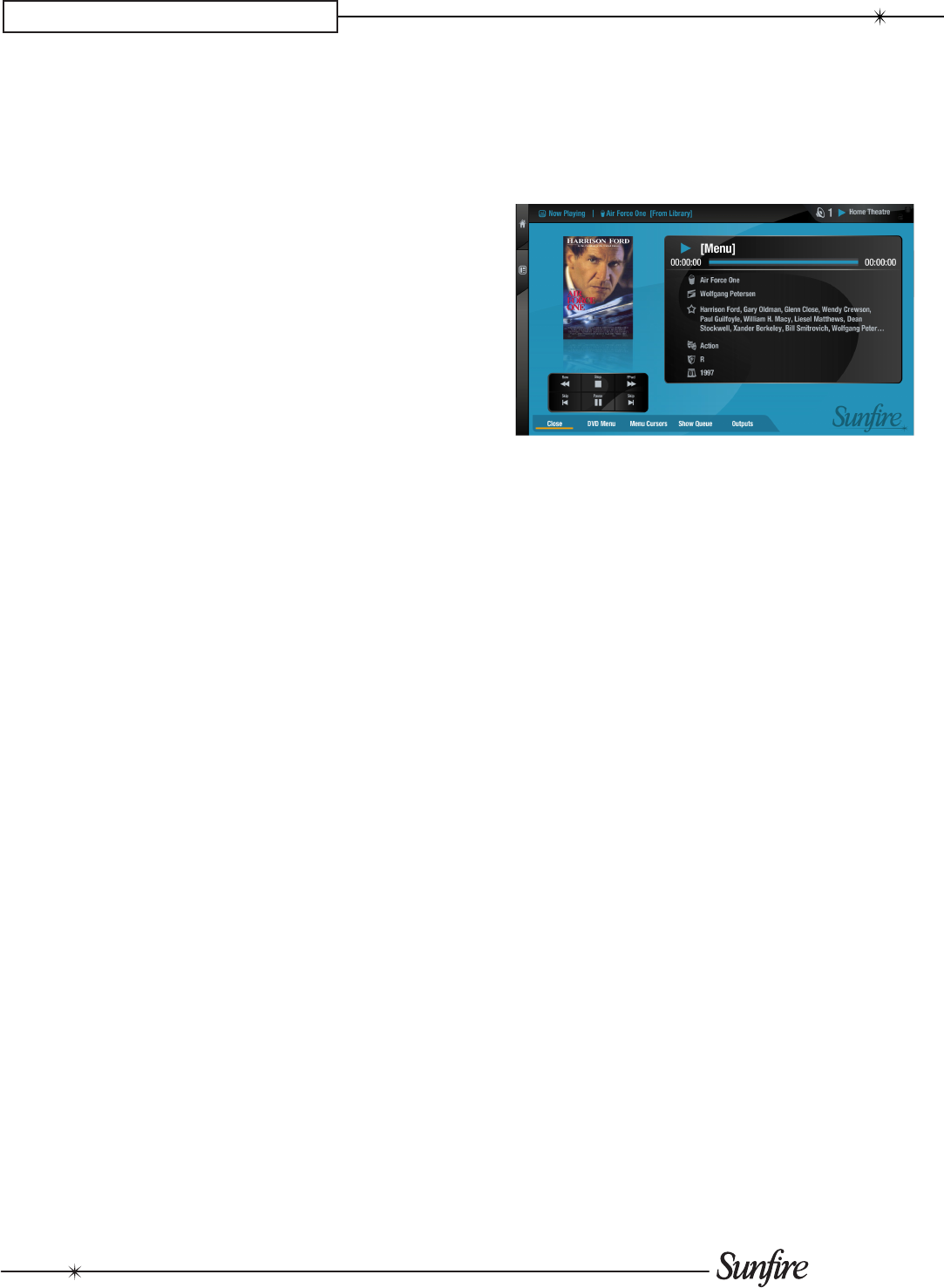
26
CHAPTER 3 – TV User Interface
Controlling Movie Playback
When a DVD is selected for playback, the unit will
automatically switch to full screen mode. Depending on the
particular movie, the DVD menu options will normally be
displayed.
Use the •
U
,
V
,
S
and
T
buttons to navigate the DVD
menu structure.
Use the •
O
Select button to make selections.
To pause play
Press the •
h
button on your remote control.
Playback will be paused but the unit will continue to display
the movie in full screen mode.
To stop play
Press the •
g
button on your remote control.
Pressing the
•
Now Playing button on the remote during
playback will stop the movie and display the Now Playing
screen.
To resume play
Press the • aPlay button on your remote control.
If the movie is stopped, pressing the aPlay button will
resume playback in full screen from the same position.
To skip to the next or previous chapter
Press the •
d f
or
e c
button on your remote
control.
To seek forwards or backwards
Hold down the •
d f
or
e c
button on your remote
control for a few seconds and release the button when
the seek begins.
Seek will begin at 4 times normal speed and x4 will be
displayed on the screen, along with the chapter number
and the time position.
To increase seek speed
Press and release the •
d f
or
e c
button on your
remote control again.
The seek speed will increase to 8 times normal speed and
the x4 on the screen will change to x8.
Repeat the above process to increase the speed further.
To resume normal speed playback
Press the • aPlay button on your remote control.
Play resumes from the new position.
The Now Playing Screen (Movie)
When using the TV UI, the movie will begin playback in full
screen. To view the Now Playing screen, press g Stop
or
•
Now Playing on your remote control. To resume
playback press aPlay.