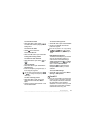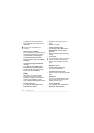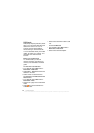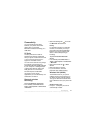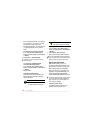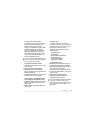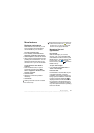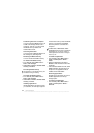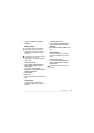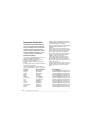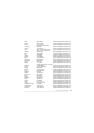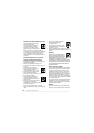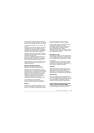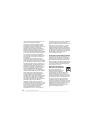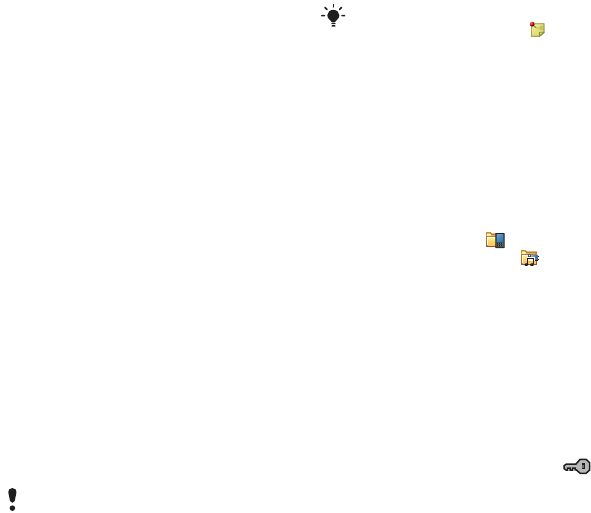
51More features
More features
Business card scanner
With Business card scanner you can
scan a business card and add the
contact details to your contacts.
To scan a business card
1 From Standby select Main menu >
Organizer > Business card scanner.
2 Select Capture to activate the camera.
3 Take a picture of the business card by
pressing the camera button. You can
add the scanned information to your
contacts now or you can do this later.
To add business card details to
Contacts
1 Scan a business card, or open a
previously scanned card in Main
menu > Organizer > Business card
scanner > Browse.
2 Select Process.
3 Adjust the contact entry fields if
necessary.
4 Select Save.
Managing files and
applications
File manager
With File manager you can view,
rename, copy, move and delete files
and folders in the Phone memory and
Media memory. The File manager view
has two tabs – the tab for the
Phone memory and the tab for the
Media memory.
To open File manager
• From Standby select Main menu >
Tools > File manager.
Protected files
Downloaded or received files may be
copyright-protected. Copyright-
protection may prevent content from
being copied, modified or transferred.
If a file is copyright-protected is
displayed next to the file name. If the
key symbol is crossed the file has no
valid licence, for example, the licence
may have expired or there is a pending
licence for the file.
Deleting a business card will not delete
the contact entry.
Information that could not be placed into
a field will be saved in the tab in the
contact entry. You can copy and paste
this text into the appropriate fields.
This is the Internet version of the User's guide. © Print only for private use.