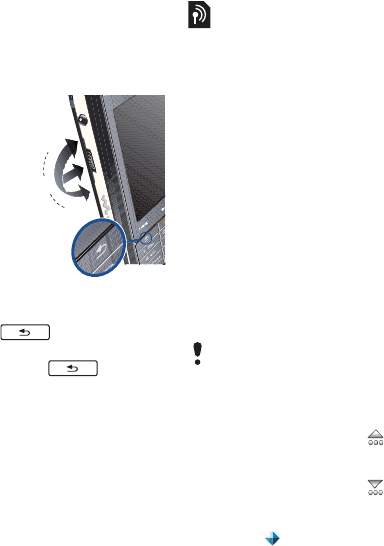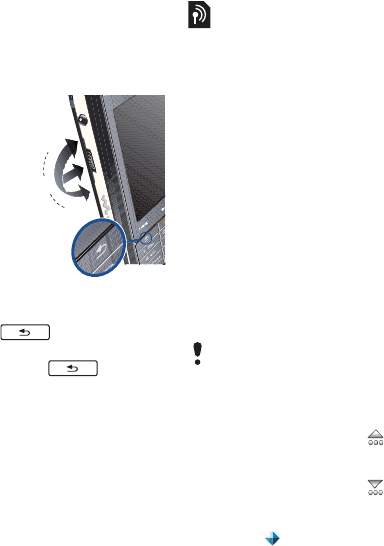
12 Getting to know the phone
Navigation
To navigate menus and select items,
you can use the Jog Dial, back button,
stylus, keyboard navigation keys,
touch options and your fingertips.
Jog Dial
You can rotate
the Jog Dial to
scroll lists up
and down and
adjust sound
volume. You
can press the
Jog Dial to
select a
highlighted
item.
Back button
You can press to return to the
previous screen or menu. You can
press and hold down to return
to Standby or lock and unlock the
keyboard from Standby.
Stylus
You can tap the screen with the stylus
to navigate and select items or to pan
multimedia pictures.
Finding the applications
Standby
Standby is the starting point for a
number of tasks and is displayed
whenever you turn on your phone. You
can change the view of Standby in
Main menu > Tools > Control panel >
Device > Standby application to:
• Walkman – get easy access to the
Walkman® player and shortcuts.
• Business – show the Today view
and shortcuts.
• None – show an enlarged view of
the clock.
Shortcuts
You can set Shortcuts to reach the
applications you use most frequently.
You can add or replace shortcuts.
To show Shortcuts
• From Standby select .
To hide Shortcuts
• From Standby select .
To add a new Shortcut
1 Select .
Up
Inwards
Down
Back
button
If None is selected as Standby
application you will not have access to
Shortcuts.
This is the Internet version of the User's guide. © Print only for private use.