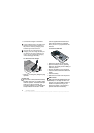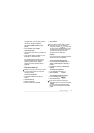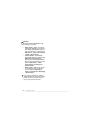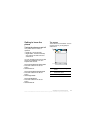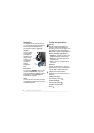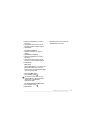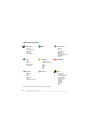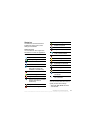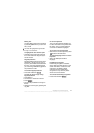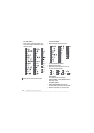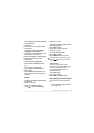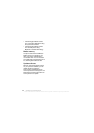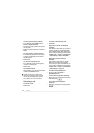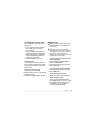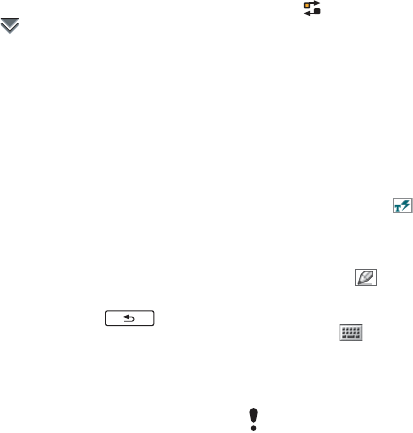
16 Getting to know the phone
• Volume
• Time
• Keylock
To access the Status bar menu
• Select in the status bar.
Using the applications
To start an application
• Select the application icon with the
stylus or your fingertips, or rotate the
Jog Dial to highlight it and press the
Jog Dial.
To leave an application without
closing it
• Switch to another application using
the Task manager. See Task manager
on page 16.
To close an application
• Press and hold down . All data
is saved.
Task manager
Task manager helps you switch
between applications. Leaving an
application via Task manager rather
than closing it, lets you return to the
the application in the state that you left
it. This is useful, for example, when
cutting and pasting text from one
application to another.
To switch to another application
1 Tap in the status bar or select
More > Task manager.
2 Select the Recent tab.
3 Select the application and select
Switch.
Entering text
Text can be entered in four different
ways:
• Keypad prediction – keypad based
prediction input. is displayed in
the status bar.
• Handwriting recognition – use the
stylus to write characters directly on
the screen. is displayed in the
status bar.
• On-screen keyboard – launch by
selecting from the status bar.
• Multitap – standard Multitap keypad
input. Multitap is not possible when
keypad prediction is active.
Choosing a new language in the phone
will also automatically change the
behaviour of the keyboard to that
language.
This is the Internet version of the User's guide. © Print only for private use.