36 Messaging
To forward an email message
1 From your email account in
Messaging scroll to the message you
wish to forward.
2 Select More > Forward.
Viewing messages
You can choose not to receive large
messages and only to receive a
header.
To download headers
1 From Standby select Main menu >
Tools > Control panel > Messaging >
Email accounts > your email account.
2 Select the Inbox tab.
3 From Download restrictions, select
Just headers.
4 Select Save.
To view messages in full screen
1 From Standby select Main menu >
Messaging > your email account.
2 Select More > Settings > Always full
screen.
Viewing attachments
To view an attachment you need a
viewer for that type of file. Your phone
comes with pre-installed viewers for
Microsoft® Word, Microsoft® Excel®,
Microsoft® PowerPoint®, and
Adobe™ Acrobat™ files.
More about Messaging
Deleting email
You can delete a message both locally
and on your email server. When you
delete it locally, the message body
and attachments are deleted but the
heading remains. You can download
the message again later with the Get &
send option. When you delete the
message on your server, it is deleted
both in your phone and on your server.
To find a message
1 From Standby select Main menu >
Messaging.
2 Select More > Find message to
search through the subject lines,
sender details and the text of the
message.
Large attachments increase the size of
an email and the connection time
needed to send it. It is possible to
choose whether to forward the
attachment.
In an open message, Find searches
through the message.
This is the Internet version of the User's guide. © Print only for private use.