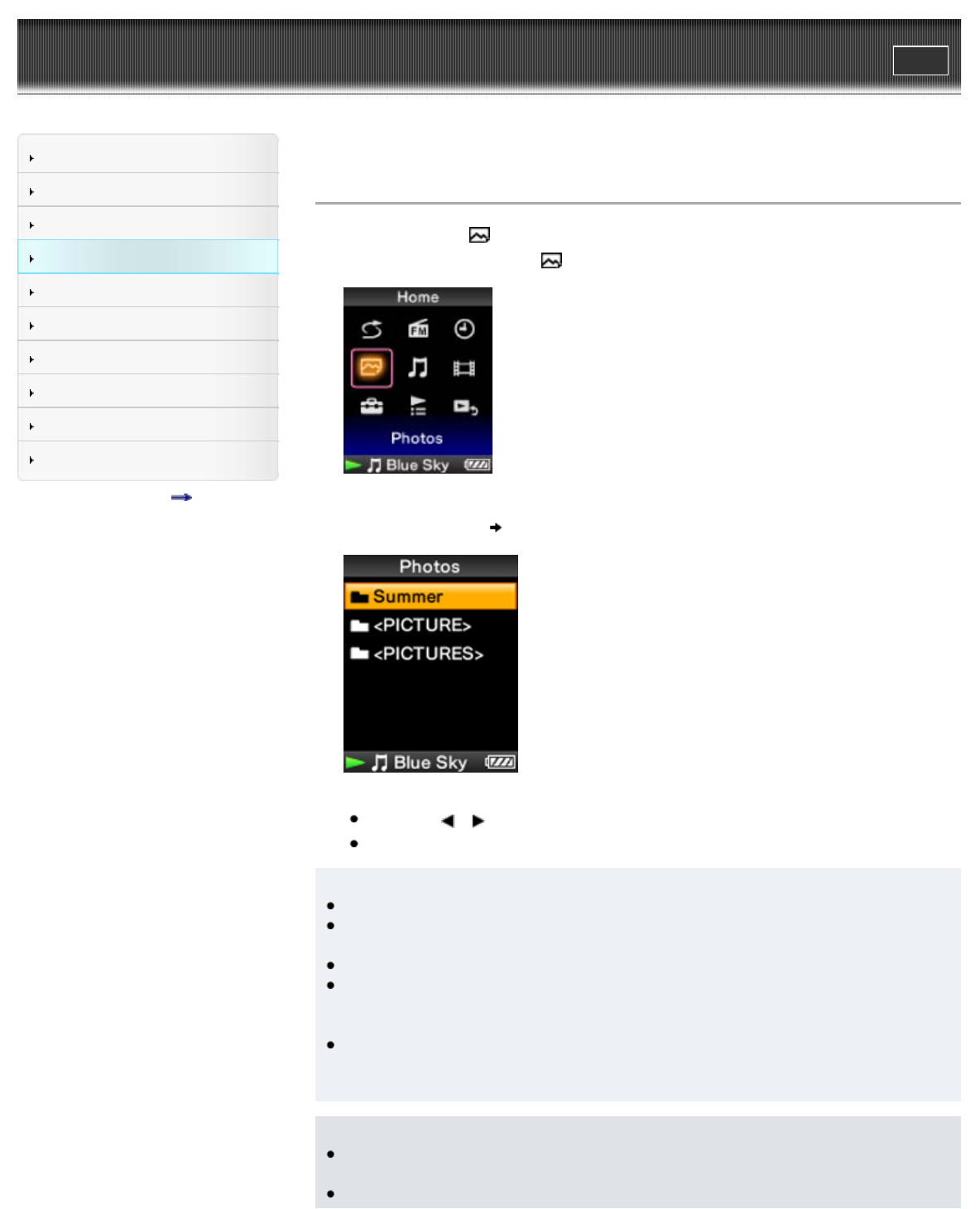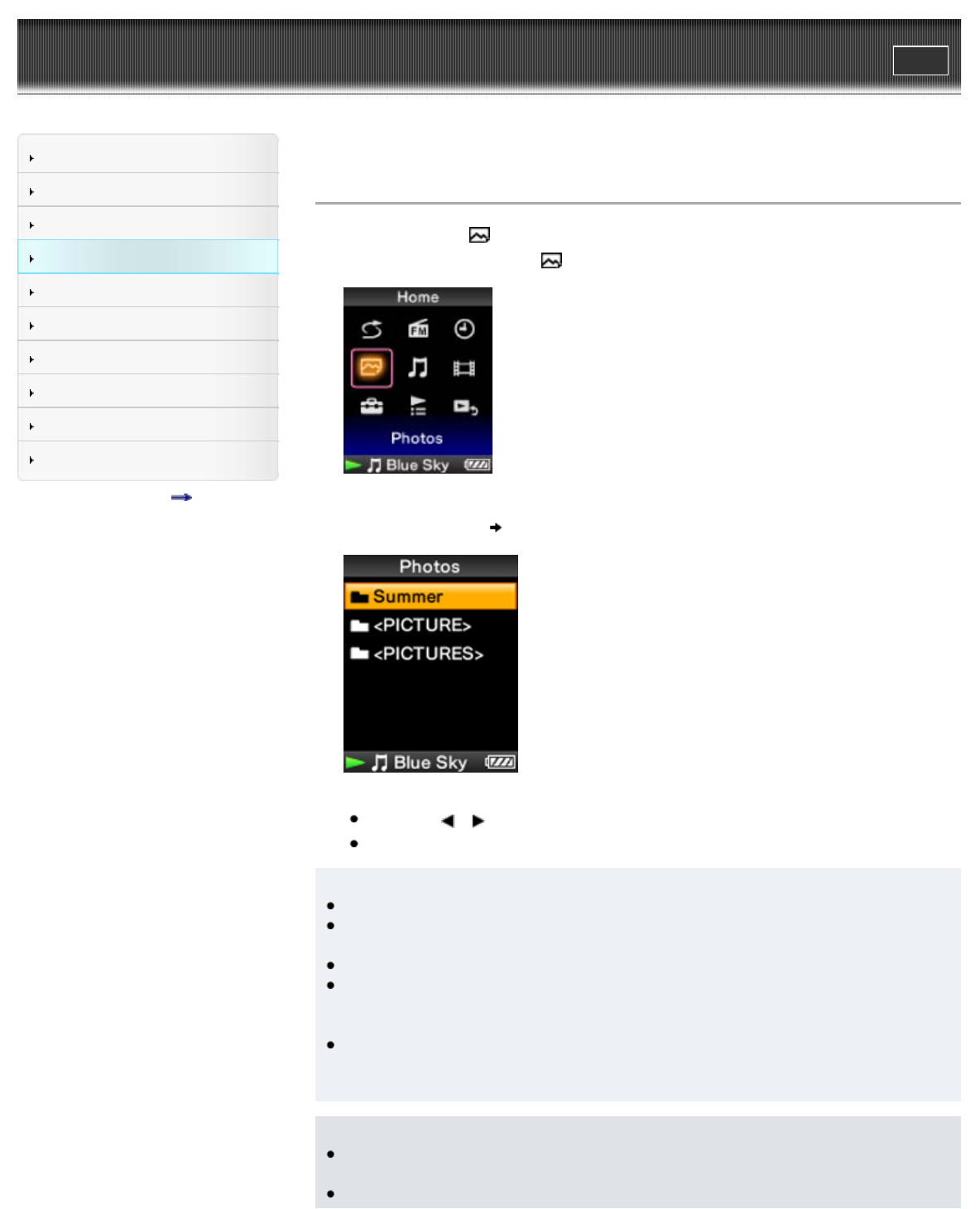
WALKMAN User Guide
Print
Search
Getting Started
How to Use the Software
Music
Videos/Photos
FM Radio
Timer
Settings
Troubleshooting
Important Information
Specifications
Contents list
Top page > Videos/Photos > Viewing Photos > Viewing photos [Photos]
Viewing photos [Photos]
To view photos, select [Photos] on the Home menu to display the [Photos] screen.
1. From the Home menu, select [Photos].
The [Photos] screen appears.
2. Select desired folder
desired photo.
The photo display screen appears.
Press the
/ button to display the previous or next photo.
For details on how to operate the photo display screen, see [Details].
Hint
In the photo folder list, only folders containing photos are displayed in alphabetical order.
Playback of songs continues even while you are searching for photos in the photo folder
lists or photo lists, or when the photo display screen is displayed.
You can display the photos in a selected folder continuously (slide show play) [Details].
You can arrange photos transferred to your Walkman by folder. Select the Walkman (as
[WALKMAN]) using Windows Explorer, and drag and drop a new folder just under the
[PICTURE] or [PICTURES] folder. For details on data hierarchy, see [Details].
Photo files are displayed in alphabetical order. The files under the [PICTURE], [PICTURES]
and [DCIM] folders are displayed in the [PICTURE], [PICTURES] and [DCIM] folders
respectively.
Note
All files with the extension .jpg, including thumbnail files of videos, are recognized as
photos. All folders containing .jpg files are displayed in the photo folder list.
Up to 8,000 photo folders can be displayed in the photo folder list. And, up to 8,000 photos