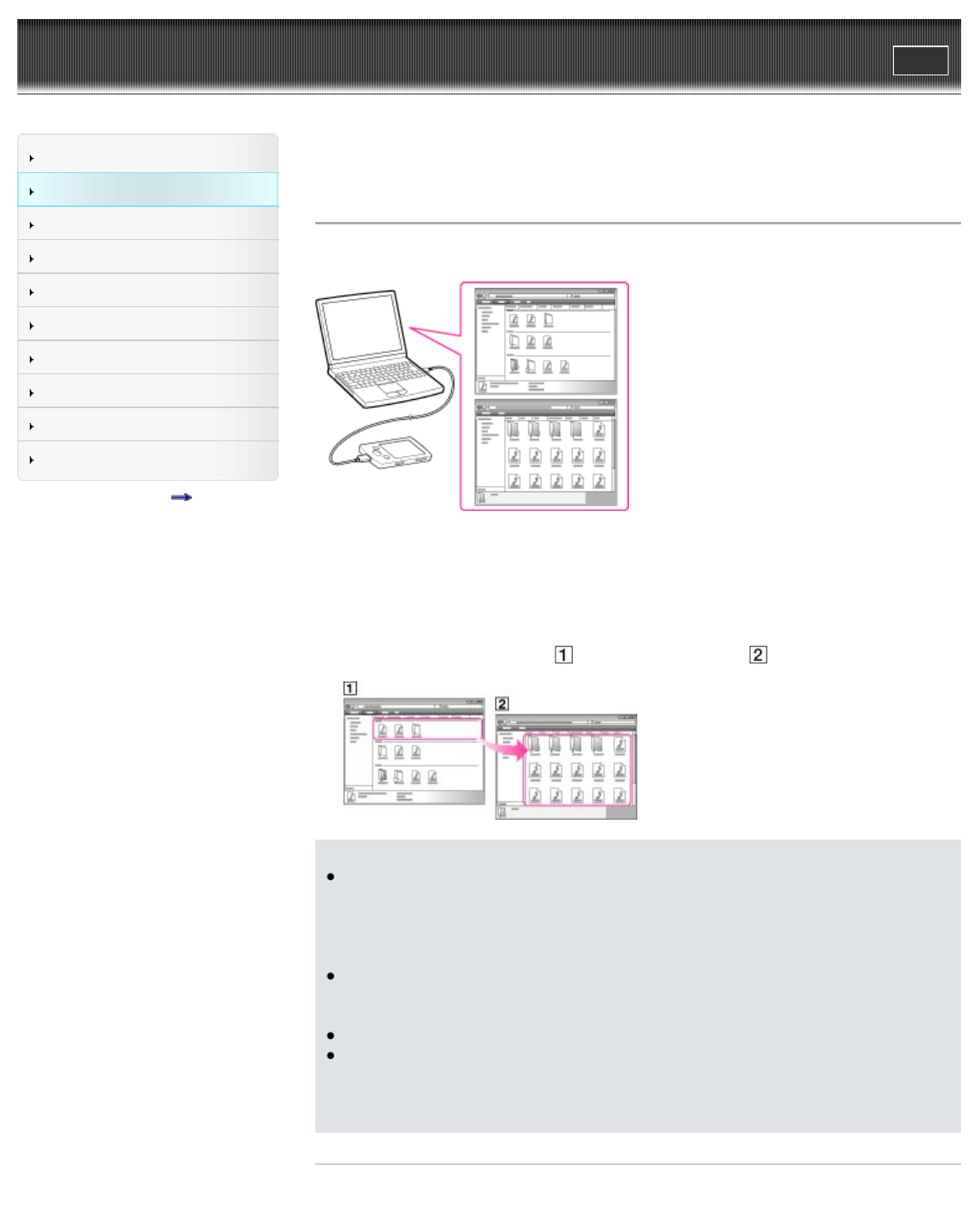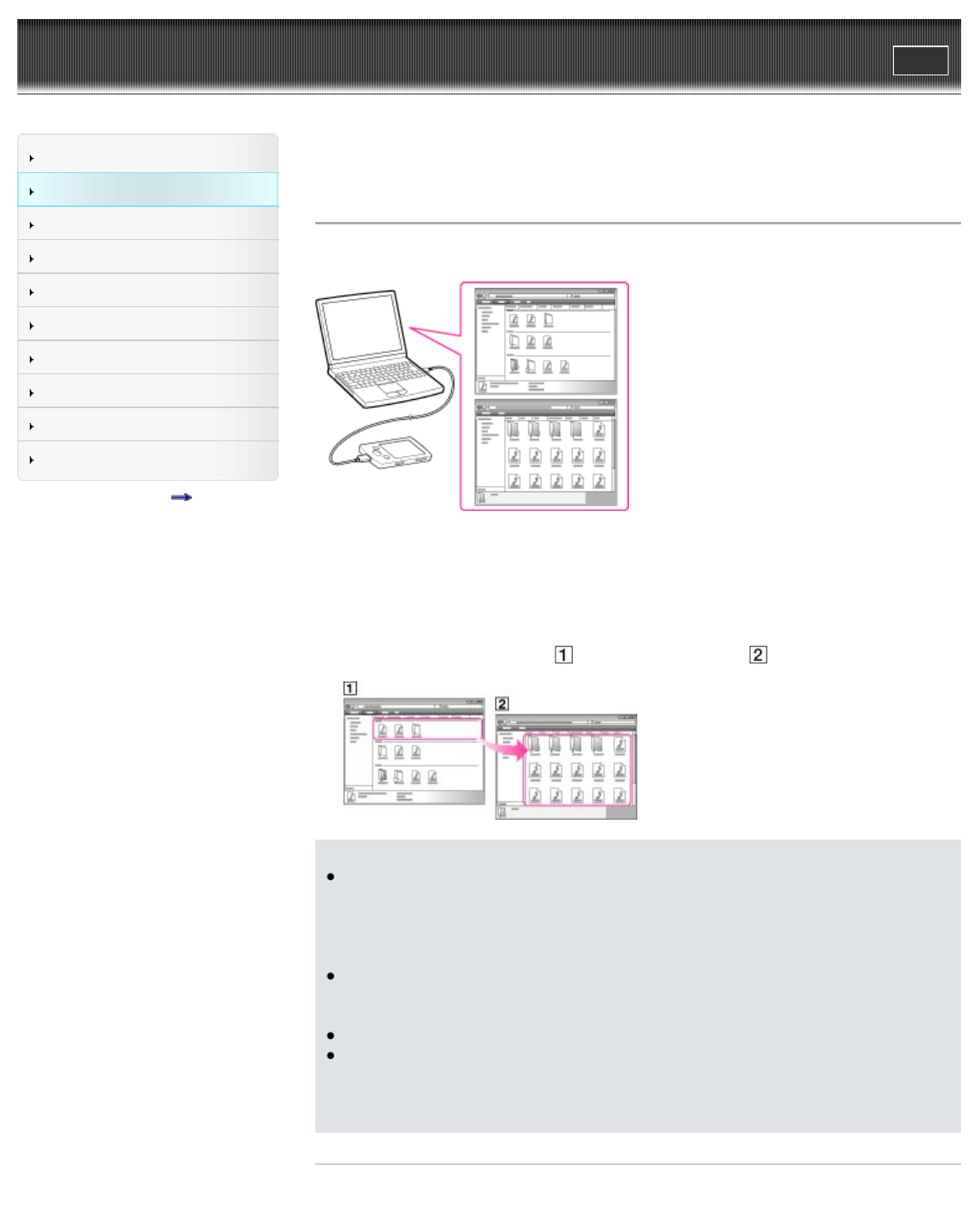
WALKMAN User Guide
Print
Search
Getting Started
How to Use the Software
Music
Videos/Photos
FM Radio
Timer
Settings
Troubleshooting
Important Information
Specifications
Contents list
Top page > How to Use the Software > Windows Explorer (Drag-and-Drop) > Transferring
music using Windows Explorer
Transferring music using Windows Explorer
You can directly transfer data by drag-and-drop using Windows Explorer on your computer.
1. Connect your Walkman to your computer using the USB cable (supplied).
Insert the connector of the USB cable into the Walkman.
2. Click [start] – [Computer] or [My Computer] – [WALKMAN] – [Storage Media], and then
select the [MUSIC] folder.
Data hierarchy may differ, depending on your computer environment.
3. Drag-and-drop files or folders (
) into the [MUSIC] folder ( ), or one of its subfolders.
Note
Do not disconnect the USB cable while [Do not disconnect.] appears on your Walkman.
Otherwise, data being transferred or stored on the Walkman may be damaged. If the
Walkman is disconnected while files are being transferred, unnecessary files may be left in
the Walkman. In this case, transfer usable files back to the computer and format the
Walkman [Details].
Do not rename or delete the [MUSIC], [MP_ROOT], [VIDEO], [DCIM], [PICTURE]and
[PICTURES] folders. Also, do not rename files and folders under them. Otherwise, they will
not be displayed on your Walkman.
Some files may not be played back on your Walkman due to copyright protection.
If Content Transfer starts automatically after connecting your Walkman to your computer
using the USB cable (supplied), close or ignore Content Transfer as Content Transfer need
not be used. For details on setting automatic start of Content Transfer, refer to the Help of
Content Transfer.
Related Topics