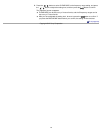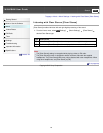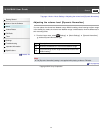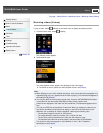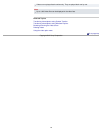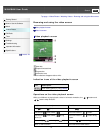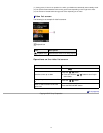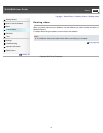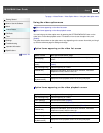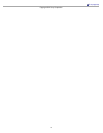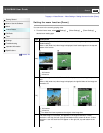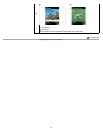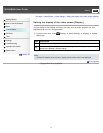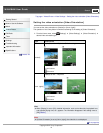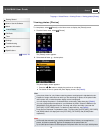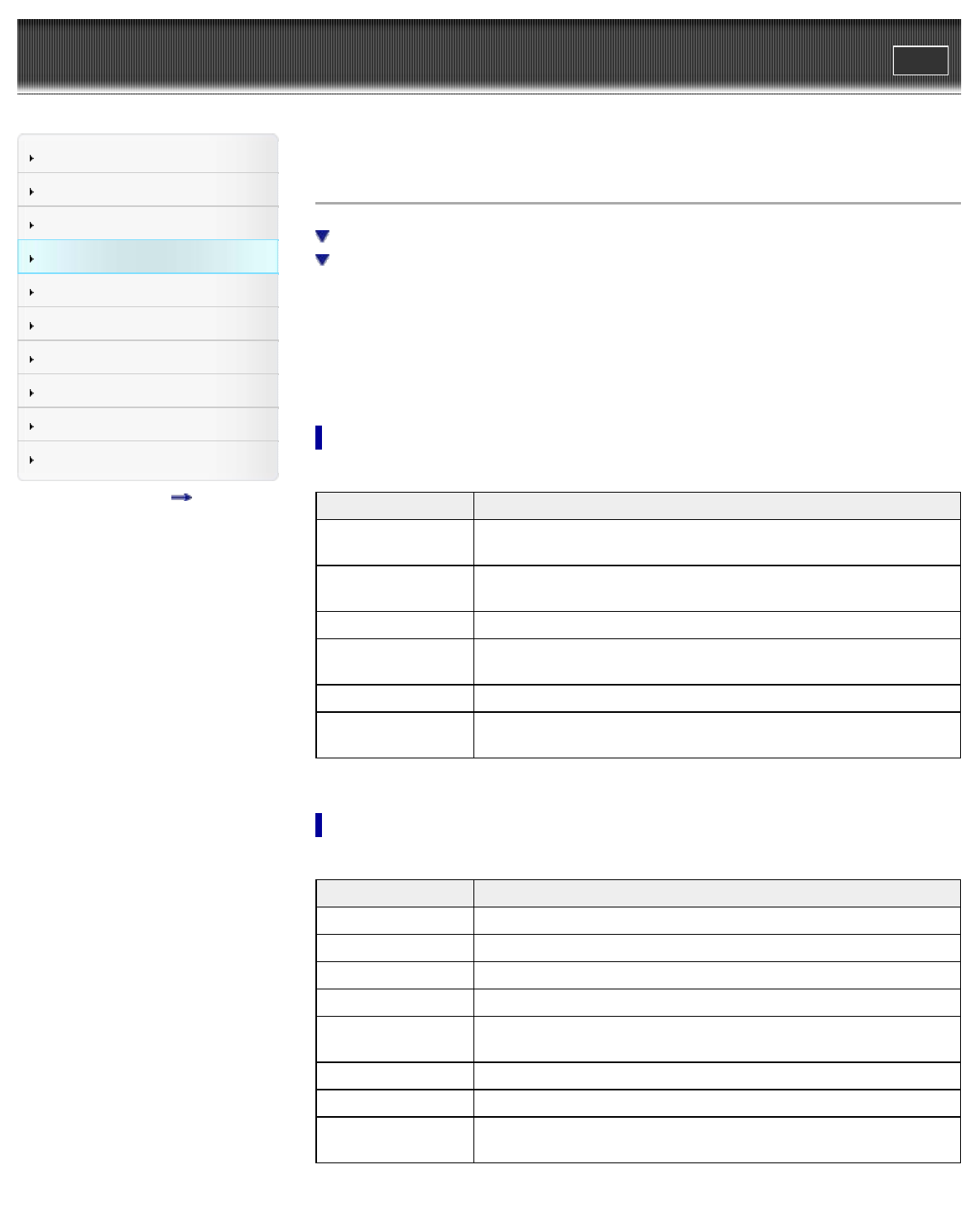
WALKMAN User Guide
Print
Search
Getting Started
How to Use the Software
Music
Videos/Photos
FM Radio
Timer
Settings
Troubleshooting
Important Information
Specifications
Contents list
Top page > Videos/Photos > Video Option Menu > Using the video option menu
Using the video option menu
Option items appearing on the video list screen
Option items appearing on the video playback screen
You can bring up the video option menu by pressing the OPTION/PWR/HOLD button on the
video list or on the video playback screen. For details on how to use the option menu, see
[Details].
The option items shown on the option menu vary depending on the screen from which you bring it
up. See the reference page for settings and usage.
Option items appearing on the video list screen
Option items Description/reference page
[Now Playing]
Displays the playback or display screen of the currently playing
content.
[Go to FM Radio
screen]
The FM Radio screen of the last received broadcast station appears
[Details].
[Play from beginning] Finds the beginning of a video.
[Detailed Info]
Displays file information, such as file size, resolution, video/audio
compression format, and file name, etc.
[Most Recent Video] Starts playback of the most recently played video.
[Go to the song
playback screen]
Displays the music playback screen of the song last played.
Option items appearing on the video playback screen
Option items Description/reference page
[Play from beginning] Finds the beginning of a video.
[Zoom Settings] Sets the zoom function [Details].
[Video Orientation] Sets the video orientation [Details].
[Display] Sets to display/not display video information [Details].
[Detailed Info]
Displays file information, such as file size, resolution, video/audio
compression format, and file name, etc.
[Brightness] Adjusts the brightness of the screen [Details].
[Clock Display] Displays the current time [Details].
[Go to the song
playback screen]
Displays the music playback screen of the song last played.
73