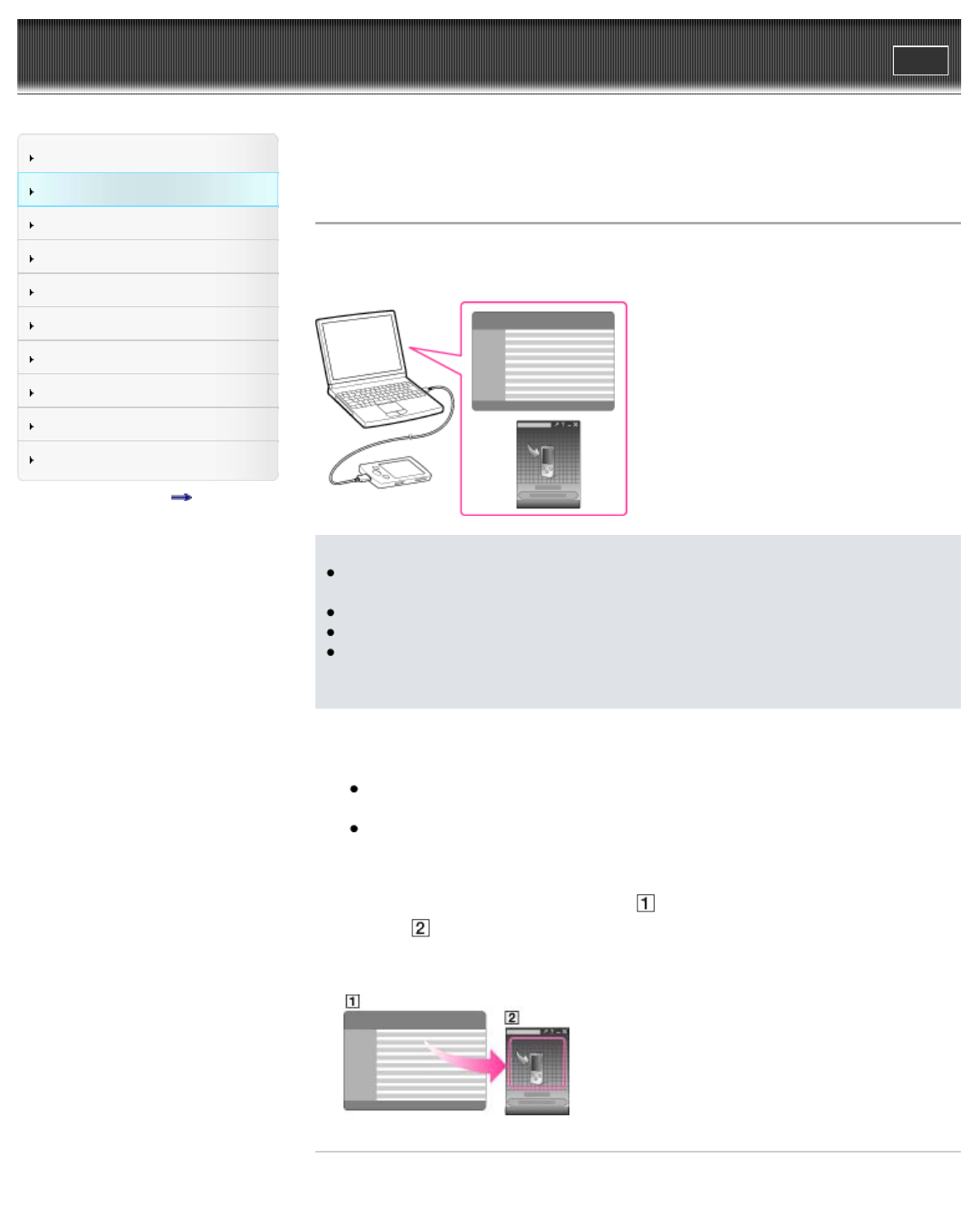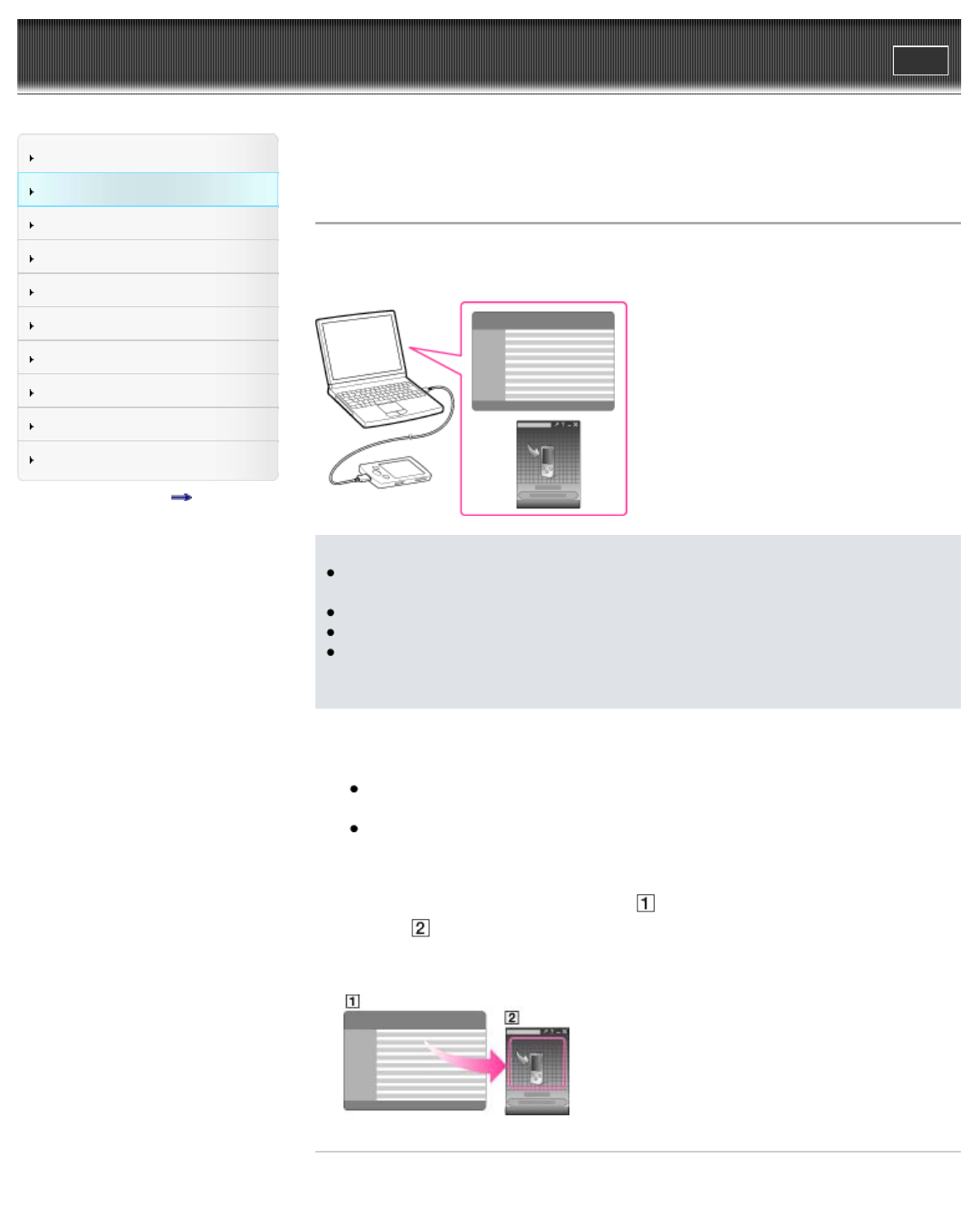
WALKMAN User Guide
Print
Search
Getting Started
How to Use the Software
Music
Videos/Photos
FM Radio
Timer
Settings
Troubleshooting
Important Information
Specifications
Contents list
Top page > How to Use the Software > Content Transfer > Transferring music using Content
Transfer
Transferring music using Content Transfer
If you have already managed music with iTunes, etc., you can transfer them to your Walkman
using Content Transfer. You can use iTunes, etc., to drag-and-drop music to Content Transfer.
Note
Do not disconnect the USB cable while [Do not disconnect.] appears on your Walkman, as
the data being transferred may be damaged.
Content Transfer cannot be used for Windows Media Player contents.
Contents with copyright protection cannot be transferred.
Content Transfer supports data transfer from iTunes 10 or later to your Walkman. For details
on restrictions on transferring songs from iTunes, visit the customer support Web sites
[Details].
1. Connect your Walkman to your computer using the USB cable (supplied).
Insert the connector of the USB cable into the Walkman.
Content Transfer starts automatically.
For details on setting automatic start and general operation of Content Transfer, refer to
the Help of Content Transfer.
You can also click [All programs] in the [start] menu, and then [Content Transfer] -
[Content Transfer] to start the software.
2. Start up iTunes, etc.
3. Select the desired songs from iTunes, etc. (
), and drag-and-drop them to Content
Transfer (
).
Content Transfer recognizes the type of data by filename extension, and sends it to the
appropriate folder of your Walkman.
Related Topics
About the software