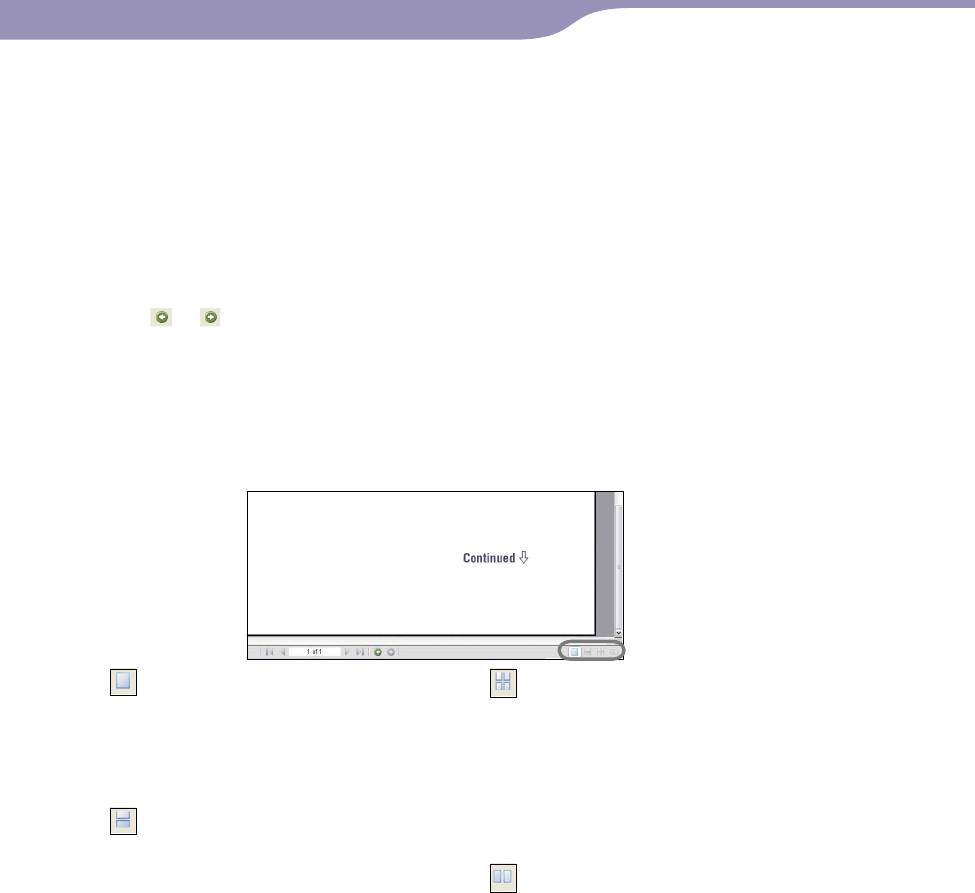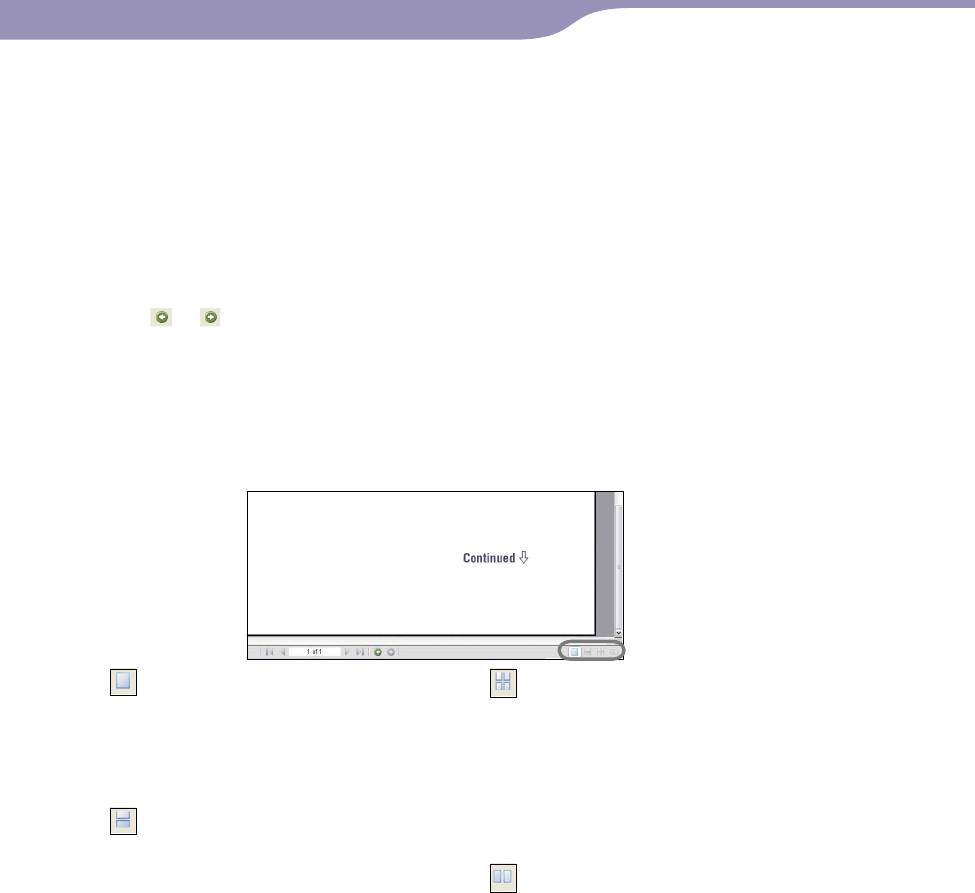
NWZ-A826 / A 828 / A829.GB.3-289-807-11(1)
3
3
Hints
You can jump to the indicated page by clicking a page number in the table of contents, in
the Home menu list, or in the index.
Y
ou can jump to the indicated page by clicking a page reference indication (e.g.,
page
4) on each page.
T
o search for a reference page by keyword, click the “Edit” menu, select the “Search”
feature of the Adobe Reader to display the navigation frame, type the keyword into the
Search text box, and click “Search.”
On
ce you jump to another page, you can jump to the previous or next page by clicking
the or button located at the bottom of the Adobe Reader screen.
O
peration procedures may differ, depending on your Adobe Reader version.
To change the page layout
The buttons at the bottom of the Adobe Reader screen enable you to select how
pages are displayed.
Single Page
Pages are displayed one at a time.
When you scroll, the display changes
to a previous or succeeding page.
Continuous
Pages are displayed as a continuous
roll of pages.
When you scroll, the previous or next
pages scroll up or down continuously.
Continuous - Facing
Two pages are displayed side by side
with each pair part of a continuous
roll of pages. When you scroll, the
previous or next pairs of pages scroll
up or down continuously.
Facing
Two pages are displayed side by side.
When you scroll, the display changes
to previous or succeeding pairs of
pages.