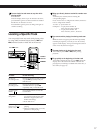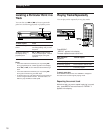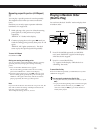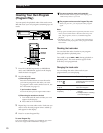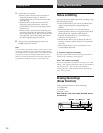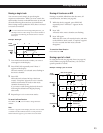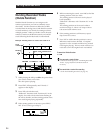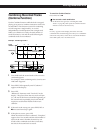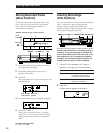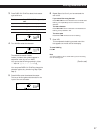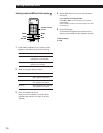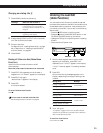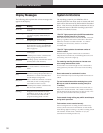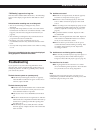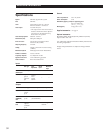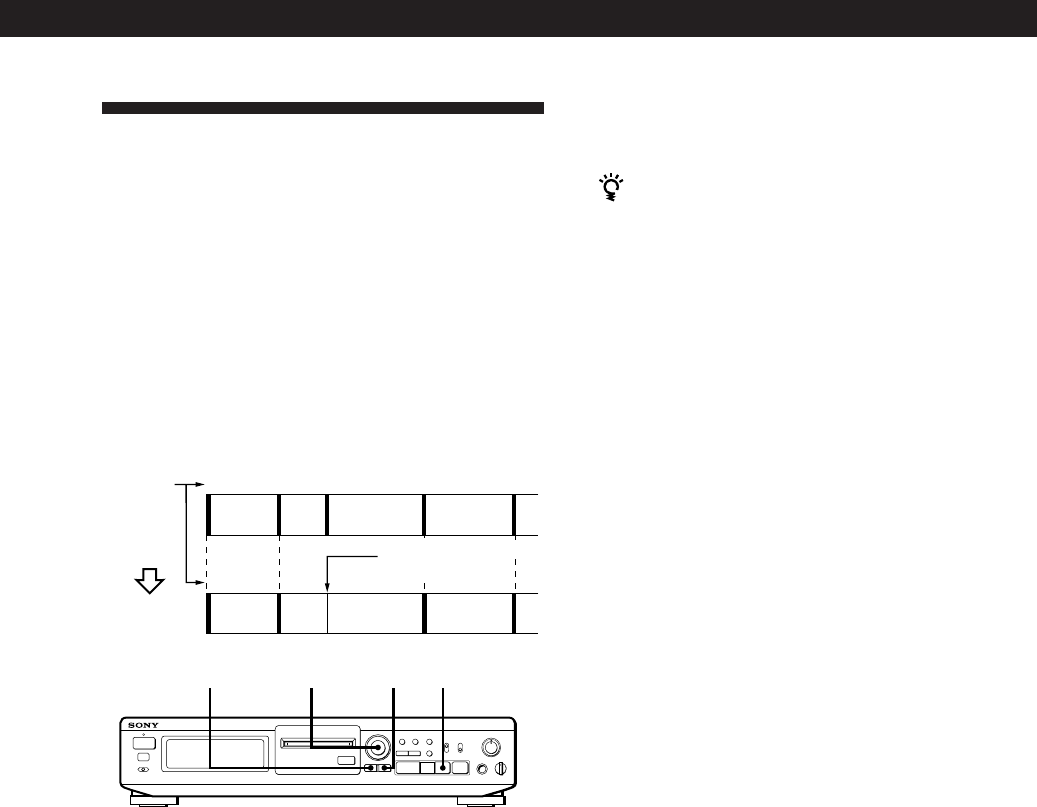
Editing Recorded MDs
25
Combining Recorded Tracks
(Combine Function)
Use the Combine Function while the deck is stopped,
playing or in pause to combine consecutive tracks on a
recorded MD. This function is useful for combining
several songs into a single medley, or several
independently recorded portions into a single track.
When you combine two tracks, the total number of
tracks decreases by one and all tracks following the
combined tracks are renumbered.
Example: Combining B and C
123 4
AB
C
AB
CD
Track
number
D
12
Combining
B and C are combined
into one track
3
To cancel the Combine Function
Press EDIT/NO or p.
You can undo a track combination
Divide the tracks again (see “Dividing Recorded
Tracks” on page 24), then repeat the combine function
with the correct tracks if necessary.
Note
If “Sorry” appears in the display, the tracks cannot be
combined. This sometimes happens when you’ve edited the
same track many times, and is due to a technical limitation
of the MD system, not a mechanical error.
1 Turn AMS until the second track of the two to be
combined appears.
For example, when combining tracks 3 and 4, turn
AMS until 4 appears.
2 Press EDIT/NO repeatedly until “Combine ?”
appears in the display.
3 Press YES.
“Rehearsal“ alternates with “Track ok?“ in the
display. The place where the two tracks will join
(i.e., the end of the first track and the beginning of
the second track) repeatedly plays back and the
respective track number flashes in the music
calendar.
4 If the track is the wrong one, press EDIT/NO or
p, then start from Step 1 again.
5 If the place is correct, press YES.
When the tracks have been combined, “Complete”
appears for a few seconds and the total number of
tracks in the music calendar decreases by one.
If both of the combined tracks have track titles,
the title of the second track is erased.
•
•
•
•
•
•
•
•
•
•
≠ ±
REC
Pp
0)
r
·
0
10
EJECT
§
≠ AMS ±EDIT/NO YES p