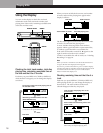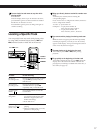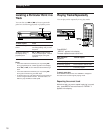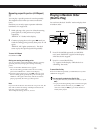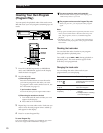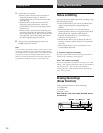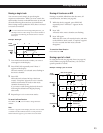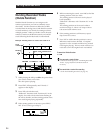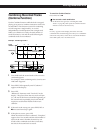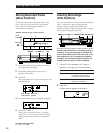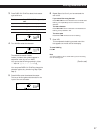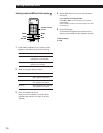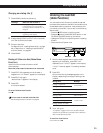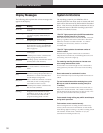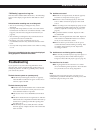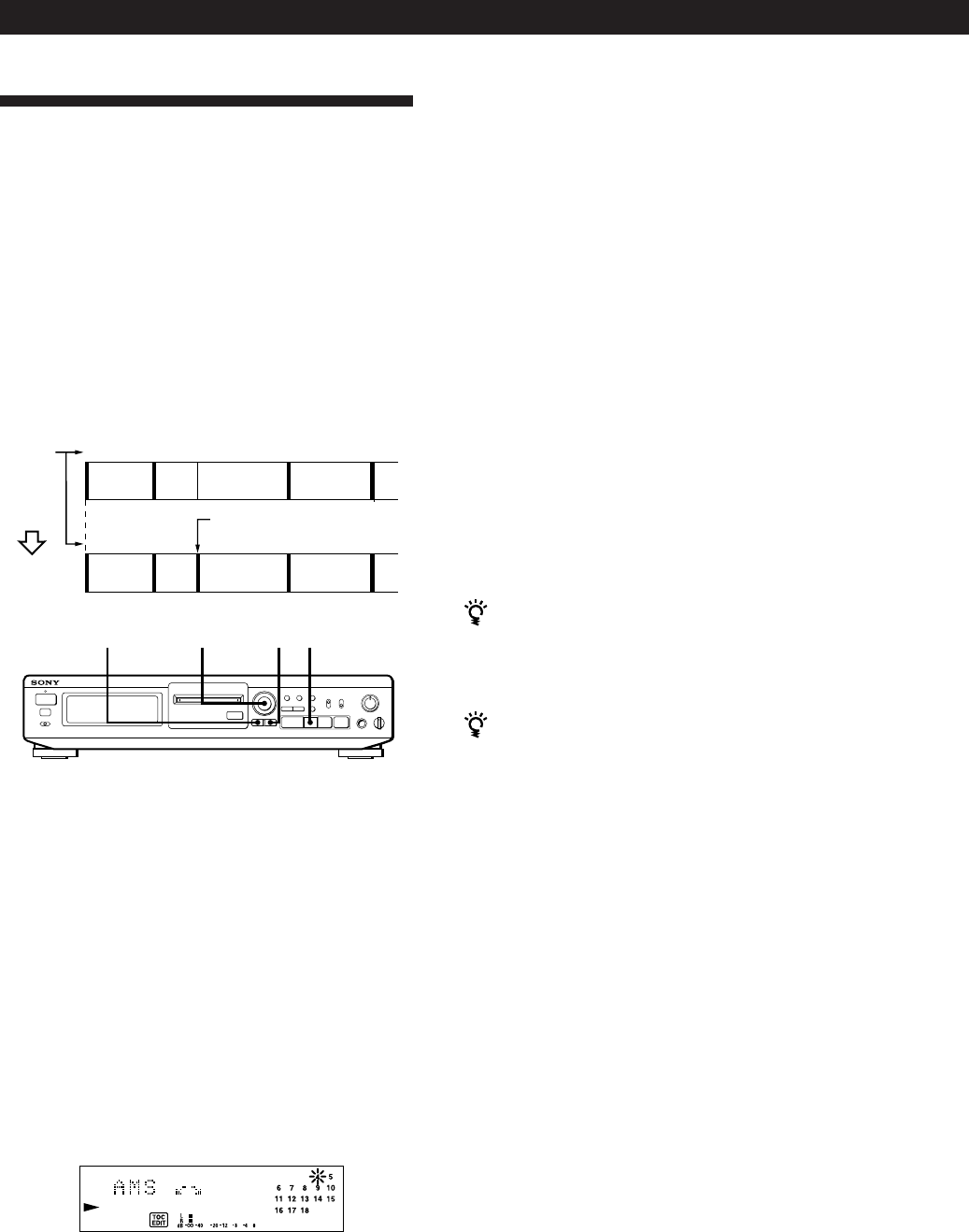
Editing Recorded MDs
24
Dividing Recorded Tracks
(Divide Function)
With the Divide Function you can assign a track
number at places that you want to randomly access
afterwards. Use this function to add tracks to MDs
recorded from an analog source (and therefore contain
no track numbers), or to divide an existing track into
multiple portions. When you divide a track, the total
number of tracks on the MD increases by one and all
tracks following the divided track are renumbered.
Example: Dividing track 2 to create a new track for C
1
Track
number
2
3
1
D
C
A
24
AB C
D
B
Track 2 is divided and a
new track is created for C
Dividing
3
5 While monitoring the sound, turn AMS to find the
starting position of the new track.
The starting portion of the new track is played
back repeatedly.
“Rehearsal“ alternates with “Position ok?“ in the
display.
The starting position can be moved within a
maximum range of –128 to +127 steps of about
0.06 second each within a track.
6 If the starting position is still incorrect, repeat
Step 5 until it is correct.
7 Press YES or AMS when the position is correct.
When the track has been divided, “Complete”
appears for a few seconds and the newly created
track begins playing. The new track will have no
track title even if the original track was labeled.
To cancel the Divide Function
Press p.
You can undo a track division
Combine the tracks again (see “Combining Recorded
Tracks” on page 25) then redivide the tracks if
necessary.
You can divide a track while recording
Use the Track Marking Function (see page 12).
•
•
•
•
•
•
•
•
•
•
≠ ±
REC
Pp
0)
r
·
0
10
EJECT
§
≠ AMS ±EDIT/NO YES P
1 While playing the MD, press P at the point where
you want to create a new track.
The deck pauses playing.
2 Press EDIT/NO repeatedly until “Divide ?”
appears in the display.
3 Press YES to divide the track.
“Rehearsal” alternates with “Position ok?“ in the
display, the track to be divided starts flashing in
the music calendar, and the starting portion of the
new track begins playing repeatedly.
4 If the starting position is incorrect, press EDIT/
NO. (If it is correct, go to Step 7.)